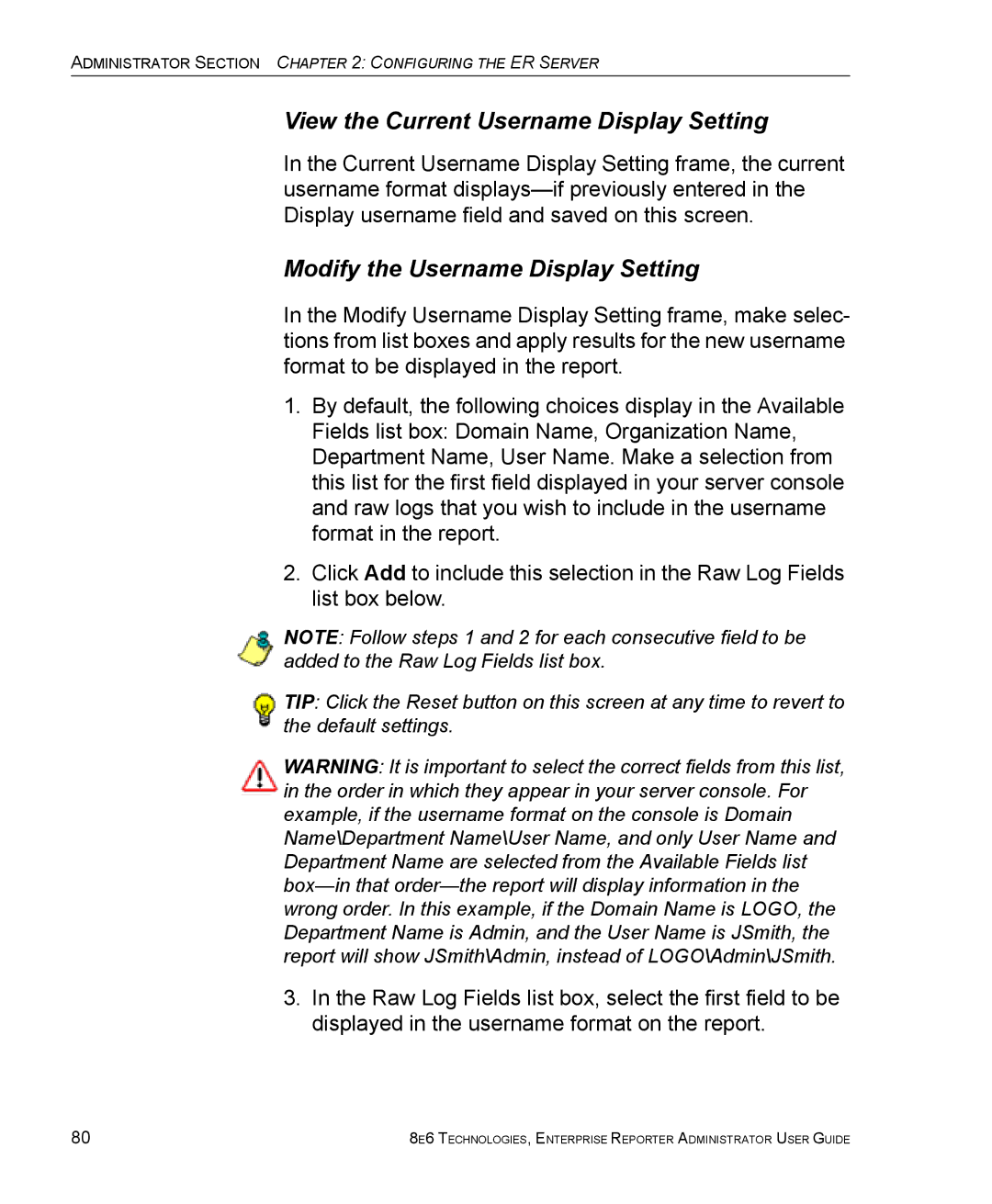ADMINISTRATOR SECTION CHAPTER 2: CONFIGURING THE ER SERVER
View the Current Username Display Setting
In the Current Username Display Setting frame, the current username format
Modify the Username Display Setting
In the Modify Username Display Setting frame, make selec- tions from list boxes and apply results for the new username format to be displayed in the report.
1.By default, the following choices display in the Available Fields list box: Domain Name, Organization Name, Department Name, User Name. Make a selection from this list for the first field displayed in your server console and raw logs that you wish to include in the username format in the report.
2.Click Add to include this selection in the Raw Log Fields list box below.
NOTE: Follow steps 1 and 2 for each consecutive field to be added to the Raw Log Fields list box.
TIP: Click the Reset button on this screen at any time to revert to the default settings.
WARNING: It is important to select the correct fields from this list, in the order in which they appear in your server console. For example, if the username format on the console is Domain Name\Department Name\User Name, and only User Name and Department Name are selected from the Available Fields list
3.In the Raw Log Fields list box, select the first field to be displayed in the username format on the report.
80 | 8E6 TECHNOLOGIES, ENTERPRISE REPORTER ADMINISTRATOR USER GUIDE |