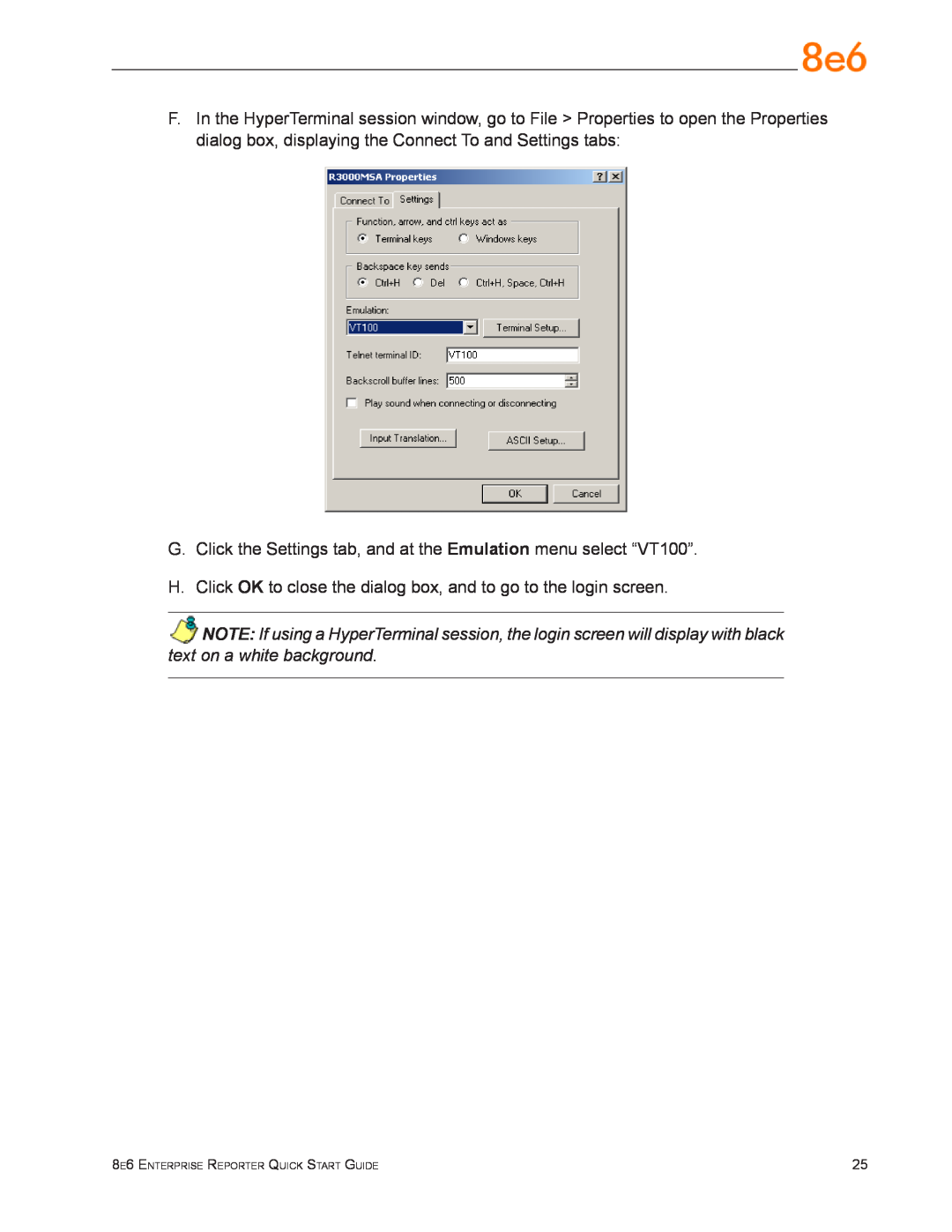GUIDE
Release 5.0.00 / Updated
QUICK START
Model ER
Trademarks
8e6 Enterprise Reporter Quick Start Guide
Service Information
Contents
Preliminary Setup Procedures
Install the Server
Appendix SCSI Connected Storage Device
“H” Server Specifications
Regulatory Specifications and Disclaimers
ER Enterprise Reporter Introduction
Conventions Used in this Document
About this Document
Procedures
Service Information
8e6 Corporate Headquarters USA
8e6 Taiwan
Unpack the Unit from the Carton
Preliminary Setup Procedures
Select a Site for the Server
Front of bezel
Install the “H” Server Bezel
Outside of left inner rail
Inside front end of U-shaped
E. Take up the free end of the bezel and also the loosened inner rail
G. Slide the inner rail forward beneath the clips to lock it in place
Rack Mount the Server
Rack Setup Precautions
Identify the Sections of the Rack Rails
Rack Setup Suggestions
Rack Mount Instructions for non-“H” Servers
Install the Rack Rails
Install the Chassis Rails
Installing the Server into a Telco Rack
Install the Server into the Rack
You should have received two rack rail assemblies with the 8e6 server unit. Each of these assemblies consists of two sections An inner fixed chassis rail that secures to the unit A, and an outer fixed rack rail that secures directly to the rack itself B. Two pairs of short brackets to be used on the front side of the outer rails are also included
Identify the Sections of the Rack Rails
Install the Outer Rails
Install the Inner Rails
Rack Mount Instructions for “H” Servers
Rack Setup Suggestions
8e6 Enterprise Reporter Quick Start Guide
Install the Server into the Rack
If you are installing the 8e6 server unit into a Telco type rack, follow the directions given on the previous page for rack installation. The only difference in the installation proce- dure will be the positioning of the rack brackets to the rack. They should be spaced apart just enough to accommodate the width of the Telco rack
Installing the Server into a Telco Rack
Power Supply Precautions
Check the Power Supply
Server Operation and Maintenance Precautions
General Safety Information
Electrical Safety Precautions
AC Power Cord and Cable Precautions
Motherboard Battery Precautions
Install the Server
Step 1 Setup Procedures
Quick Start Setup Requirements
Administrator Console Setup Requirements
Storage Device Setup for Attached Storage Units
Step 1A Quick Start Setup Procedures
Monitor and Keyboard Setup
Serial Console Setup
HyperTerminal Setup Procedures
Parity None Stop bits Flow control Hardware
D. Specify the following session settings Bits per second Data bits
E. Click OK to connect to the HyperTerminal session
8e6 Enterprise Reporter Quick Start Guide
G. Click the Settings tab, and at the Emulation menu select “VT100”
Quick Start menu screen
Login screen
Quick Start menu administration menu
Log Off, Disconnect the Peripherals
System Status screen
Preliminary Setup
Step 1B Console Setup Procedures
Workstation Configurations
Storage Device Setup for Attached Storage Units
A. Plug one end of the CAT-5E crossover cable into the ER’s LAN 1 port
Link the Workstation to the ER
The Boot Up Process
Log in to the Administrator Console
Network Setup
Access the Internet
8e6 Enterprise Reporter Quick Start Guide
Network Settings
C. Click OK to go to the main screen of the Administrator console
G. Enter the Second DNS IP address of the fallback DNS
Regional Setting Time Zone
Regional Setting NTP Servers
Regional Setting Language
Physically Connect the ER to the Network
Access the Internet
Step 2 Change User Name and Password, Set Self- Monitoring
C. Enter a User Name and Password
Change User Name and Password
C. Enter the Master Administrator’s E-Mail Address
Set Self-Monitoring
D. Select 8e6 Enterprise Reporter, and then click Save
Step 3 R3000 Configuration
Step 4 Client Workstation Configuration
Step 5 Launch the ER Client
F. Enter the Password, and Confirm Password
Conclusion
Important Information about using the ER in the Evaluation Mode
Administrator Console, Expiration Screen
ER Client, ER Server Statistics Window
Non-“H” Server Specifications
Physical Specifications
Specification
Value
Internal Product Specifications
Hardware Component Specifications
ER3-100
ER3-200
Diagrams and Descriptions
Front Panel LED Indicators and Buttons
LED Indicators and Buttons
LED Indicator Key
ERH-100 Value
“H” Server Specifications
ERH-200 Value
Physical Specifications
ERH-200
ERH-100
Hardware Component Specifications
Internal Product Specifications
Front of Chassis Control Panel
Rear of Chassis
Safety Compliance
Regulatory Specifications and Disclaimers
Declaration of the Manufacturer or Importer
Electromagnetic Compatibility EMC
Industry Canada Equipment Standard for Digital Equipment ICES-003
Electromagnetic Compatibility Class A Notice
China Compulsory Certification CCC - China
8e6 Enterprise Reporter Quick Start Guide
Declaration of Conformity
EC Declaration of Conformity
European Community Directives Requirement CE
Other Required Installation Items
Preliminary Setup Procedures
Appendix SCSI Connected Storage Device
Unpack the Unit from the Carton
Rack Mount Components
Rack Setup Precautions
Rack Mount the Server
Attach inner slide rail to chassis using 3 screws as shown
Step
Appendix SAN Installation
Step
Attach left and right rear long extended brackets to the outer rail using 2 screws, 2 washers, and 2 nuts for each bracket
NOTE Make sure the flange is on the bottom edge
Step
Step
Step
Attach outer rail to chassis using 4 screws and cage nuts per rail, 2 at each end
Step
Link the ER Unit with the SCSI Connected Device
Install the Unit
Restart the Storage Device Unit
Shut Down, Restart Procedures
Shut Down the Storage Device Unit
8e6 Enterprise Reporter Quick Start Guide
Physical Components
Appendix SAN Installation
Temperature and Ventilation Status
Power Supply Status
LED Display
Disc Drive Alarm
Management Alarm
Silence Button
Disk Drive Activity
Table 1 Physical Specifications
Specifications
Table 2 Hardware Component Specifications
SATABoy Model Value
8e6 Enterprise Reporter Quick Start Guide
Appendix SAN Installation
828 West Taft Avenue Orange, CA 92865-4232 Tel 714.282.6111 or
8e6 Corporate Headquarters USA
Fax 714.282.6116 Sales/Technical Support 714.282.6117 General Office
Satellite Office