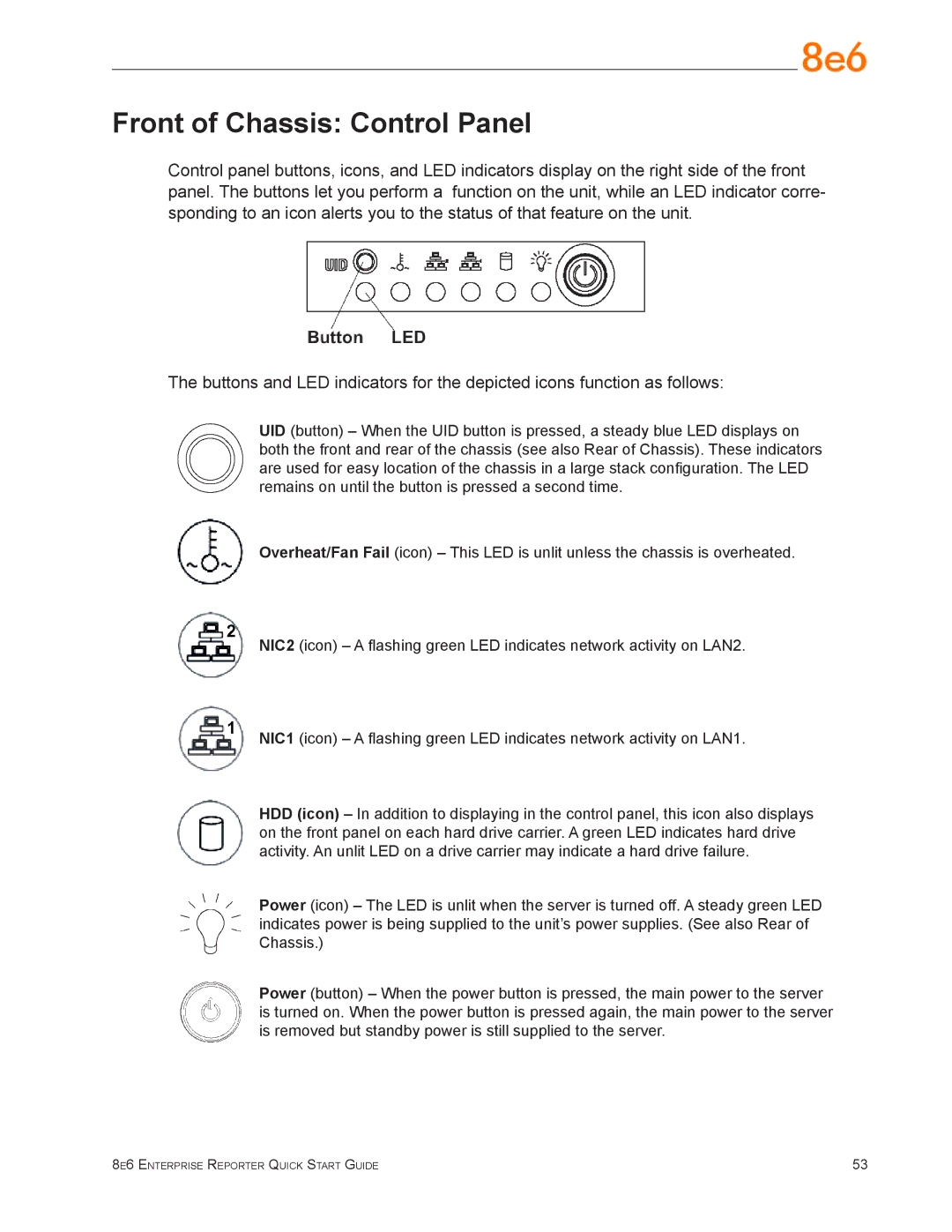ERH-200 (5K02-24), ER3-200 (5K02-56), ERS-100 (5K02-51), ERS-200 (5K02-52), ERH-100 (5K02-61) specifications
8e6 Technologies has established itself as a leading provider of internet security and content filtering solutions, particularly in educational and corporate environments. Among their range of products, the ERS-200, ERS-100, ERH-100, ERH-200, and ER3-200 stand out for their capabilities in ensuring safe and secure internet usage.The ERS-200 (5K02-52) is known for its robust performance and scalability. It provides advanced web filtering and reporting features that allow network administrators to monitor and manage internet usage effectively. With high throughput capacity, the ERS-200 can handle a large number of simultaneous connections, making it ideal for organizations with significant internet traffic. This model incorporates real-time web content filtering and customizable policies to ensure compliance with organizational guidelines.
The ERS-100 (5K02-51) is designed for smaller organizations and educational institutions. It offers many of the same features as the ERS-200 but is optimized for lower bandwidth usage. The ERS-100 provides essential web filtering, malware protection, and user activity reporting, helping organizations maintain productive online environments without compromising safety.
The ERH-100 (5K02-61) and ERH-200 (5K02-24) models extend 8e6’s capabilities into the realm of hosted solutions. The ERH-100 is perfect for small to medium businesses with its effective user-friendly interface and efficient performance. It supports a wide array of filtering categories, leveraging advanced algorithms to block harmful content. The ERH-200, on the other hand, is designed for larger networks seeking an even more comprehensive suite of features. It offers deep packet inspection, which enhances its ability to analyze internet traffic, providing insights into usage patterns and security threats.
Finally, the ER3-200 (5K02-56) offers enterprise-level functionalities, including advanced reporting tools and analytics for decision-making. This model excels in its ability to integrate with various identity management systems, ensuring secure access based on user roles. Its multi-layered security features provide a strong defense against external threats while promoting a safe online experience.
In conclusion, the products from 8e6 Technologies, including the ERS-200, ERS-100, ERH-100, ERH-200, and ER3-200, represent a comprehensive suite of web filtering and security solutions. Each model is tailored to meet the diverse needs of organizations, from small businesses to large enterprises, ensuring that all users can engage with the internet safely and productively. Their collective focus on performance, scalability, and security makes them invaluable tools in today’s digital landscape.