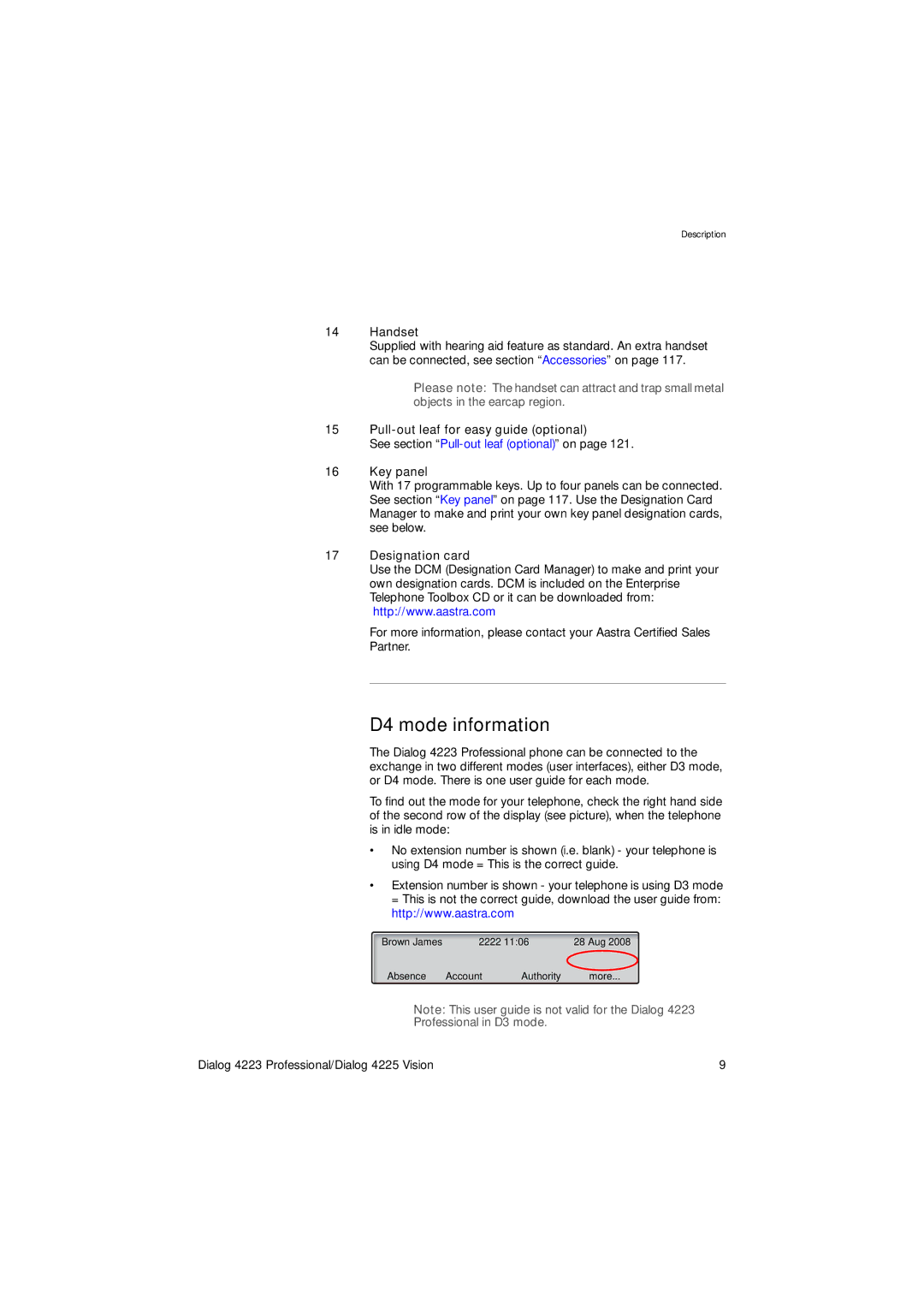Description
14Handset
Supplied with hearing aid feature as standard. An extra handset can be connected, see section “Accessories” on page 117.
Please note: The handset can attract and trap small metal objects in the earcap region.
15Pull-out leaf for easy guide (optional)
See section
16Key panel
With 17 programmable keys. Up to four panels can be connected. See section “Key panel” on page 117. Use the Designation Card Manager to make and print your own key panel designation cards, see below.
17Designation card
Use the DCM (Designation Card Manager) to make and print your own designation cards. DCM is included on the Enterprise Telephone Toolbox CD or it can be downloaded from: http://www.aastra.com
For more information, please contact your Aastra Certified Sales Partner.
D4 mode information
The Dialog 4223 Professional phone can be connected to the exchange in two different modes (user interfaces), either D3 mode, or D4 mode. There is one user guide for each mode.
To find out the mode for your telephone, check the right hand side of the second row of the display (see picture), when the telephone is in idle mode:
•No extension number is shown (i.e. blank) - your telephone is using D4 mode = This is the correct guide.
•Extension number is shown - your telephone is using D3 mode = This is not the correct guide, download the user guide from: http://www.aastra.com
Brown James | 2222 11:06 | 28 Aug 2008 | |
Absence | Account | Authority | more... |
Note: This user guide is not valid for the Dialog 4223
Professional in D3 mode.
Dialog 4223 Professional/Dialog 4225 Vision | 9 |