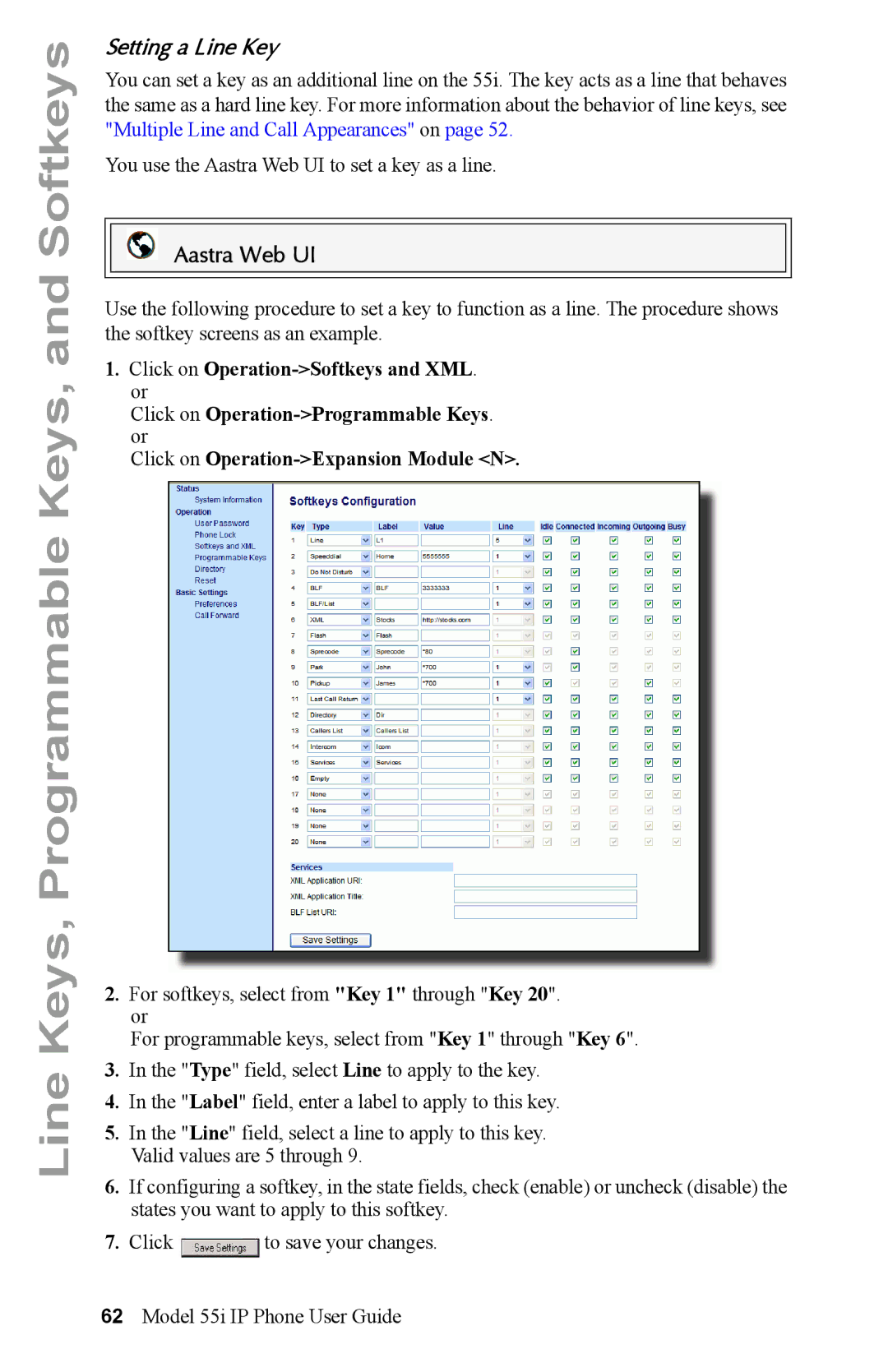55i IP Phone
Page
Software License Agreement
Software License Agreement
Page
Table of Contents
113
111
112
119
Additional Features 152
Vii
Page
About this Guide
Documentation
Phone Features
Introduction
Installation and Setup
Requirements
Getting Started
Plugging in and Starting the Phone
Dhcp waiting For IP
DSP SIP
Idle Screen
Network Connected/Network Disconnected
Services Intercom Directory Callers List
Idle Screen
Reference
Idle Screen With Softkeys/Programmable Keys Configured
Idle Screen
Idle Screen with Voicemail Messages
Voicemail Icon
Screen Display After Picking Up the Handset
After Handset Pickup After Pressing More
Key Descriptions
IP Phone Keys and Key Descriptions
Keys Key Description
IP Phone Keys and Key Descriptions
Callers
Phone Options via the IP Phone UI
Methods for Customizing Your Phone
Option Number
For
Simplified Options Menu
Using the IP Phone UI
References
Using the Aastra Web UI
Phone Options via the Aastra Web UI
Methods for Customizing Your Phone
Operation, Basic Settings
Headings Descriptions
Basic
Select Phone Status
Phone Status
Phone Status via IP Phone UI
IP&MAC Address LAN Port PC Port Firmware Info
Finding Your Phone’s IP Address
Phone Status via the Aastra Web UI
Ring Tones and Tone Sets
Customizing Your Phone
Ring Tones
Select Preferences
Configuring Ring Tones and Tone Sets
Ring Tone Sets
Select Ring Tone
For per-line configuration
Contrast Level
Setting Contrast Level
Contrast Level Cancel Done
Select Contrast Level
Select Backlight
Setting the Backlight
Backlight
Display
Backlight Off Auto Advanced Cancel Done
Backlight Off Auto Cancel Done
Backlight On Time Seconds Backspace Clear
Enabling/Disabling Live Dialpad
Change Cancel Done
Live Dialpad
Select Preferences Select Live Dialpad
Audio Mode Option Description
Audio Mode
Set Audio
Select Preferences Select Set Audio Select Audio Mode
Headset Mic Volume
Setting Audio Mode and Headset Mic Volume
Set Audio Audio Mode Headset Mic Volume Select Done
Select Headset Mic Volume
Headset Mic Volume Low Medium High Cancel Done
Set Time and Time Format
Configuring Time and Date
Time and Date
Select Preferences Select Time and Date Select Set Time
Select Time Format
Backspace Cancel AM/PMDone
Time Format Time Format 12h Change Cancel Done
Set Date and Date Format
Select Date Format
Backspace Cancel Done
Cancel Done
Jan
Set Time Zone
Select Preferences Select Time and Date Select Time Zone
Daylight Savings Time
Select Preferences Select Daylight Savings
Click on Basic Settings-Preferences-Time and Date Setting
WWW MMM DD default
Language
Specifying the Language to Use
Click on Basic Settings-Preferences-Language Settings
If you change the password Then you need to
User Password
Setting a User Password
Select User Password and press Select
Click on Operation-User Password
Reset a User Password
Resetting a User Password
Click on Operation-Phone Lock
Restarting your phone
Click on Operation-Reset
Select Restart Phone
Lock the Phone
Phone Lock
Locking/Unlocking a Phone
Unlock the Phone
Lock the Phone? field, click
Defining an Emergency Dial Plan
Emergency Number Description
Define an Emergency Dial Plan
911110
Programmable Keys Softkeys Multiple Line Call Appearance
Line Keys, Programmable Keys, and Softkeys
Multiple Line and Call Appearances
Line/Call Appearance Light Behavior Appearance Status
Directory None Callers List Programmable Keys Softkeys
Softkeys and Programmable Keys
Key Function Description
Keys
Line Keys, Programmable Keys, and Softkeys
Softkeys state-based
Softkey Type Default States
State-Based Softkeys Bottom Keys only
State Description
Line Keys, Programmable Keys, and Softkeys
Key Display Behavior
Label LAB
Sat Jan 1 1218am
Line Key
Activity Light Icon Definition
Line Keys, Programmable Keys, and Softkeys
Setting a Line Key
Speeddial Key
Speeddial Prefix
Enter Name Enter Number Line Save Backspace ABC Cancel
Line Save Backspace
Enter Number Line Save Backspace Cancel
Enter Name
123
Creating a Speeddial Key Using the Aastra Web UI
Setting a Do Not Disturb Key
Do not Disturb DND Key
Line Keys, Programmable Keys, and Softkeys
Busy Lamp Field BLF Key
Example
Setting a BLF Key
BLF List Key
Setting a BLF List Key
Line Keys, Programmable Keys, and Softkeys
Automatic Call Distribution ACD Key for Sylantro Servers
Configuring an Automatic Call Distribution ACD Key
ACD LED Table
Using the ACD Feature on your IP Phone
55i Solid Red LED Blinking Red LED No LED Icon
Using the ACD Key
Available Log Out
Configuring Directed Call Pickup DCP Keyfor Sylantro Servers
Configuring Group Call Pickup GCP Key for Sylantro Servers
Using Directed Call Pickup DCP
Using Directed Call Pickup/Group Call Pickup
Using Group Call Pickup GCP
XML Key
XML Application URI XML Application Title
Click on Operation-Softkeys and XML-Services
Setting XML Services
Click on Operation-Programmable Keys
Setting an XML Key
From the Services Menu
Accessing the XML Service
Services Key
From an XML Key
Setting a Flash Key
Flash Key
Setting a Sprecode Key
Sprecode Key
Line Keys, Programmable Keys, and Softkeys
Park/Pickup Static Configuration
Park/Pickup Keys
Configuring Park /Pickup using Static Configuration
Park/Pickup Call Server Configuration Values
Click on Basic Settings-Preferences-General
Park/Pickup Key Configuration
Key Configuration Using the Aastra Web UI
Configuring Park/Pickup using Key Configuration
Line Keys, Programmable Keys, and Softkeys
Park a Call
Using the Park Call/Pickup Parked Call Feature
Pickup a Parked Call
Last Call Return lcr Key Sylantro Servers only
Setting a Last Call Return Key
How it works
Line Keys, Programmable Keys, and Softkeys
Services Key
Setting Services Key
Directory Key
Directory Key
Setting Directory Key
Callers List Key
Callers List Key
Setting Callers List Key
Intercom Key
Setting an Intercom Key
Setting a None Key
None Key
Setting an Empty Key
Empty Key softkeys only
Setting a Phone Lock Key
Phone Lock Key
Using the Lock/Unlock Key on the IP Phone
Lock the Phone
Deleting a Key
Key function is deleted from the IP phone memory
Making Calls
Dialing a Number
Using Handsfree Speakerphone
Advanced Volume Controls for the Headset Mic
Using a Headset
To change this volume
To Make and Receive Calls Using a Headset
Using the Icom Key
Using Intercom
Intercom Key
Incoming Intercom Features Description Aastra Web UI
Accessing the Redial List
Redial
Deleting from the Redial List
Mute
Delete All Items
Answering an Incoming Call
Receiving Calls
To answer the call
Sending an Incoming Call to Voicemail
Placing a Call on Hold
Handling Calls
To place a call on hold
Automatic Hold
When on Hold
Retrieving a Held Call
Transferring Calls
Screen that displays when handset is lifted
Transfer Key when handset is lifted
Blind Transfer
Conferencing Calls
To transfer a call to another extension
Conference key when handset is lifted
Using Local Conferencing
Local Conferencing
Joining Two Active Calls in a Single Conference
Using Centralized Conferencing
Centralized Conferencing for Sylantro and Broadsoft Servers
Handling Calls
Setting Up Multiple Conferences for Sylantro Server only
Joining Additional Parties to Active Conferences
Ending Calls
Managing Calls
Accessing Your Directory
Directory List
Sorting Entries and Quick Search Feature
Managing the Directory List
Name Number Line
Office Save BackspaceLabel Abc Cancel
Adding/Editing Entries in the Directory List
Screen
On Screen
Adding Names, Numbers, Labels
Editing Names, Numbers, and Labels
Add Number Quit
Scrolling Multiple Screens Per Entry
001 Line Dial Delete Arrange
Dial Delete Arrange
Arranging Multiple Screens
Saving from the Display
Delete? Steve Smith YesCancel
Saving Entries to the Directory List
Deleting Single and Multiple Numbers in an Entry
Managing Calls
Download the Directory List
Downloading the Directory List to Your PC
Click on Operation-Directory
Accessing the Directory List
Caller’s List Screen Display
Callers List
Display Item Description
Callers List Key Handsfree Button
Accessing the Callers List
Press the Callers List key. or
Editing Entries in the Callers List
Deleting Entries from the Callers List
Use
Downloading the Callers List to Your PC
Download the Callers List
Call Forwarding
Call Description ForwardMode
For Global Call Forward Settings
Setting Call Forwarding
Select Call Forward and press Select
Click on Basic Settings-Call Forward
For Global Call Forward Settings
Managing Calls
Accessing and Clearing Missed Calls
Missed Calls Indicator
Services Key Callers List
Using Voicemail
Voicemail
Star Codes
Additional Features
Configuring Suppression of Dtmf Playback
Suppress Dtmf Playback
Click on Basic Settings-Preferences
Configuring Display of Dtmf Digits
Display Dtmf Digits
Enable/Disable Call Waiting
Enabling/Disabling Call Waiting
Configuring Call Waiting Tone
Play Call Waiting Tone
Configuring Stuttered Dial Tone
Stuttered Dial Tone
Configuring XML Beep Support
XML Beep Support
Status Scroll Delay
Configuring Status Scroll Delay
Incoming Call Interrupts Dialing
Configuring Incoming Call Interrupts Dialing
Goodbye Key Cancels Incoming Calls
Configuring Goodbye Key to Cancel Incoming Calls
Using the Goodbye Key to Cancel Incoming Calls Feature
Then
Configuring UPnP Mapping Lines
UPnP Mapping Lines for remote phones
Additional Features
Message Waiting Indicator
Configuring Message Waiting Indicator
Incoming Intercom
Incoming Intercom Call Features
Incoming Intercom Features Aastra Web UI Description
Microphone Mute
Auto-Answer/Play Warning Tone
Configuring Incoming Intercom Settings
Auto-Answer and Play Warning Tone are enabled by default
Allow Barge
Using Redial Key for Last Number Redial
Outgoing Intercom Calls
Available Features Enabled by Administrators
Missed Call Summary Subscription
Autodial Hotline and Warmline
Customizable Callers List Key and Services Key
Centralized Conferencing
Answer and Ignore Softkeys for XML Applications
Hold Feature Enhancement for Broadsoft Servers
XML Softkey for Special Characters in XML Applications
Model 536M
Model 536M and 560M Expansion Modules
Model 560M
Using the Expansion Modules
536M Expansion Module
Function Keys
560M Expansion Module
1List 1 and List
1 Screen
2 Screen
Troubleshooting Solutions
How do I change my user password?
What are services, and how do I use them?
Why does my phone display the No Service message?
How do I find the IP address of my phone?
Why does my phone display Bad Encrypted Config?
How do I restart the IP phone?
Lock the Phone
How do I lock my phone?
Unlock the Phone
Lock the Phone? field, click
Page
After Warranty Service
Limited Warranty
Warranty Repair Services
Exclusions
Page
Time Zone Name/Time Zone Code Table
Time Zone Name Time Zone Code
2Model 55i IP Phone User Guide
Zone Codes
4Model 55i IP Phone User Guide
Index
Index-1
Index
Index-3
Page
Page
Aastra Telecom Inc 41-001200-00 Rev

![]() to save your changes.
to save your changes.