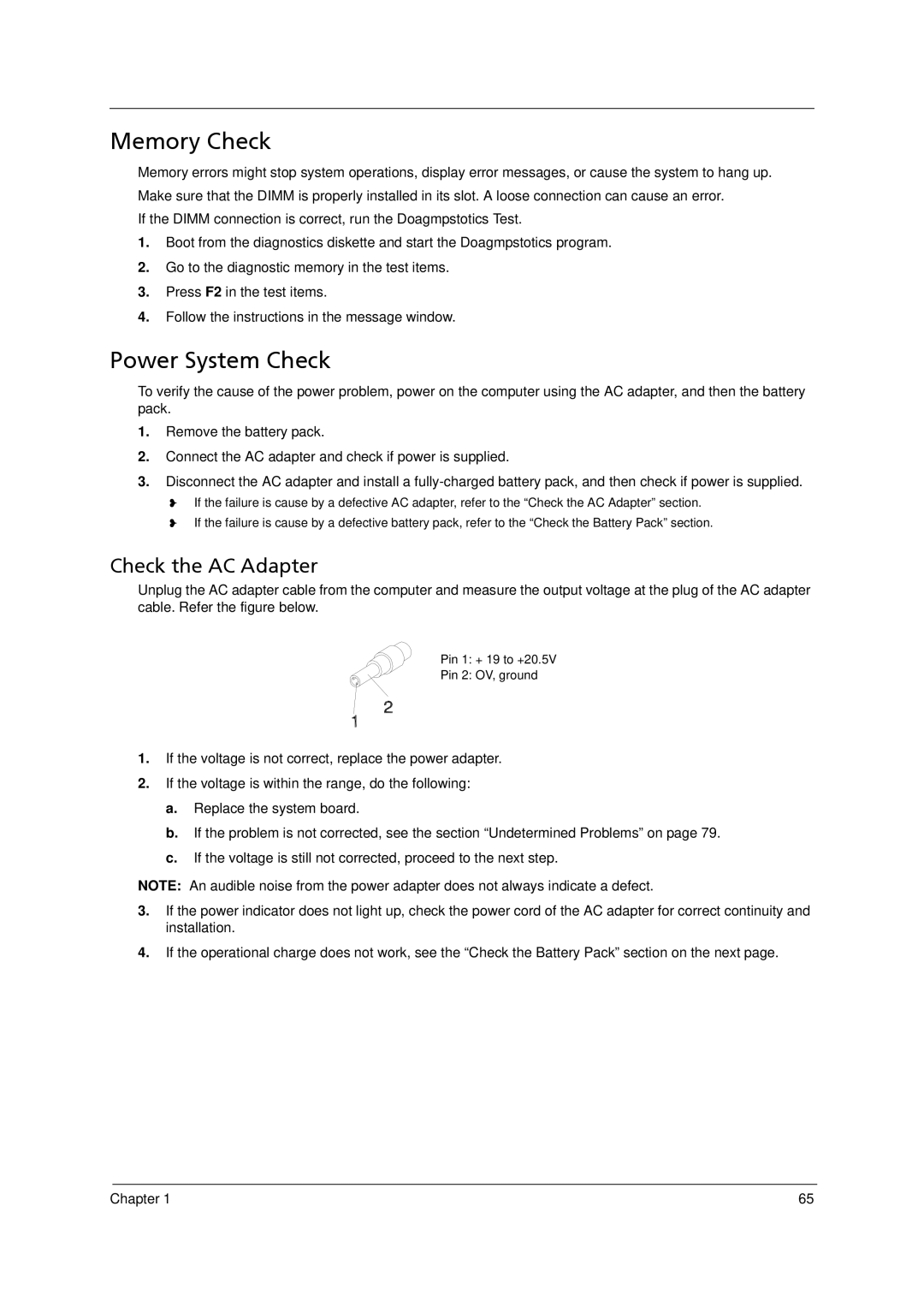Memory Check
Memory errors might stop system operations, display error messages, or cause the system to hang up. Make sure that the DIMM is properly installed in its slot. A loose connection can cause an error.
If the DIMM connection is correct, run the Doagmpstotics Test.
1.Boot from the diagnostics diskette and start the Doagmpstotics program.
2.Go to the diagnostic memory in the test items.
3.Press F2 in the test items.
4.Follow the instructions in the message window.
Power System Check
To verify the cause of the power problem, power on the computer using the AC adapter, and then the battery pack.
1.Remove the battery pack.
2.Connect the AC adapter and check if power is supplied.
3.Disconnect the AC adapter and install a
t If the failure is cause by a defective battery pack, refer to the “Check the Battery Pack” section.
Check the AC Adapter
Unplug the AC adapter cable from the computer and measure the output voltage at the plug of the AC adapter cable. Refer the figure below.
Pin 1: + 19 to +20.5V
Pin 2: OV, ground
1.If the voltage is not correct, replace the power adapter.
2.If the voltage is within the range, do the following:
a.Replace the system board.
b.If the problem is not corrected, see the section “Undetermined Problems” on page 79.
c.If the voltage is still not corrected, proceed to the next step.
NOTE: An audible noise from the power adapter does not always indicate a defect.
3.If the power indicator does not light up, check the power cord of the AC adapter for correct continuity and installation.
4.If the operational charge does not work, see the “Check the Battery Pack” section on the next page.
Chapter 1 | 65 |