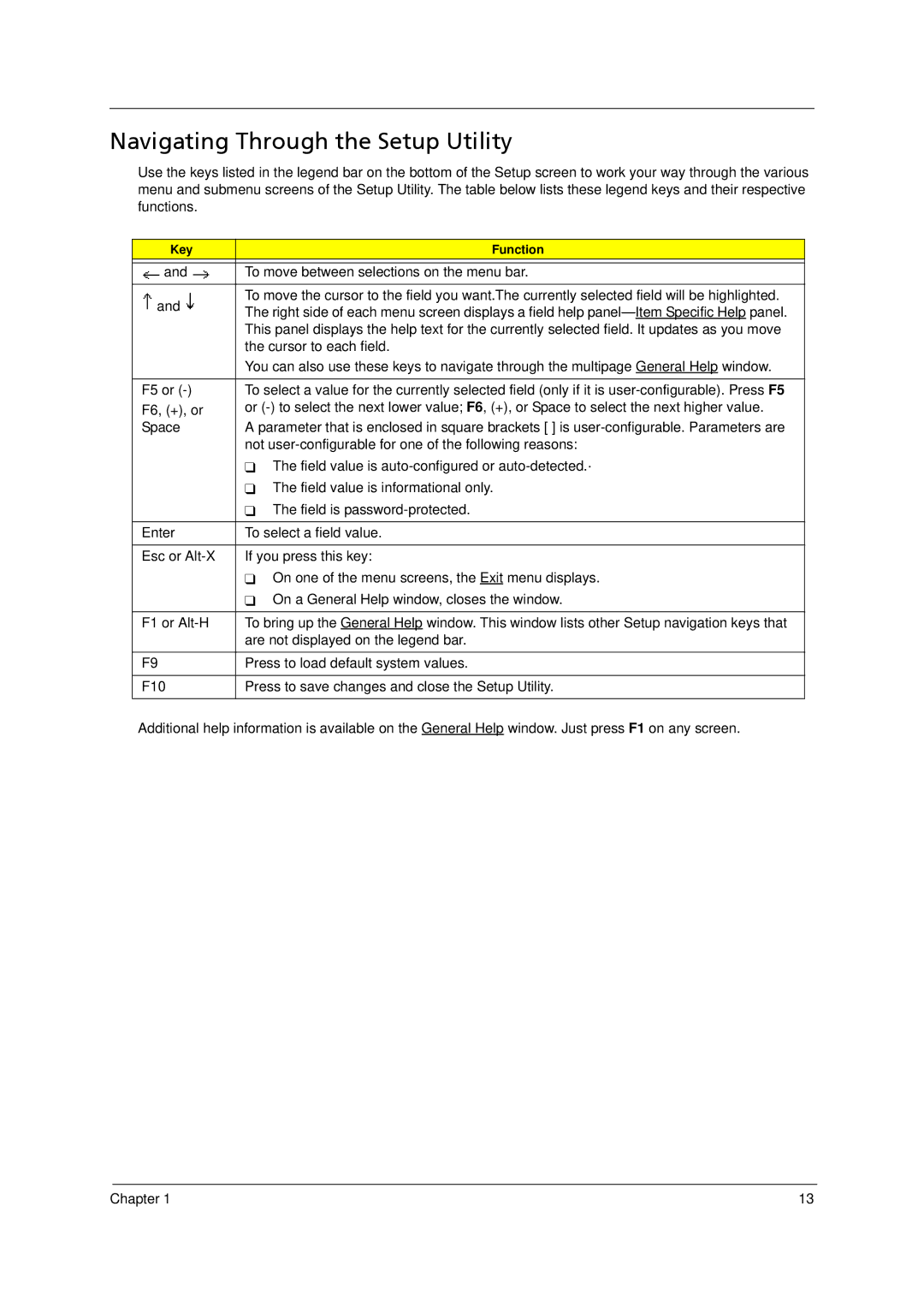Navigating Through the Setup Utility
Use the keys listed in the legend bar on the bottom of the Setup screen to work your way through the various menu and submenu screens of the Setup Utility. The table below lists these legend keys and their respective functions.
Key | Function | |
|
| |
and | To move between selections on the menu bar. | |
|
| |
and | To move the cursor to the field you want.The currently selected field will be highlighted. | |
The right side of each menu screen displays a field help | ||
| ||
| This panel displays the help text for the currently selected field. It updates as you move | |
| the cursor to each field. | |
| You can also use these keys to navigate through the multipage General Help window. | |
|
| |
F5 or | To select a value for the currently selected field (only if it is | |
F6, (+), or | or | |
Space | A parameter that is enclosed in square brackets [ ] is | |
| not | |
| The field value is | |
| The field value is informational only. | |
| The field is | |
|
| |
Enter | To select a field value. | |
|
| |
Esc or | If you press this key: | |
| On one of the menu screens, the Exit menu displays. | |
| On a General Help window, closes the window. | |
|
| |
F1 or | To bring up the General Help window. This window lists other Setup navigation keys that | |
| are not displayed on the legend bar. | |
|
| |
F9 | Press to load default system values. | |
|
| |
F10 | Press to save changes and close the Setup Utility. | |
|
|
Additional help information is available on the General Help window. Just press F1 on any screen.
Chapter 1 | 13 |