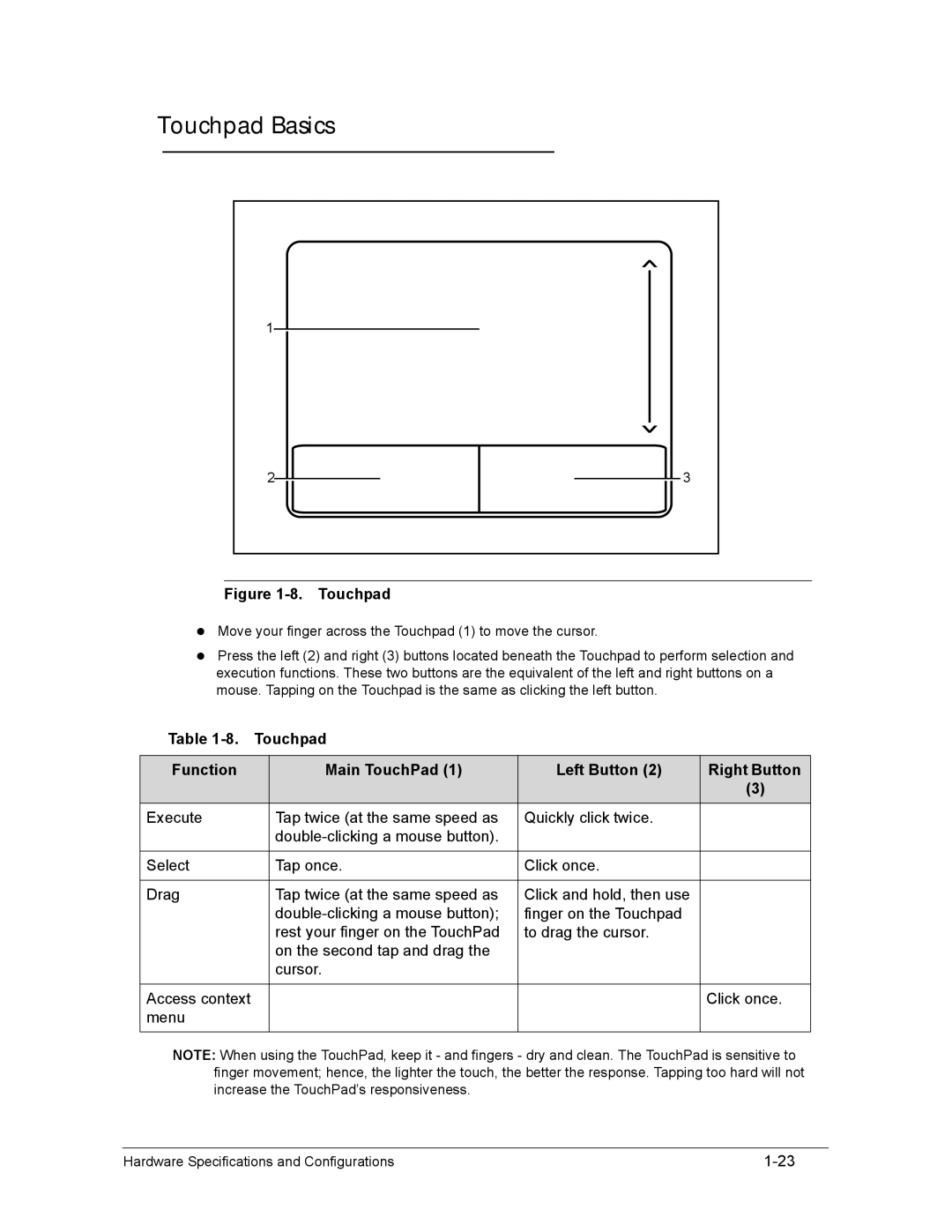Serviceguide
Revision History
/TPH15spoolM program
General information
Page
Chapter
System Utilities
Machine Maintenance Procedures
Troubleshooting
FRU Field Replaceable Unit List
Page
Chapter
Features
Page
Page
Features
Graphics
Audio Subsystem
Privacy Control
AMD Radeon HD 6850M
Communication
Optical Media Drive
Webcam
BD-R DL
Dimension and Weight
Power Adapter and Battery
Ports
Warranty
Special Keys and Controls
Environment
Optional Items
Software
Web links and utilities
Top View Icon Description
Top View
Controller Communication
Hardware Specifications and Configurations
Media Console Icon Description Movie
Media Console
Closed Front View Icon Description
Closed Front View
Rear View
Left View Icon Description
Left View
Left View Icon Description
Right View Icon Description
Right View
Base View Icon Description
Base View
Touchpad Function Main TouchPad Left Button Right Button
Touchpad Basics
Desired access Num Lock on Num Lock off
Using the Keyboard
Lock Keys
Embedded Numeric Keypad
Windows Keys
10. Windows Keys
Functions supported by Windows XP
11. Keyboard Hot Keys
Hot Keys
Keyboard Hot Keys
11. System Block Diagram
System Block Diagram
Computer specifications Metric Imperial
Specification Tables
Processor Specification
System Board Major Chips Specification
FSB DMI/QBI
CPU
Page
Bios
Video Interface Specification
Slot 1 MB Slot 2 MB Slot 3MB Slot 4MB Total Memory
W25X16AVSSIG W25Q32BVSSIG
LAN Interface Specification
Keyboard Specification
LSO/TCO
Hard Disk Drive AVL components Specification
WD5000BPVT
MK7559GSXP
WD6400BPVT WD7500BPVT
Hlds
Super-Multi Drive Specification
GT32N GT34N
DVD
UJ8A0
DVD-VIDEO, DVD-ROM DVD-R4.7GB, DVD-R DL
DVD+R, DVD+R DL, DVD+RW DVD-RAM4.7GB
CD-ROM
BDC-TD03RS DVR-TD10RS
DVD-RAM
BD9
Specification
DS-8A5SH
Plds
CD-ROM DVD-ROM
DVD-RW, DVD+RW, DVD-R 4.7G
UJ141AL
BD Drive Items Specifications
Items Specifications
DS-4E1S
DVD+RW 4.7G, DVD+R, DVD+R DL, DVD-R DL, DVD-RAM
BD-ROM, BD-ROM DL, BD-R, BD-R DL, BD-RE, BD-RE DL
LED Specification
LCD Inverter not available with this model Specification
CHI MEI
ATI
Graphics Controller Specification
Bluetooth Module Specifications
Bluetooth Interface Specifications
Camera Specification
JST SM08B Surs TF JST SM06B-XSRK-ETB
3G Card not available in this model Specification
Mini Card Specification
Audio Codec and Amplifier Specification
Audio Interface Specification
Wireless Module 802.11b/g/n Specification
PCI-E
USB Port Specification
Battery Specification
Hdmi Port Specification
Vram
System Power Management Specification
AC Adapter Specification
Card Reader Specification
QFN
Specification
System DMA Specification Legacy Mode Power Management
System LED Indicator Specification
System Interrupt Specification Hardware IRQ System Function
Hardware Specifications and Configurations
E000-EFFF
CF8-CFF
System Utilities
Bios Setup Utility
Navigating the Bios Utility
Bios Setup Utility
Information
Bios Information Parameter Description
Uuid
Main
Bios Main Parameter Description Format/Option
D2D
Security
Bios Security Parameter Description Option
Removing a Password
Setting a Password
Setup Notice
Changing a Password
Setup Warning Invalid Password
10. Bios Boot
Boot
Exit Parameters Description
Exit
Bios Flash Utilities
DOS Flash Utility
12. Bios Boot
13. DOS Flash Process
15. InsydeFlash
WinFlash Utility
Example UnlockHD
Remove HDD/BIOS Password Utilities
18. Unlock Password
Method
Removing Bios Passwords
Miscellaneous Tools
Using DMITools
22. Asset Tag Menu Item
24. Serial Number Menu Item
26. Exit Menu Item
Using the LAN MAC Eeprom Utility
System Utilities
Machine Maintenance Procedures
Page
Page
Page
Tools
Introduction
Screws
Screw Table
Wlan Dimm
Maintenance Flowchart
PCH
CPU
AC Adapter Outlet
Getting Started
Battery Pack Installation
Battery Pack Removal
Dummy Card Removal
Dummy Card Installation
Base Door Removal
Base Door Installation
Lower Cover Overview with Base Door Removed
HDD Hard Disk Drive Module Removal
HDD Module Installation
Dimm Dual In-line Memory Module Module Removal
Dimm Module Installation
Wlan Module Installation
Wlan Wireless Local Area Network Module Removal
Slave HDD Door Removal
Slave HDD Door Installation
Slave HDD Module Removal
Slave HDD Module Installation
12. ODD Module in Lower Cover
ODD Optical Disk Drive Module Removal
ODD Module Installation
14. Lower Cover Screws
Keyboard Removal
15. Keyboard Frame
17. Keyboard Module
Keyboard Installation
Machine Maintenance Procedures
19. Wlan Module Cables
LCD Liquid Crystal Display Module Removal
21. LCD Module Cables
LCD Module Installation
23. Upper Cover Cables
Upper Cover Removal
Upper Cover Installation
25. Overview of Upper Cover Modules and Cables
Microphone Module Removal
Microphone Module Installation
Bluetooth Module Installation
Bluetooth Module Removal
28. Touchpad Board and Module Cables
Touchpad Board Removal
Touchpad Board Installation
Fingerprint Module Removal
Finger Print Module Installation
31. Lower Cover with Modules
LAN Module Removal
LAN Module Installation
USB Module Installation
USB Module Removal
CCA B
Mainboard Removal
34. Mainboard Connectors Top
35. Mainboard Connectors Bottom
Mainboard Installation
Speaker and Subwoofer Assembly Installation
Speaker and Subwoofer Assembly Removal
38. Mainboard bottom Overview
RTC Battery Removal
RTC Battery Installation
40. Thermal Module
Thermal Module Removal
41. Applying Grease to CPU
Thermal Module Installation
Page
CPU Removal
CPU Installation
43. PCH Heatsink
PCH Heatsink Removal
44. Mainboard Recycling
PCH Heatsink Installation
LCD Module Removal and Installation Instructions
Troubleshooting
Intermittent Problems Undetermined Problems Post Codes
Common Problems
Computer Shuts Down Intermittently
Power On Issues
No Post or Video
No Display Issues
Abnormal Video
LCD Failure
LCD Failure
Keyboard Failure
Keyboard Failure
Touchpad Failure
Touchpad Failure
Internal Speaker Failure
Sound Problems
Troubleshooting
Microphone Failure
Microphone Failure
USB Failure
USB Failure
Other Functions Failure
Undetermined Problems
Intermittent Problems
Post Codes
Post Code Range Phase
Isis Peimemoryinstall PEI
Peicpuhtreset PEI
Peiswitchstack PEI
Peienterrecoverymo PEI
UND Peirecoverymediano PEI
Peirecoverymediafo PEI
Tfound Peirecoveryloadfile PEI
Done Peirecoverystartfla PEI
Phase Post Code Description
BDS Phase Post Code Table
BDS Phase Post Code Table Functionality Name Description
Tselection Bdsentersetup BDS
Allbootoption
Bdsenterboot BDS
Manager Bdsbootdevice BDS
Acpi Functions Post Code Table
SMM Functions Post Code Table
Page
Jumper and Connector Locations
Page
Mainboard Jumper and Connector Locations
Wifi Conn
USB 3.0 Conn PJ1 Battery Conn
VGA Conn
FAN Conn
Clearing Password Check and Bios Recovery
Clearing Password Check
Steps for Clearing Bios Password Check
Bios Recovery Boot Block
Bios Recovery by Crisis Disk
Bios Recovery Hot key
Clear Cmos Jumper
Steps for Bios Recovery from USB Storage
Jumper and Connector Locations
FRU Field Replaceable Unit List
Exploded Diagrams FRU List Screw List
FRU Field Replaceable Unit List
KB Cover SUB Assy
Exploded Diagrams
Bluetooth Cable
Bluetooth Module
LAN/B Assy
USB/B Assy
LCD Assembly Exploded Diagram
86.A08V7.004
FRU List
Battery
FRU List Category Description
Adapter
Cable
CASE/COVER/BRACKET Assembly
FP Bracker
2ND HDD Door for Empty
Dummy Card
CPU/PROCESSOR
Sata ODD Bezel SUPER-MULTI
ODD Bracket
BD Combo Drive
ODD Bezel Blue RAY
BD RW Drive
HDD/HARD Disk Drive
Sata 8MB LF F/W0001SDM1
8MB LF F/WGJ001J
HDD
3265GSXSATA8MBLFF/WGJ001J
LF F/WGJ001J
Sata 8MB LF+HF F/WGNDD3J HDD Connector Cable
WD6400BPVT-22HXZT1, ML375M Sata 8MB
LF F/WGJ002J
FRU List Category Description
LCD Module
Mainboard
Memory
Heatsink
Speaker
Miscellaneous
Screw List
Screw List
Screw
FRU Field Replaceable Unit List
Model Definition and Configuration
AS8950G
RO, Description
AS8950G
V3J
W7HP64ASES1 MC
W7HP64ASWW1 MC
W7HP64ASDK2 MC
W7HP64EMASTR1 MC
W7HP64RUASRU1 MC
W7HP64EMASPH1 MC
W7HP64ASGR1 MC
W7UT64EMASPH1 MC
W7HP64ASIT1 MC
AAP AU/NZ
W7HP64EMASZA2 MC
LX.RCN02.009 AS8950G-2638G1.5TWnss
W7UT64ASWW1 MC
CPU, LCD
NLED18.4WUXGAGL
AS8950G-263161.5T LX.RCN02.023 Ci72630QM
AS8950G-2638G1.5T LX.RCN02.003 Ci72630QM
VGA Chip, Vram
Granvilepro 2G-DDR3
Whistlerpro
AS8950G-2634G LX.RCR02.002
SO4GBIII10
Memory 1
SO4GBIII10 SO2GBIII10
SO2GBIII10
AS8950G-2638G1 LX.RCN02.005
Memory 3
5TBnss AS8950G-2638G1 LX.RCN02.020 LX.RCN02.005 LX.RCN02.021
HDD 1
HDD 1
LX.RCR02.010 N750GB5.4KS 5TBnss AS8950G-2728G1
NBDCB4XS
ODD, Wireless LAN
NBDRW4XS
NSM8XS
AS8950G-2636G1 LX.RCN02.013
Bluetooth, NB Chipset
LX.RCR02.010 HM65 AS8950G-2728G1.5TMnss
Model Definition and Configuration
Test Compatible Components
Microsoft Windows 7 Environment Test
Test Compatible Components
Microsoft Windows 7 Environment Test
Test Compatible Components
2nd HDD
Adapter
Bluetooth
Audio Codec
Camera
Card Reader
Chicony
ODM SC, XD
Intel
Egis
Finger Print
HDD
LF+HF F/WGNDD3J
ML320M,WD Sata 8MB LF
60002005 N320GB5.4KS HDD Hgst 2.5 5400rpm 320GB KH.32007.008
LAN
Keyboard
LCD
MEM
NB Chipset
Sony
ODD
Philips
NBDCB4XS ODD Panasonic BD Combo
SB Chipset
TV Tuner
TV Antenna
USB Controller
VGA Chip
Wireless LAN
WiFi Antenna
Pifa
WNC
Online Support Information
Introduction
Online Support Information
Online Support Information