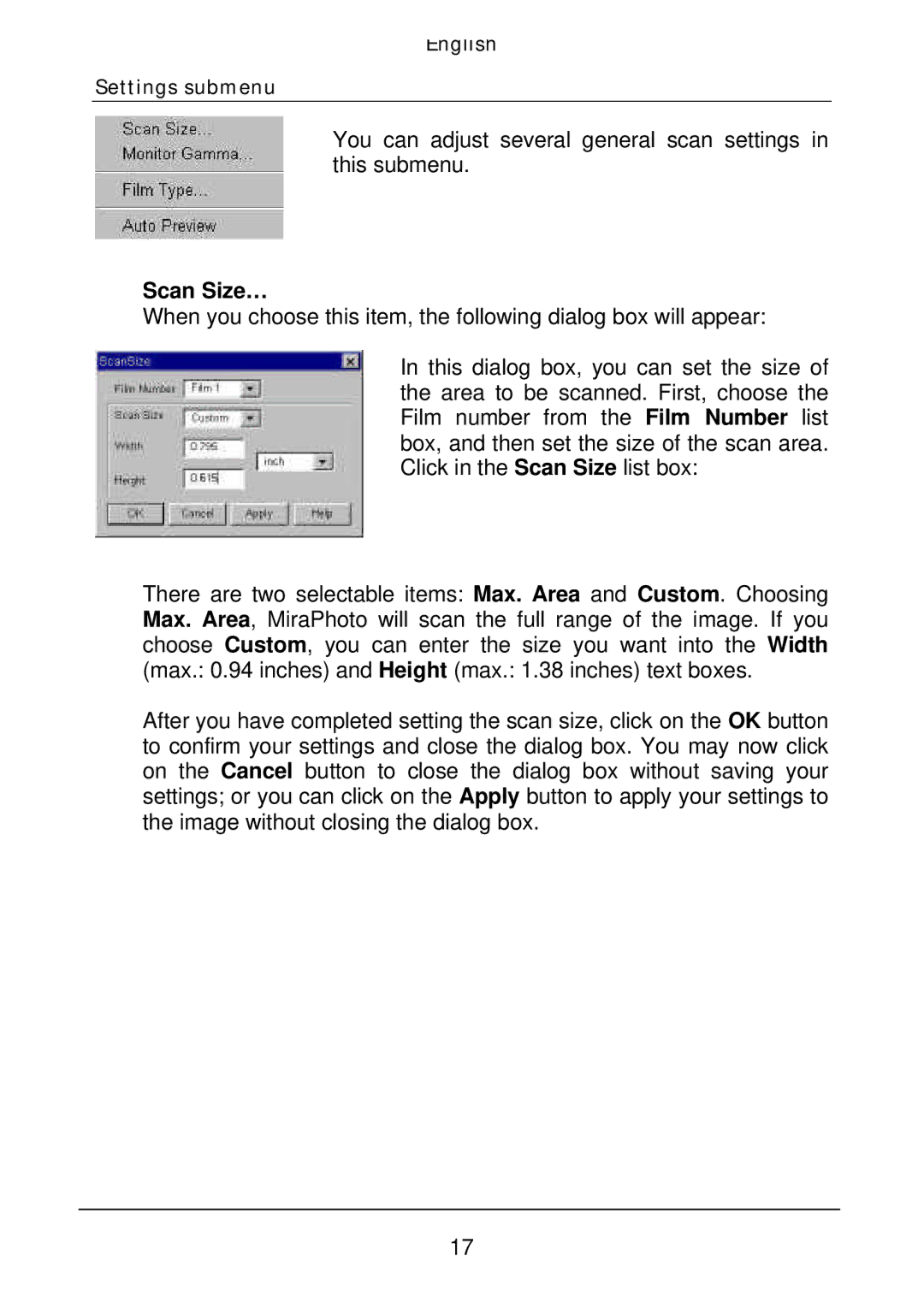English
Settings submenu
You can adjust several general scan settings in this submenu.
Scan Size…
When you choose this item, the following dialog box will appear:
In this dialog box, you can set the size of the area to be scanned. First, choose the Film number from the Film Number list box, and then set the size of the scan area. Click in the Scan Size list box:
There are two selectable items: Max. Area and Custom. Choosing Max. Area, MiraPhoto will scan the full range of the image. If you choose Custom, you can enter the size you want into the Width (max.: 0.94 inches) and Height (max.: 1.38 inches) text boxes.
After you have completed setting the scan size, click on the OK button to confirm your settings and close the dialog box. You may now click on the Cancel button to close the dialog box without saving your settings; or you can click on the Apply button to apply your settings to the image without closing the dialog box.
17