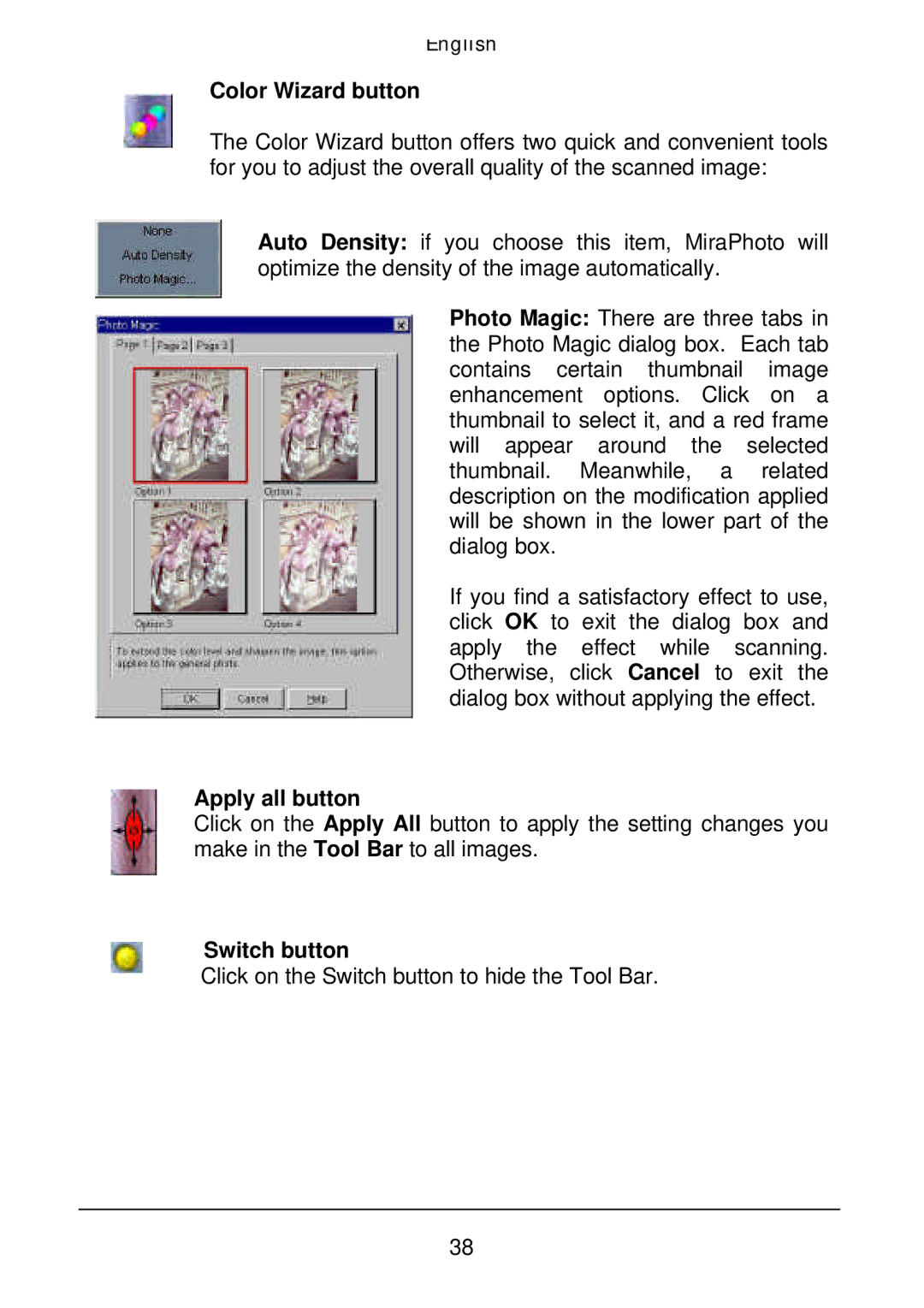English
Color Wizard button
The Color Wizard button offers two quick and convenient tools for you to adjust the overall quality of the scanned image:
Auto Density: if you choose this item, MiraPhoto will optimize the density of the image automatically.
Photo Magic: There are three tabs in the Photo Magic dialog box. Each tab contains certain thumbnail image enhancement options. Click on a thumbnail to select it, and a red frame will appear around the selected thumbnail. Meanwhile, a related description on the modification applied will be shown in the lower part of the dialog box.
If you find a satisfactory effect to use, click OK to exit the dialog box and apply the effect while scanning. Otherwise, click Cancel to exit the dialog box without applying the effect.
Apply all button
Click on the Apply All button to apply the setting changes you make in the Tool Bar to all images.
Switch button
Click on the Switch button to hide the Tool Bar.
38