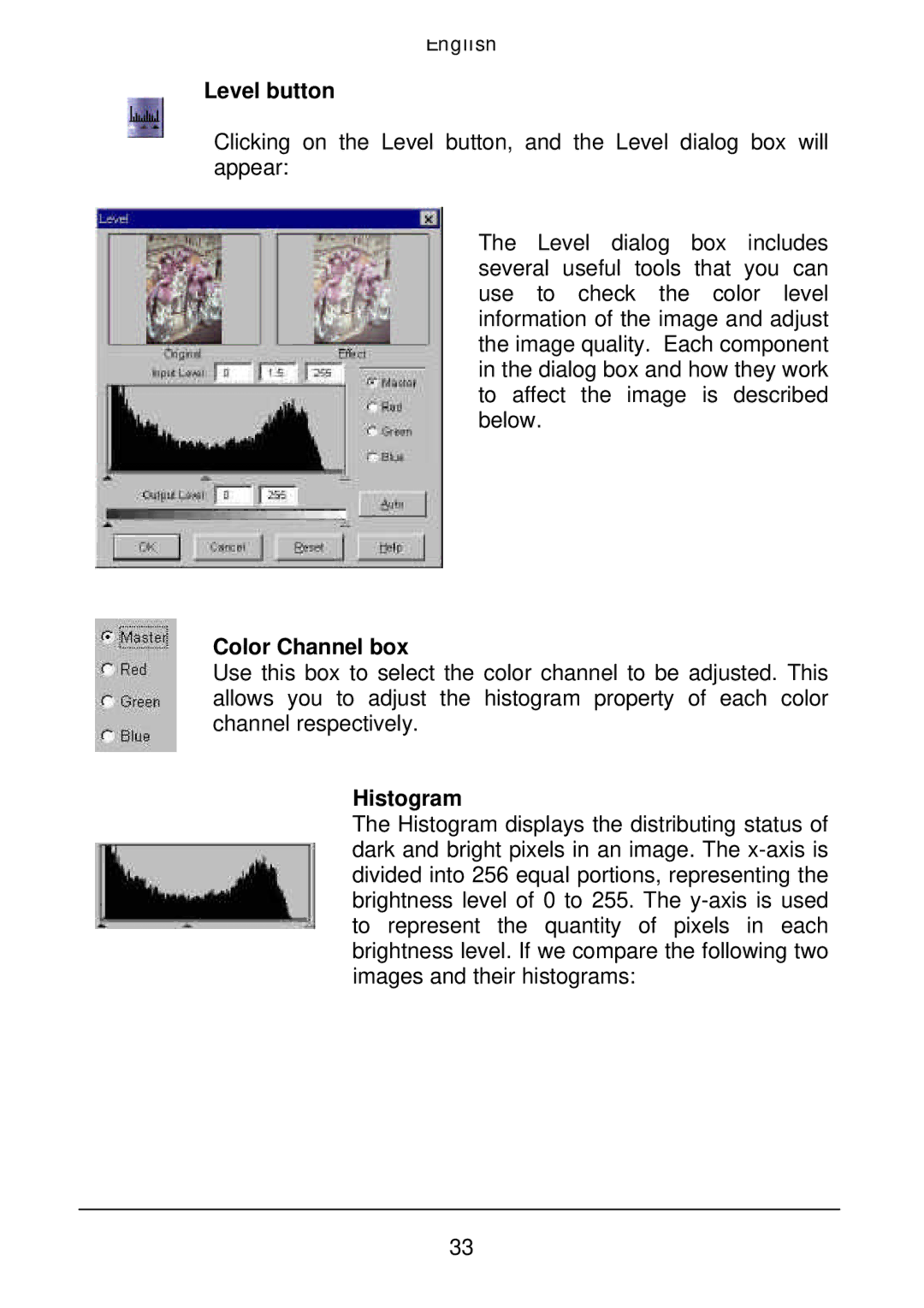English
Level button
Clicking on the Level button, and the Level dialog box will appear:
The Level dialog box includes several useful tools that you can use to check the color level information of the image and adjust the image quality. Each component in the dialog box and how they work to affect the image is described below.
Color Channel box
Use this box to select the color channel to be adjusted. This allows you to adjust the histogram property of each color channel respectively.
Histogram
The Histogram displays the distributing status of dark and bright pixels in an image. The
33