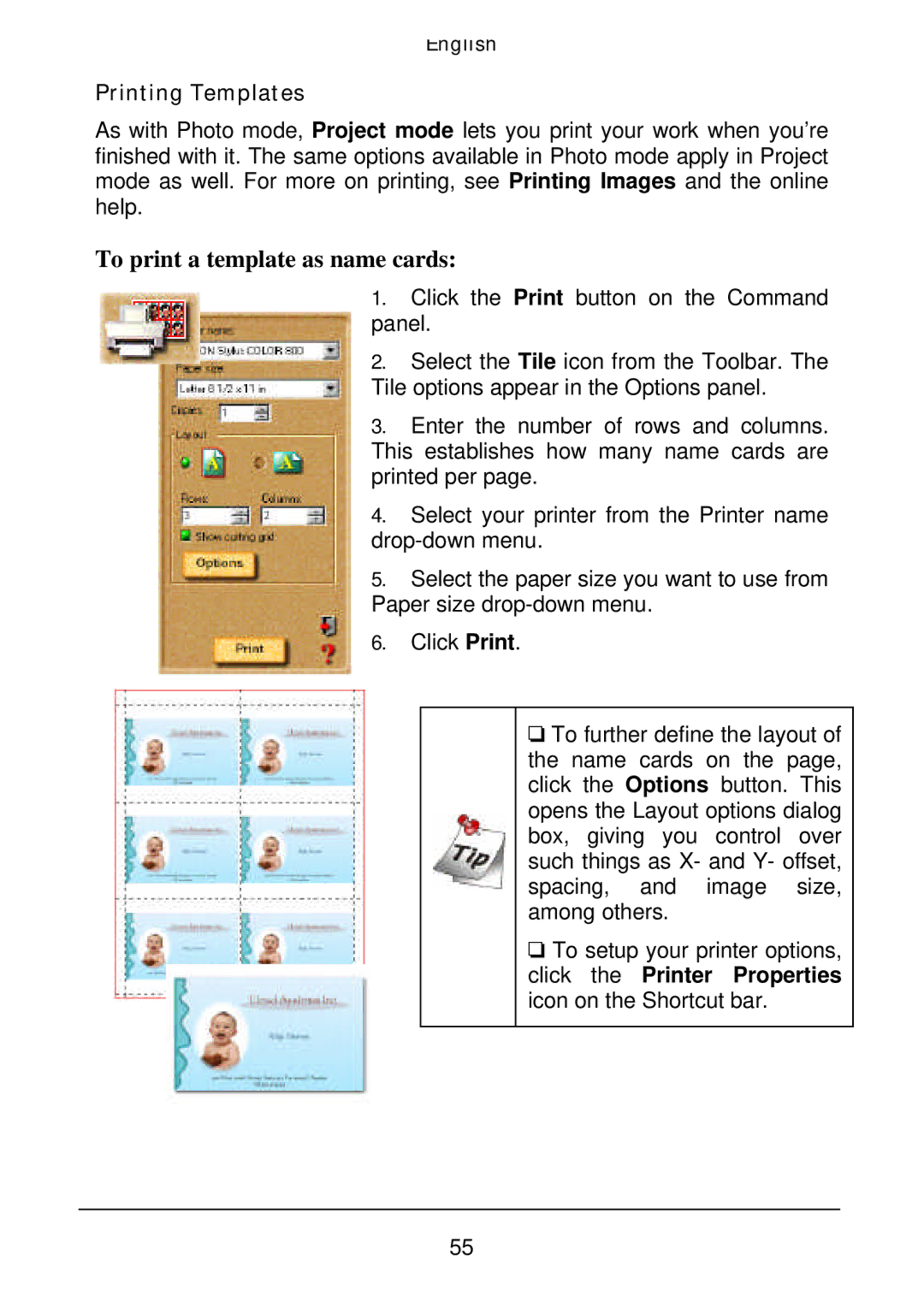English
Printing Templates
As with Photo mode, Project mode lets you print your work when you’re finished with it. The same options available in Photo mode apply in Project mode as well. For more on printing, see Printing Images and the online help.
To print a template as name cards:
1.Click the Print button on the Command panel.
2.Select the Tile icon from the Toolbar. The Tile options appear in the Options panel.
3.Enter the number of rows and columns. This establishes how many name cards are printed per page.
4.Select your printer from the Printer name
5.Select the paper size you want to use from Paper size
6.Click Print.
o To further define the layout of the name cards on the page, click the Options button. This opens the Layout options dialog box, giving you control over such things as X- and Y- offset, spacing, and image size, among others.
o To setup your printer options, click the Printer Properties icon on the Shortcut bar.
55