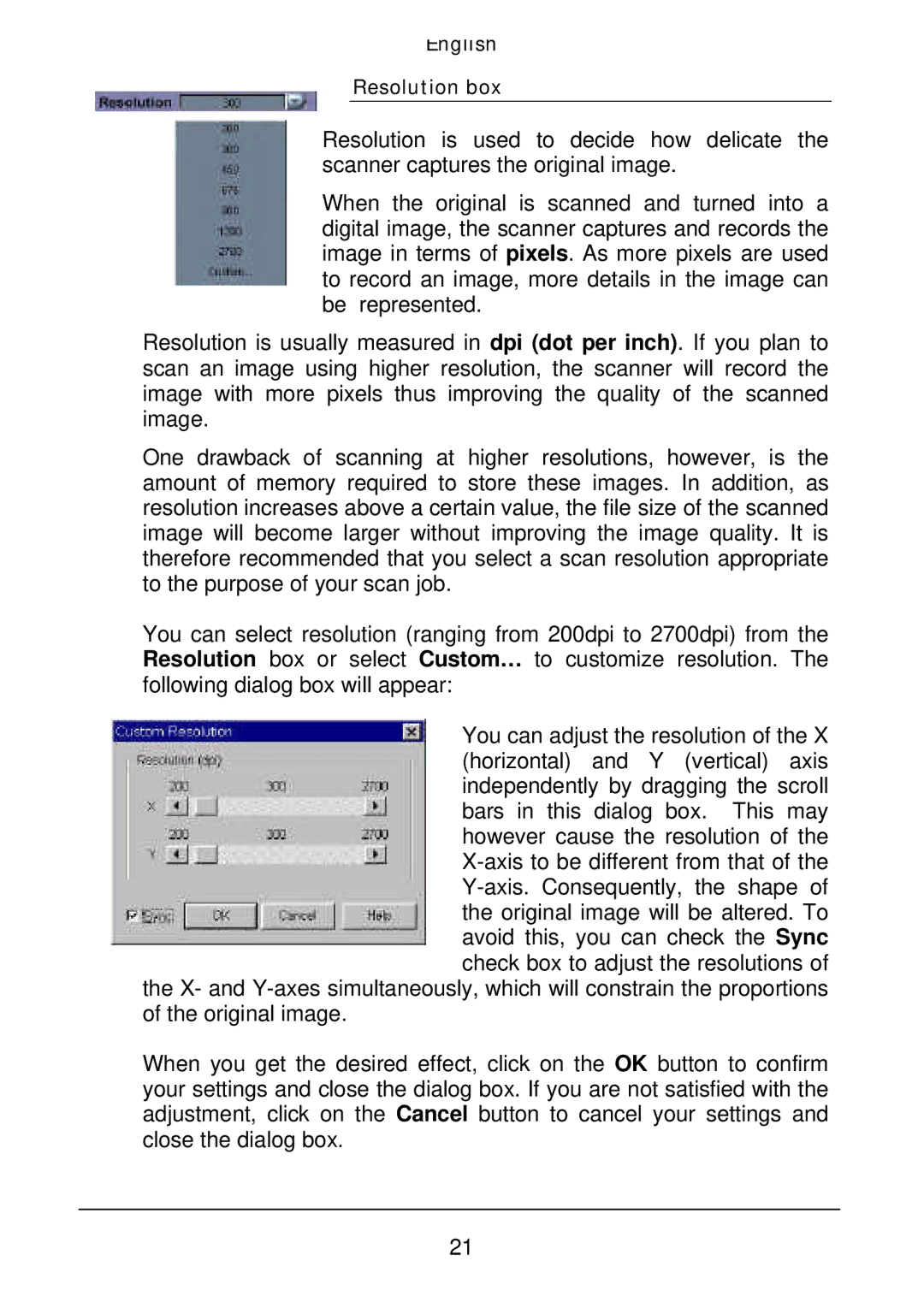English
Resolution box
Resolution is used to decide how delicate the scanner captures the original image.
When the original is scanned and turned into a digital image, the scanner captures and records the image in terms of pixels. As more pixels are used to record an image, more details in the image can be represented.
Resolution is usually measured in dpi (dot per inch). If you plan to scan an image using higher resolution, the scanner will record the image with more pixels thus improving the quality of the scanned image.
One drawback of scanning at higher resolutions, however, is the amount of memory required to store these images. In addition, as resolution increases above a certain value, the file size of the scanned image will become larger without improving the image quality. It is therefore recommended that you select a scan resolution appropriate to the purpose of your scan job.
You can select resolution (ranging from 200dpi to 2700dpi) from the Resolution box or select Custom… to customize resolution. The following dialog box will appear:
You can adjust the resolution of the X (horizontal) and Y (vertical) axis independently by dragging the scroll bars in this dialog box. This may however cause the resolution of the
the X- and
When you get the desired effect, click on the OK button to confirm your settings and close the dialog box. If you are not satisfied with the adjustment, click on the Cancel button to cancel your settings and close the dialog box.
21