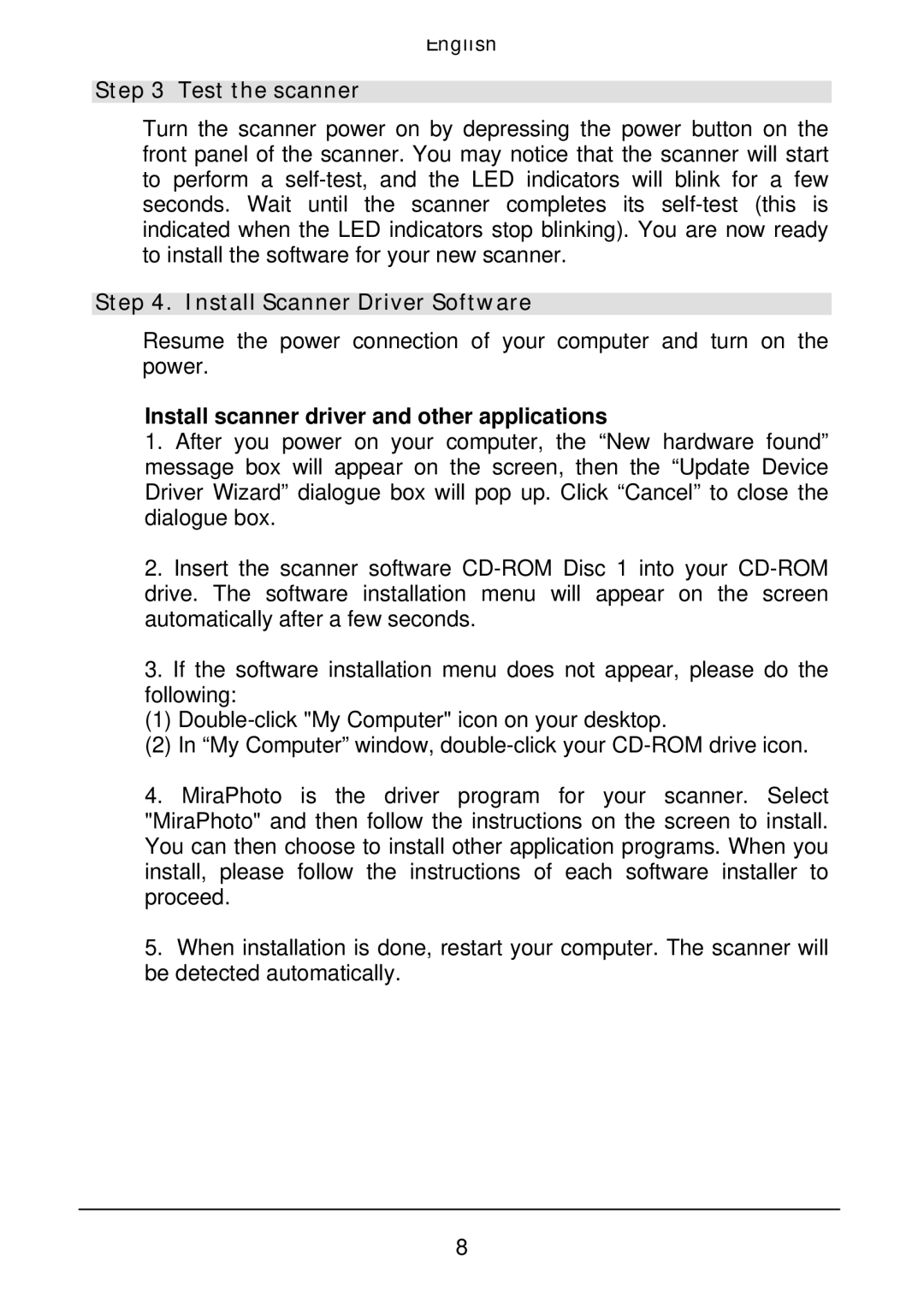English
Step 3 Test the scanner
Turn the scanner power on by depressing the power button on the front panel of the scanner. You may notice that the scanner will start to perform a
Step 4. Install Scanner Driver Software
Resume the power connection of your computer and turn on the power.
Install scanner driver and other applications
1.After you power on your computer, the “New hardware found” message box will appear on the screen, then the “Update Device Driver Wizard” dialogue box will pop up. Click “Cancel” to close the dialogue box.
2.Insert the scanner software
3.If the software installation menu does not appear, please do the following:
(1)
(2) In “My Computer”
4.MiraPhoto is the driver program for your scanner. Select "MiraPhoto" and then follow the instructions on the screen to install. You can then choose to install other application programs. When you install, please follow the instructions of each software installer to proceed.
5.When installation is done, restart your computer. The scanner will be detected automatically.
8