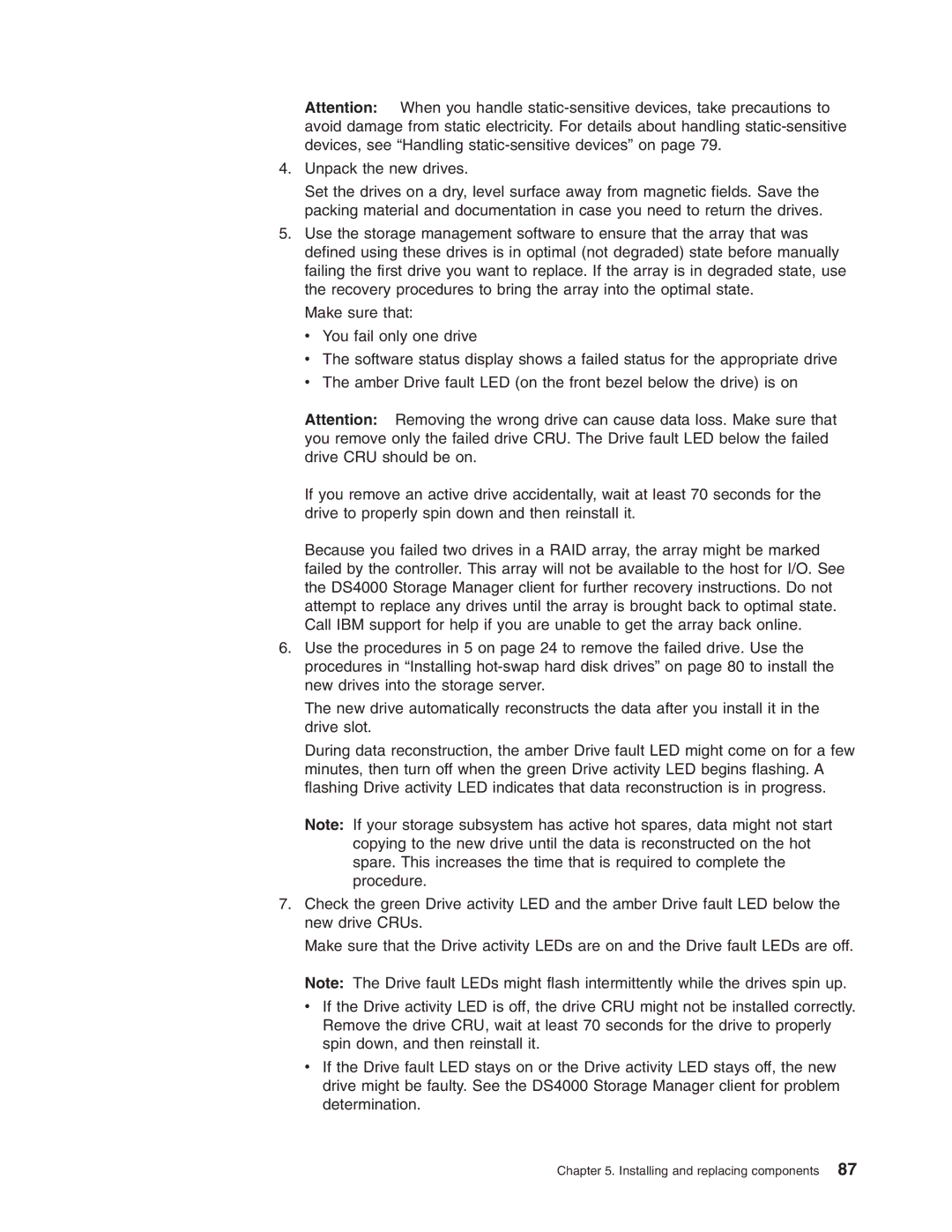Attention: When you handle
4.Unpack the new drives.
Set the drives on a dry, level surface away from magnetic fields. Save the packing material and documentation in case you need to return the drives.
5.Use the storage management software to ensure that the array that was defined using these drives is in optimal (not degraded) state before manually failing the first drive you want to replace. If the array is in degraded state, use the recovery procedures to bring the array into the optimal state.
Make sure that:
v You fail only one drive
vThe software status display shows a failed status for the appropriate drive
vThe amber Drive fault LED (on the front bezel below the drive) is on
Attention: Removing the wrong drive can cause data loss. Make sure that you remove only the failed drive CRU. The Drive fault LED below the failed drive CRU should be on.
If you remove an active drive accidentally, wait at least 70 seconds for the drive to properly spin down and then reinstall it.
Because you failed two drives in a RAID array, the array might be marked failed by the controller. This array will not be available to the host for I/O. See the DS4000 Storage Manager client for further recovery instructions. Do not attempt to replace any drives until the array is brought back to optimal state. Call IBM support for help if you are unable to get the array back online.
6.Use the procedures in 5 on page 24 to remove the failed drive. Use the procedures in “Installing
The new drive automatically reconstructs the data after you install it in the drive slot.
During data reconstruction, the amber Drive fault LED might come on for a few minutes, then turn off when the green Drive activity LED begins flashing. A flashing Drive activity LED indicates that data reconstruction is in progress.
Note: If your storage subsystem has active hot spares, data might not start copying to the new drive until the data is reconstructed on the hot spare. This increases the time that is required to complete the procedure.
7.Check the green Drive activity LED and the amber Drive fault LED below the new drive CRUs.
Make sure that the Drive activity LEDs are on and the Drive fault LEDs are off.
Note: The Drive fault LEDs might flash intermittently while the drives spin up. v If the Drive activity LED is off, the drive CRU might not be installed correctly. Remove the drive CRU, wait at least 70 seconds for the drive to properly
spin down, and then reinstall it.
vIf the Drive fault LED stays on or the Drive activity LED stays off, the new drive might be faulty. See the DS4000 Storage Manager client for problem determination.