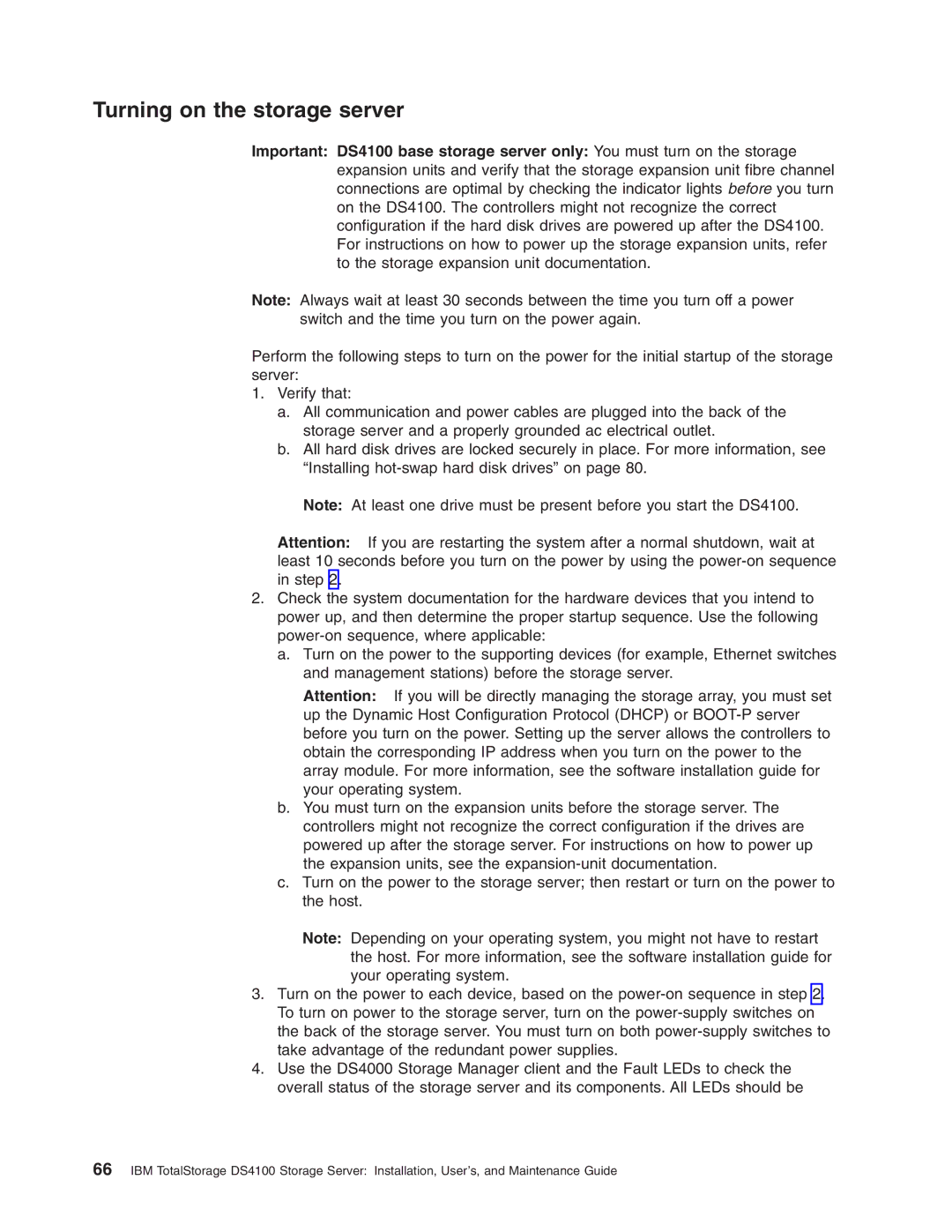Turning on the storage server
Important: DS4100 base storage server only: You must turn on the storage expansion units and verify that the storage expansion unit fibre channel connections are optimal by checking the indicator lights before you turn on the DS4100. The controllers might not recognize the correct configuration if the hard disk drives are powered up after the DS4100. For instructions on how to power up the storage expansion units, refer to the storage expansion unit documentation.
Note: Always wait at least 30 seconds between the time you turn off a power switch and the time you turn on the power again.
Perform the following steps to turn on the power for the initial startup of the storage server:
1.Verify that:
a.All communication and power cables are plugged into the back of the storage server and a properly grounded ac electrical outlet.
b.All hard disk drives are locked securely in place. For more information, see “Installing
Note: At least one drive must be present before you start the DS4100.
Attention: If you are restarting the system after a normal shutdown, wait at least 10 seconds before you turn on the power by using the
2.Check the system documentation for the hardware devices that you intend to power up, and then determine the proper startup sequence. Use the following
a.Turn on the power to the supporting devices (for example, Ethernet switches and management stations) before the storage server.
Attention: If you will be directly managing the storage array, you must set up the Dynamic Host Configuration Protocol (DHCP) or
b.You must turn on the expansion units before the storage server. The controllers might not recognize the correct configuration if the drives are powered up after the storage server. For instructions on how to power up the expansion units, see the
c.Turn on the power to the storage server; then restart or turn on the power to the host.
Note: Depending on your operating system, you might not have to restart the host. For more information, see the software installation guide for your operating system.
3.Turn on the power to each device, based on the
4.Use the DS4000 Storage Manager client and the Fault LEDs to check the overall status of the storage server and its components. All LEDs should be
66IBM TotalStorage DS4100 Storage Server: Installation, User’s, and Maintenance Guide