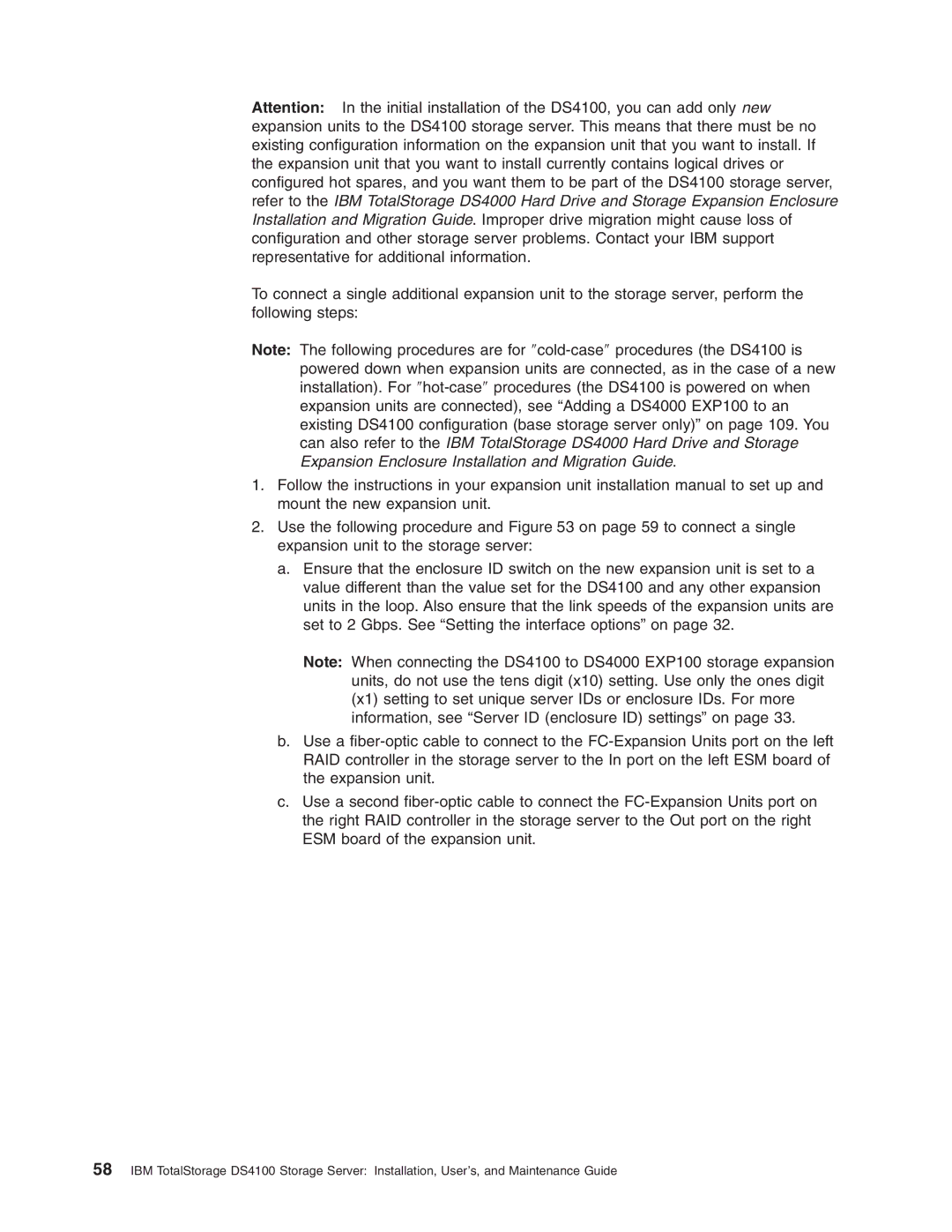Installation, User’s, and Maintenance Guide
Page
Installation, User’s, and Maintenance Guide
Page
Safety
Iii
To Connect To Disconnect
IEC 825-11993 Cenelec EN 60
Statement
Safety
Page
Contents
Cabling the storage server
Operating the storage server
Installing and replacing components
Appendix B. Rack mounting template
131
Figures
Page
Tables
Page
Who should read this document
About this document
FAStT product renaming
Xvii
How this document is organized
DS4000 installation process overview
Figures used in this document
DS4000 Storage Server publications
DS4500 storage server library
About this document
DS4400 storage server library
DS4300 storage server library
DS4100 storage server library
Page
DS4000-related hardware publications
Power
DS4000 Storage Manager Version 9 publications
Before you call
Getting information, help, and service
Using the documentation
Web sites
Software service and support
Hardware service and support
Fire suppression systems
How to send your comments
Page
Introduction
Overview
About the DS4100 base storage server
About the DS4100 single-controller storage server
Product updates
Fibre channel defined
Sata defined
Features at a glance
Features at a glance
Inventory checklist
Clustering support
Hardware
Best practices guidelines
Software and documentation
Storage server components
Front controls and indicators
Hot-swap drive bays
Front controls and indicators
Back view
RAID controller
Hot-swap fans
Interface ports and switches
Hot-swap power supplies
Ethernet port
Server ID switch enclosure ID switch
Host ports
Expansion port
Gbps/2 Gbps switch
Storage server operating environment
DS4100 specifications
Heat output, airflow, and cooling
Low Range High Range
Hot aisle
Installing the storage server
Installation overview
Use safe practices when lifting
Preparing for installation
Handling static-sensitive devices
Preparing the site
Preparing the rack cabinet
Installing the DS4100
Rack mounting template
Front
Installing the support rails
Rear
Alignment pins with and without spacers
Rack flange type Pins to remove
Installing the support rails
Removing the CRUs
Removing a RAID controller
Removing a power supply
Removing a fan
Installing the DS4100 into a rack cabinet
Removing a hard disk drive
Installing the DS4100
Replacing the DS4100 CRUs
Replacing a RAID controller
Replacing a fan
Setting the interface options
Replacing a hard disk drive
Fibre channel loop and ID settings
Server ID enclosure ID settings
Storage server speed settings
Configuring the storage subsystem
Storage subsystem management methods
Direct out-of-band management method
Fibre channel loop configurations
Fibre channel connections
Redundant host and drive loops
Switch
DS4100 DS4000 EXP100 Expansion unit
Example of a two-cluster configuration base storage server
Host Server
Installing the storage subsystem configuration
Installing the storage server
Page
Cabling the storage server
Working with SFPs and fiber-optic cables
Handling fiber-optic cables
Installing SFP modules
Connect a fibre channel cable
Installing fiber-optic cables
Removing SFP modules
Using LC-LC fibre-channel cables
Removing caps from fiber-optic cables
Connecting an LC-LC cable to an SFP module
LC-LC fibre-channel cable
Removing an LC-LC fibre-channel cable
Removing fiber-optic cable protective caps
Using LC-SC fibre-channel cable adapters
LC-LC fibre-channel cable lever and latches
Connecting an LC-SC cable adapter to a device
LC-SC fibre-channel cable adapter
Removing an LC-LC cable from an LC-SC cable adapter
Removing the LC-SC cable adapter protective caps
Connecting hosts to the RAID controllers
Connecting hosts to a DS4100 base storage server
Connecting secondary interface cables
Location of host cables base storage server
Connecting expansion units base storage server only
Ethernet and serial port locations
Page
Adding an expansion unit
DS4000 EXP100 redundant loop configuration
Power cabling
Power cord locations
Installing the DS4000 Storage Manager client
Cabling the storage server
Page
Operating the storage server
Turning the storage server on and off
Turning on the storage server
Turning off the storage server
Restoring power after an unexpected shutdown
Restoring power after an emergency shutdown
Restoring power after an over-temperature shutdown
Performing an emergency shutdown
Monitoring status through software
Checking the LEDs
Color Operating states1
Flashing every 5 seconds The drive has not
Fault
Icon
Color
If the Ethernet connection is 10BASE-T
If the Ethernet connection is
If there is no Ethernet connection Both
Cache memory and RAID controller battery
Cache memory
Color Operating states
RAID controller cache battery
Cache active LED
Battery LED
Page
Installing and replacing components
Working with hot-swap hard disk drives
Installing hot-swap hard disk drives
LED state Descriptions
Hot-swap hard disk drive LEDs
Replacing hot-swap hard disk drives
Drive CRU handle
Upgrading drives
Adding larger-capacity drives
Replacing all the drives at the same time
Replacing all drives at the same time
Replacing the drives one at a time
Installing and replacing components
Replacing the drives one at a time
Installing and replacing components
Fan CRUs
Fault LEDs
Working with hot-swap cooling fans
Latches and handles
Working with power supplies
Power LED
AC power switches
Levers
Strain-relief clamp
Removing a power supply
AC power connectors
DS4100 single-controller storage server only
Installing a power supply
Lever for power supply removal
Connecting the power cord to the AC power connector
Cache battery is not included with the controller CRU
Working with RAID controllers
RAID controller levers and labels
Replacing a RAID controller
To replace a RAID controller, perform the following steps
Unlocking the SFP module latch plastic variety
Pull-rings for removing a controller
Removing the controller battery
Installing and replacing components
Page
Installing and replacing components
Page
Replacing the battery in the RAID controller
Page
Contains Sealed Lead Battery Must be Recycled
Install the RAID controller, as shown in Figure
Installing SFPs and fiber-optic cables
Cabling the DS4100 to a redundant loop
Solving problems
Hardware maintenance
Using the diagnostic hardware
General checkout
Symptom-to-FRU index
Hardware maintenance
Supplies. If applicable, check
Parts listing
Index DS4100 storage server
FRU P/N
FRU P/N
Page
Installed device records
Appendix A. Records
Identification numbers
Page
Appendix B. Rack mounting template
Front
Appendix B. Rack mounting template
Page
Appendix C. Power cords
125
Islands, Cyprus, Dominica, Gambia, Ghana, Grenada
Trademarks
127
Important notes
Electronic emission notices
Federal Communications Commission FCC statement
European Union EMC Directive conformance statement
Avis de conformité à la réglementation d’Industrie Canada
Page
Glossary
See also
Abstract Windowing Toolkit AWT. a Java graphical
Auto-volume transfer/auto-disk transfer AVT/ADT
DMA. See direct memory access
Expansion port Eport. a port that connects
Fibre Channel-Arbitrated Loop FC-AL. See
GUI. See graphical user interface HBA. See host bus adapter
Host computer. See host
MIB. See management information base
ODM. See Object Data Manager
Peripheral component interconnect local bus PCI
ROM. See read-only memory
Simple Network Management Protocol SNMP.
SNMP. See Simple Network Management Protocol and SNMPv1
Terminate and stay resident program TSR
Transmission Control Protocol TCP. a
Transmission Control Protocol/Internet Protocol
Page
Index
141
129 Federal Communications Commission FCC
Size Speed settings, setting Tray handle Unpacking Weight
Gbic
Readers’ Comments We’d Like to Hear from You
How satisfied are you that the information in this book is
Please tell us how we can improve this book
Business Reply Mail
Page
Part Number 25R0314