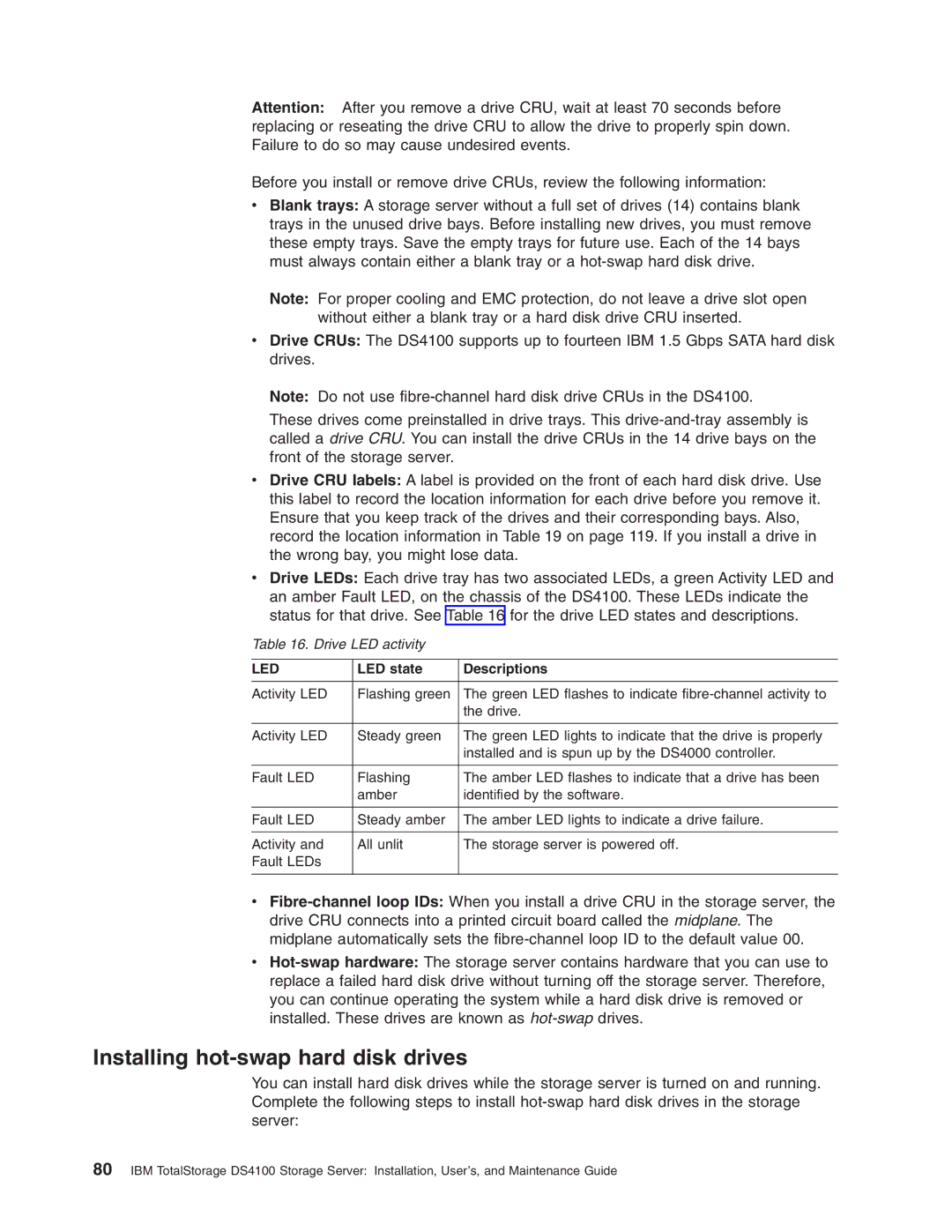Attention: After you remove a drive CRU, wait at least 70 seconds before replacing or reseating the drive CRU to allow the drive to properly spin down. Failure to do so may cause undesired events.
Before you install or remove drive CRUs, review the following information:
vBlank trays: A storage server without a full set of drives (14) contains blank trays in the unused drive bays. Before installing new drives, you must remove these empty trays. Save the empty trays for future use. Each of the 14 bays must always contain either a blank tray or a
Note: For proper cooling and EMC protection, do not leave a drive slot open without either a blank tray or a hard disk drive CRU inserted.
vDrive CRUs: The DS4100 supports up to fourteen IBM 1.5 Gbps SATA hard disk drives.
Note: Do not use
These drives come preinstalled in drive trays. This
vDrive CRU labels: A label is provided on the front of each hard disk drive. Use this label to record the location information for each drive before you remove it. Ensure that you keep track of the drives and their corresponding bays. Also, record the location information in Table 19 on page 119. If you install a drive in the wrong bay, you might lose data.
vDrive LEDs: Each drive tray has two associated LEDs, a green Activity LED and an amber Fault LED, on the chassis of the DS4100. These LEDs indicate the status for that drive. See Table 16 for the drive LED states and descriptions.
Table 16. Drive LED activity
LED | LED state | Descriptions |
|
|
|
Activity LED | Flashing green | The green LED flashes to indicate |
|
| the drive. |
|
|
|
Activity LED | Steady green | The green LED lights to indicate that the drive is properly |
|
| installed and is spun up by the DS4000 controller. |
|
|
|
Fault LED | Flashing | The amber LED flashes to indicate that a drive has been |
| amber | identified by the software. |
|
|
|
Fault LED | Steady amber | The amber LED lights to indicate a drive failure. |
|
|
|
Activity and | All unlit | The storage server is powered off. |
Fault LEDs |
|
|
|
|
|
v
v
Installing hot-swap hard disk drives
You can install hard disk drives while the storage server is turned on and running. Complete the following steps to install
80IBM TotalStorage DS4100 Storage Server: Installation, User’s, and Maintenance Guide