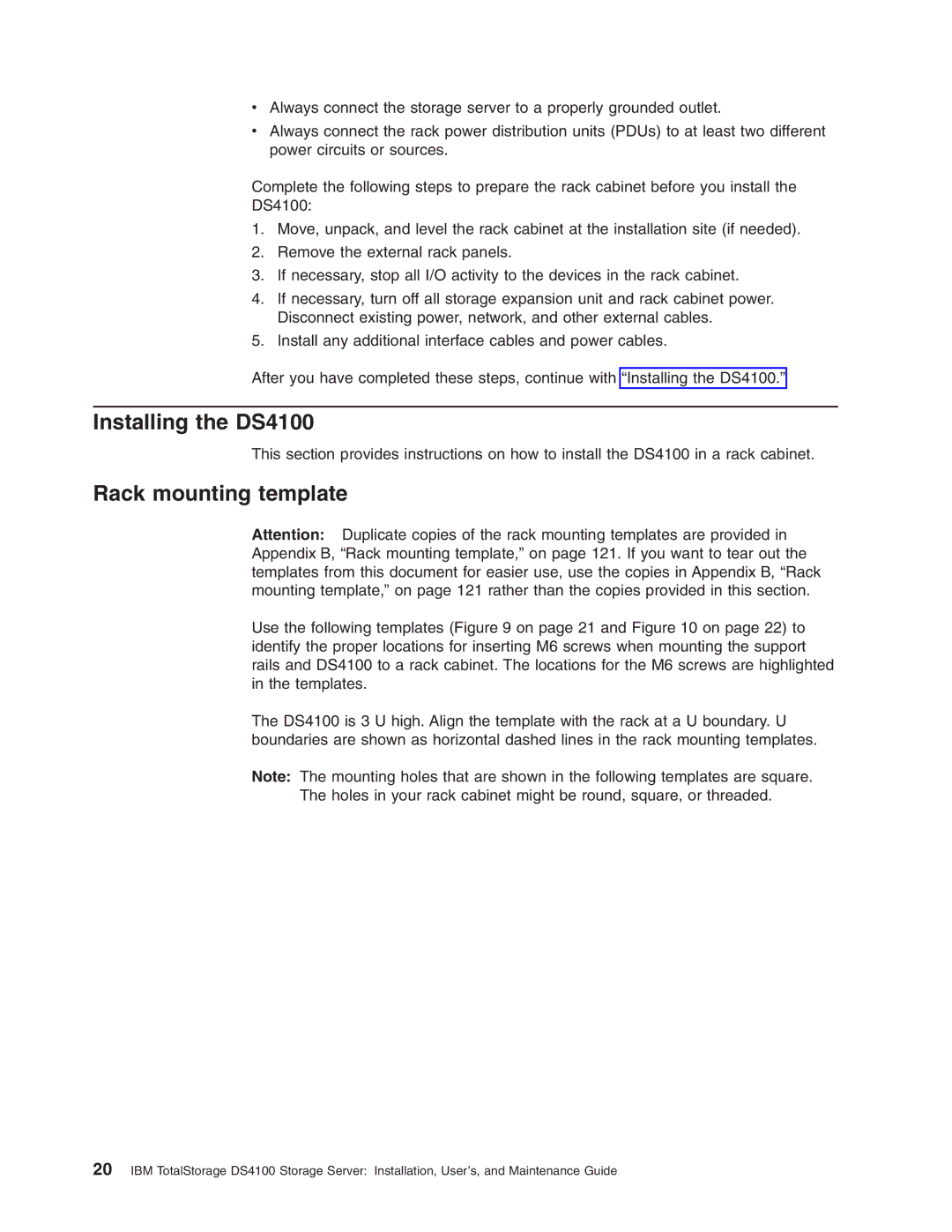vAlways connect the storage server to a properly grounded outlet.
vAlways connect the rack power distribution units (PDUs) to at least two different power circuits or sources.
Complete the following steps to prepare the rack cabinet before you install the
DS4100:
1.Move, unpack, and level the rack cabinet at the installation site (if needed).
2.Remove the external rack panels.
3.If necessary, stop all I/O activity to the devices in the rack cabinet.
4.If necessary, turn off all storage expansion unit and rack cabinet power. Disconnect existing power, network, and other external cables.
5.Install any additional interface cables and power cables.
After you have completed these steps, continue with “Installing the DS4100.”
Installing the DS4100
This section provides instructions on how to install the DS4100 in a rack cabinet.
Rack mounting template
Attention: Duplicate copies of the rack mounting templates are provided in Appendix B, “Rack mounting template,” on page 121. If you want to tear out the templates from this document for easier use, use the copies in Appendix B, “Rack mounting template,” on page 121 rather than the copies provided in this section.
Use the following templates (Figure 9 on page 21 and Figure 10 on page 22) to identify the proper locations for inserting M6 screws when mounting the support rails and DS4100 to a rack cabinet. The locations for the M6 screws are highlighted in the templates.
The DS4100 is 3 U high. Align the template with the rack at a U boundary. U boundaries are shown as horizontal dashed lines in the rack mounting templates.
Note: The mounting holes that are shown in the following templates are square. The holes in your rack cabinet might be round, square, or threaded.
20IBM TotalStorage DS4100 Storage Server: Installation, User’s, and Maintenance Guide