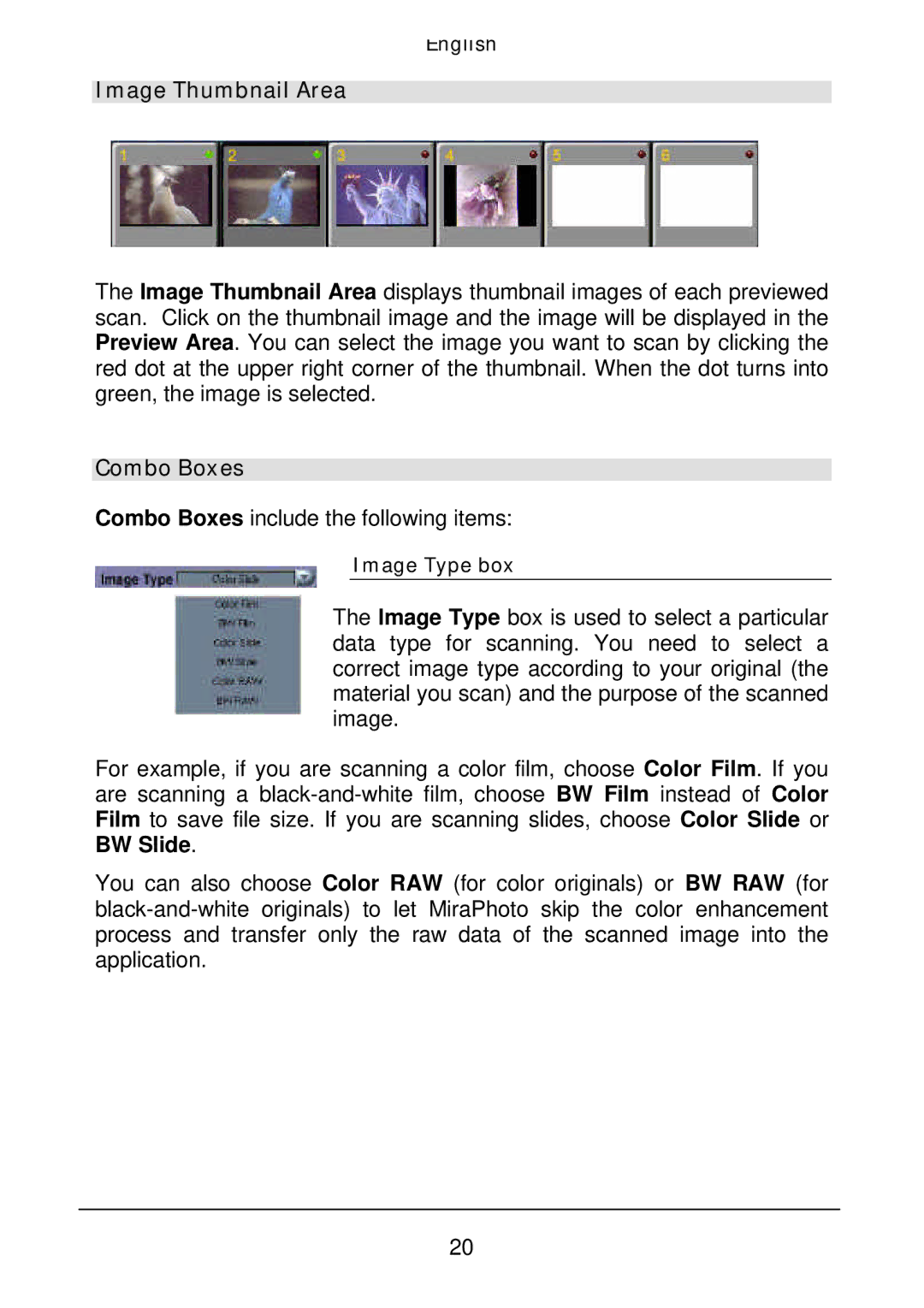English
Image Thumbnail Area
The Image Thumbnail Area displays thumbnail images of each previewed scan. Click on the thumbnail image and the image will be displayed in the Preview Area. You can select the image you want to scan by clicking the red dot at the upper right corner of the thumbnail. When the dot turns into green, the image is selected.
Combo Boxes
Combo Boxes include the following items:
Image Type box
The Image Type box is used to select a particular data type for scanning. You need to select a correct image type according to your original (the material you scan) and the purpose of the scanned image.
For example, if you are scanning a color film, choose Color Film. If you are scanning a
You can also choose Color RAW (for color originals) or BW RAW (for
20