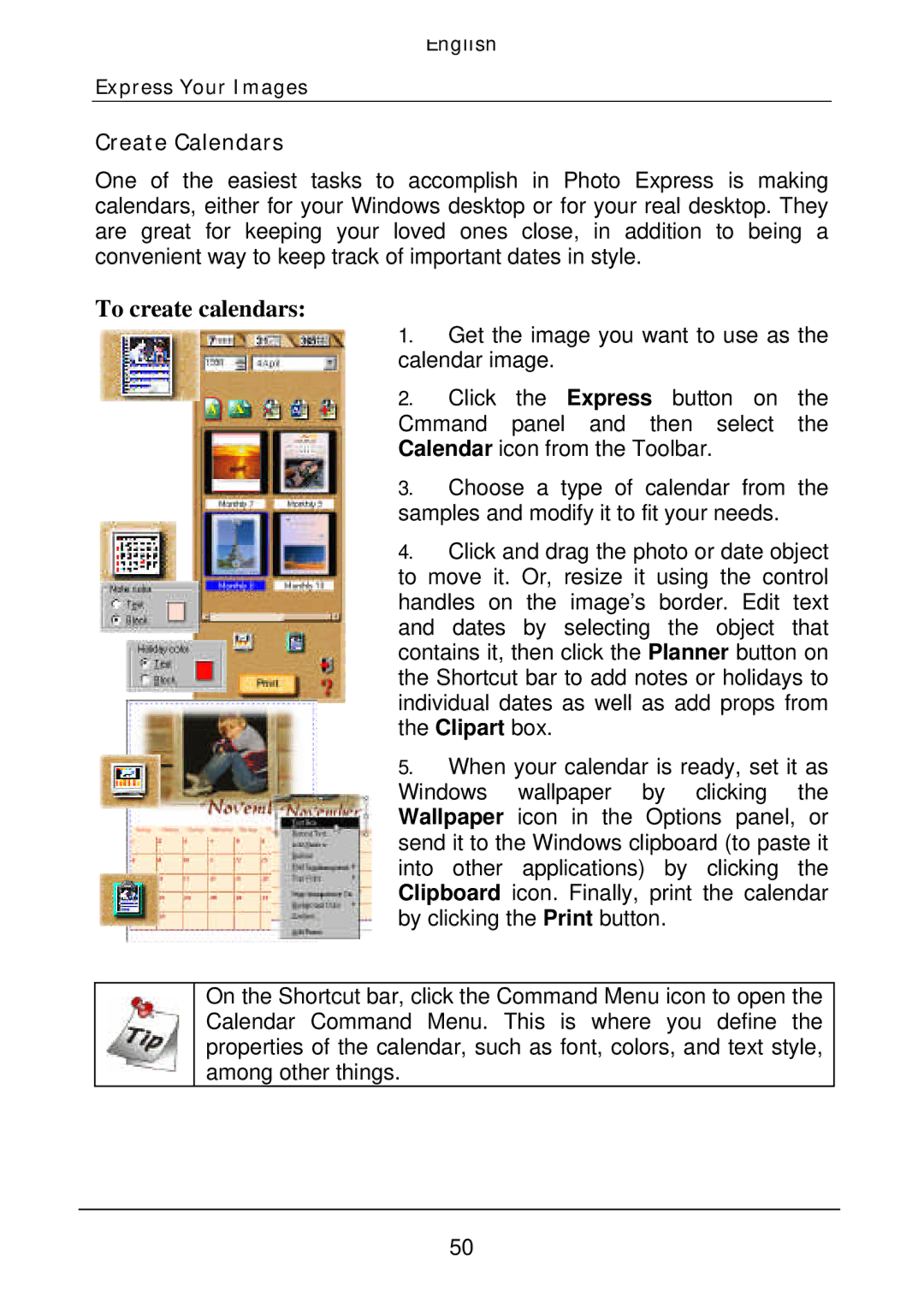English
Express Your Images
Create Calendars
One of the easiest tasks to accomplish in Photo Express is making calendars, either for your Windows desktop or for your real desktop. They are great for keeping your loved ones close, in addition to being a convenient way to keep track of important dates in style.
To create calendars:
1.Get the image you want to use as the calendar image.
2.Click the Express button on the Cmmand panel and then select the Calendar icon from the Toolbar.
3.Choose a type of calendar from the samples and modify it to fit your needs.
4.Click and drag the photo or date object to move it. Or, resize it using the control handles on the image’s border. Edit text and dates by selecting the object that contains it, then click the Planner button on the Shortcut bar to add notes or holidays to individual dates as well as add props from the Clipart box.
5.When your calendar is ready, set it as Windows wallpaper by clicking the Wallpaper icon in the Options panel, or send it to the Windows clipboard (to paste it into other applications) by clicking the Clipboard icon. Finally, print the calendar by clicking the Print button.
On the Shortcut bar, click the Command Menu icon to open the Calendar Command Menu. This is where you define the properties of the calendar, such as font, colors, and text style, among other things.
50