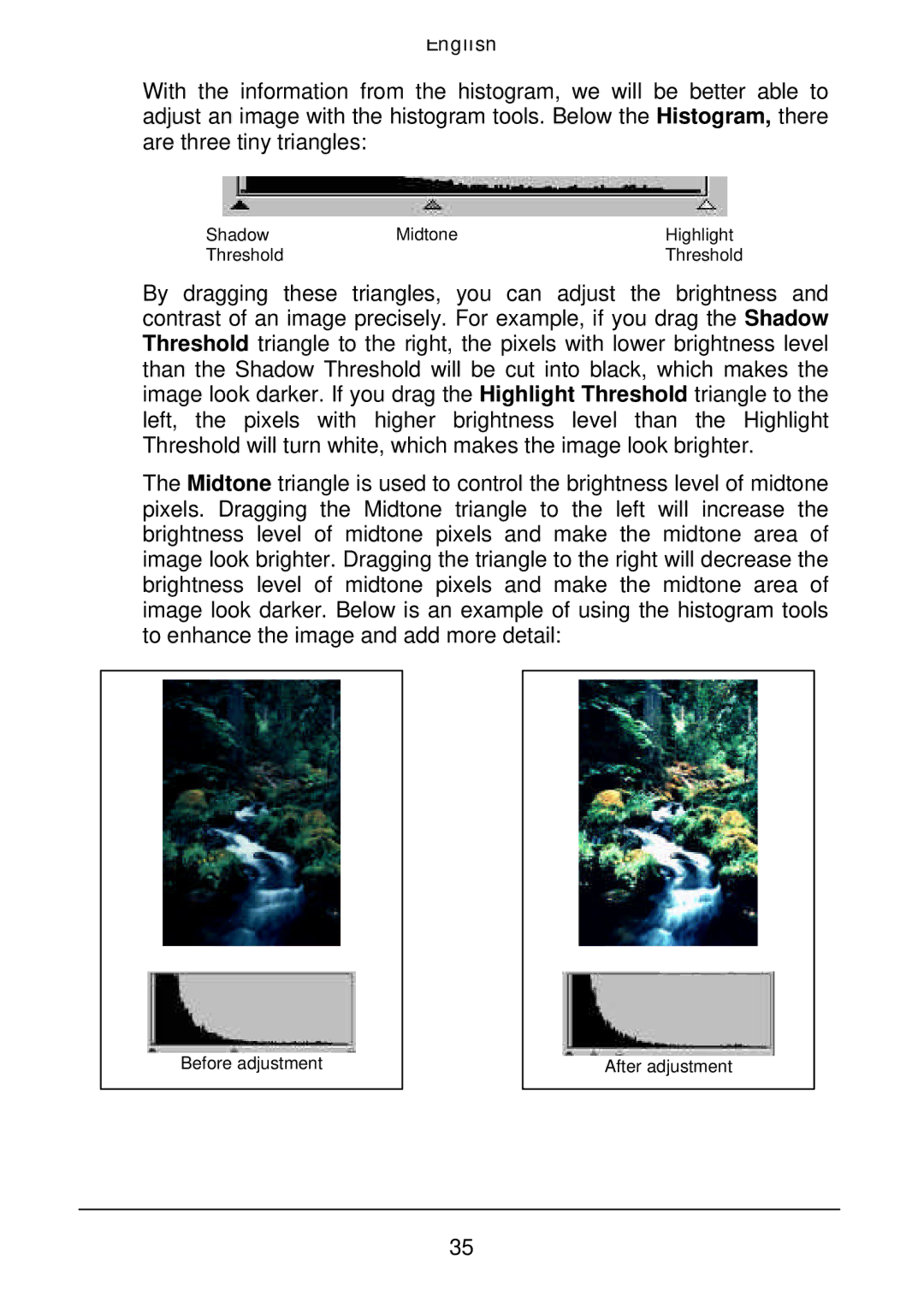English
With the information from the histogram, we will be better able to adjust an image with the histogram tools. Below the Histogram, there are three tiny triangles:
Shadow | Midtone | Highlight |
Threshold |
| Threshold |
By dragging these triangles, you can adjust the brightness and contrast of an image precisely. For example, if you drag the Shadow Threshold triangle to the right, the pixels with lower brightness level than the Shadow Threshold will be cut into black, which makes the image look darker. If you drag the Highlight Threshold triangle to the left, the pixels with higher brightness level than the Highlight Threshold will turn white, which makes the image look brighter.
The Midtone triangle is used to control the brightness level of midtone pixels. Dragging the Midtone triangle to the left will increase the brightness level of midtone pixels and make the midtone area of image look brighter. Dragging the triangle to the right will decrease the brightness level of midtone pixels and make the midtone area of image look darker. Below is an example of using the histogram tools to enhance the image and add more detail:
Before adjustment
After adjustment
35