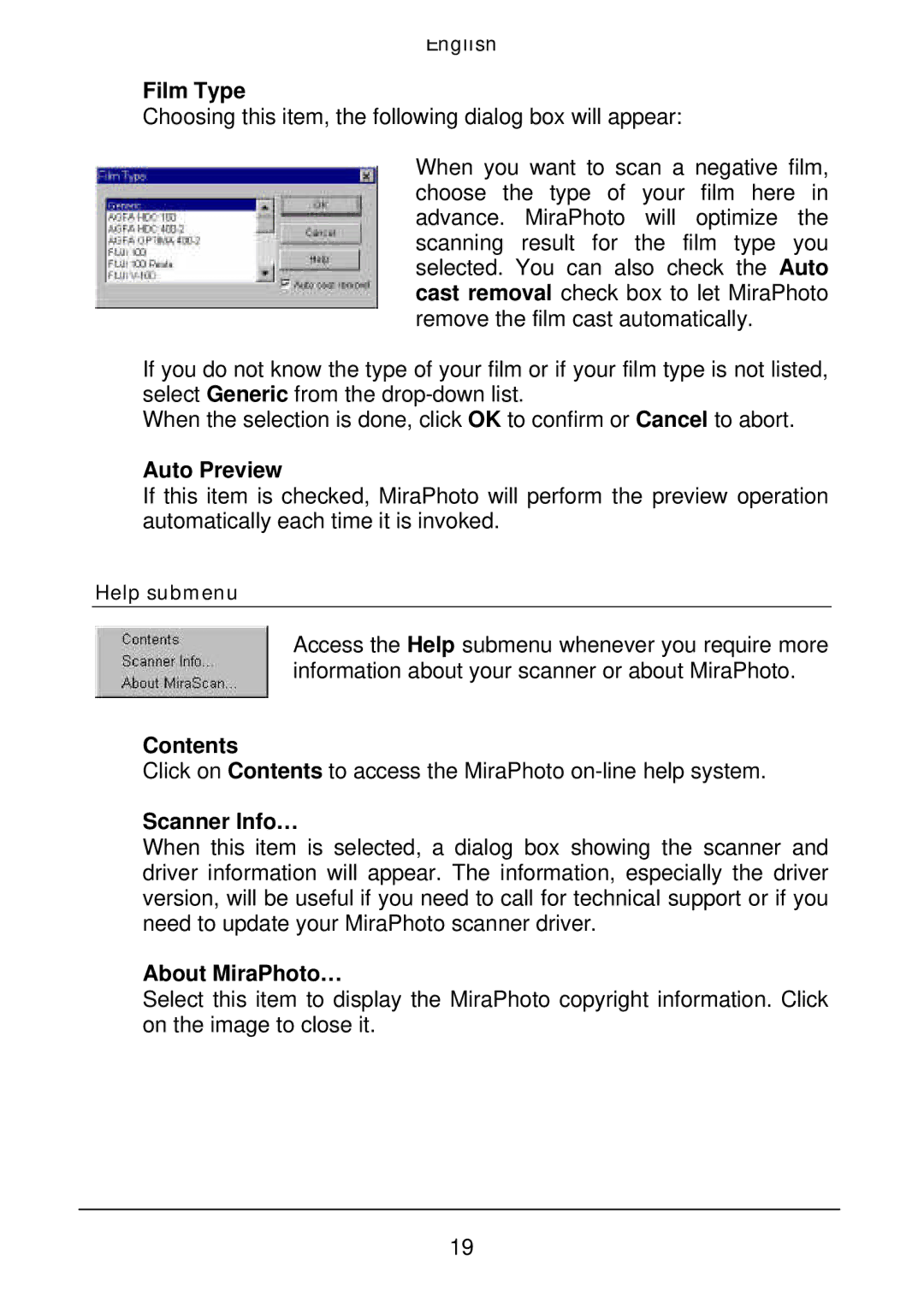English
Film Type
Choosing this item, the following dialog box will appear:
When you want to scan a negative film, choose the type of your film here in advance. MiraPhoto will optimize the scanning result for the film type you selected. You can also check the Auto cast removal check box to let MiraPhoto remove the film cast automatically.
If you do not know the type of your film or if your film type is not listed, select Generic from the
When the selection is done, click OK to confirm or Cancel to abort.
Auto Preview
If this item is checked, MiraPhoto will perform the preview operation automatically each time it is invoked.
Help submenu
Access the Help submenu whenever you require more information about your scanner or about MiraPhoto.
Contents
Click on Contents to access the MiraPhoto
Scanner Info…
When this item is selected, a dialog box showing the scanner and driver information will appear. The information, especially the driver version, will be useful if you need to call for technical support or if you need to update your MiraPhoto scanner driver.
About MiraPhoto…
Select this item to display the MiraPhoto copyright information. Click on the image to close it.
19