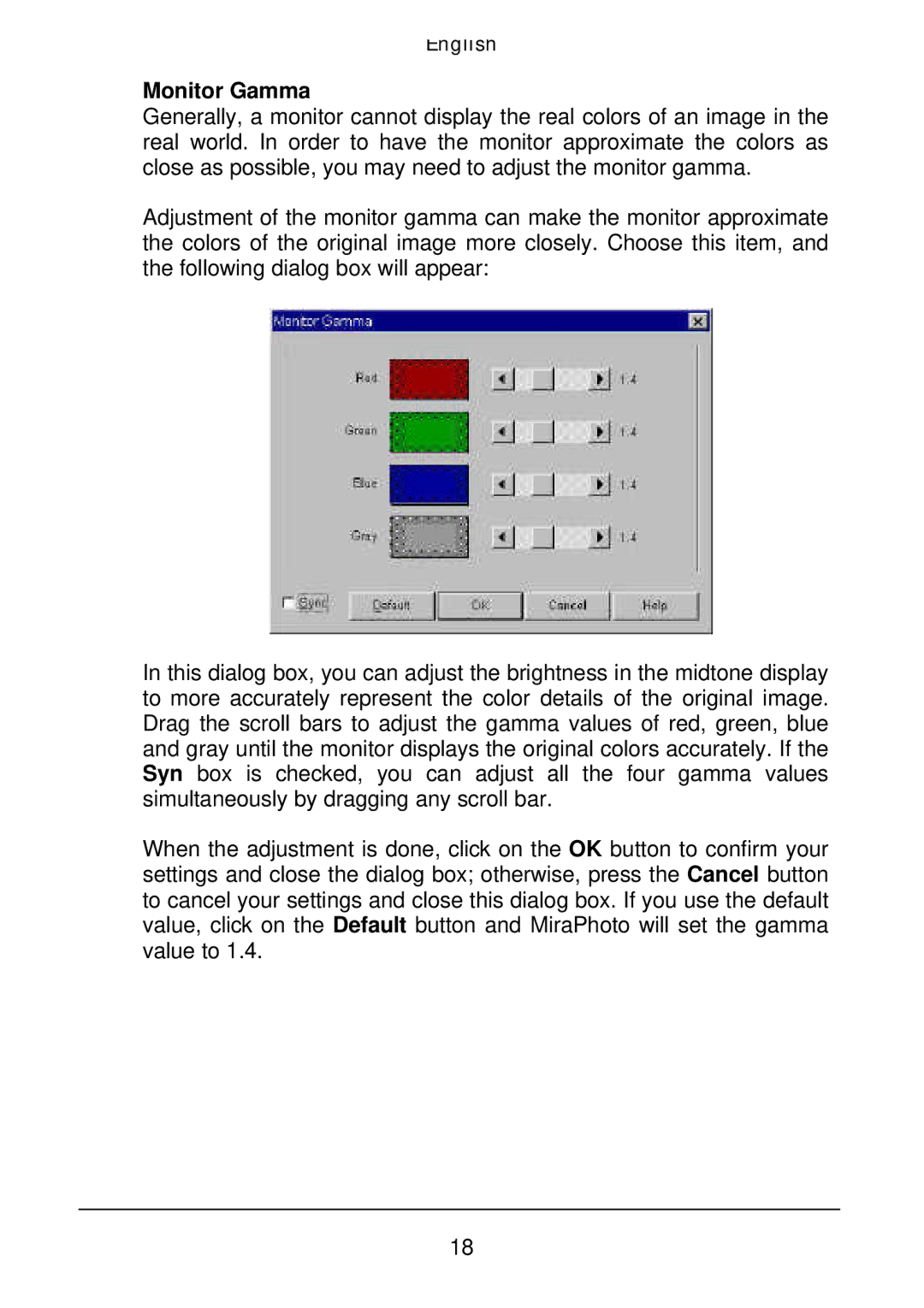English
Monitor Gamma
Generally, a monitor cannot display the real colors of an image in the real world. In order to have the monitor approximate the colors as close as possible, you may need to adjust the monitor gamma.
Adjustment of the monitor gamma can make the monitor approximate the colors of the original image more closely. Choose this item, and the following dialog box will appear:
In this dialog box, you can adjust the brightness in the midtone display to more accurately represent the color details of the original image. Drag the scroll bars to adjust the gamma values of red, green, blue and gray until the monitor displays the original colors accurately. If the Syn box is checked, you can adjust all the four gamma values simultaneously by dragging any scroll bar.
When the adjustment is done, click on the OK button to confirm your settings and close the dialog box; otherwise, press the Cancel button to cancel your settings and close this dialog box. If you use the default value, click on the Default button and MiraPhoto will set the gamma value to 1.4.
18