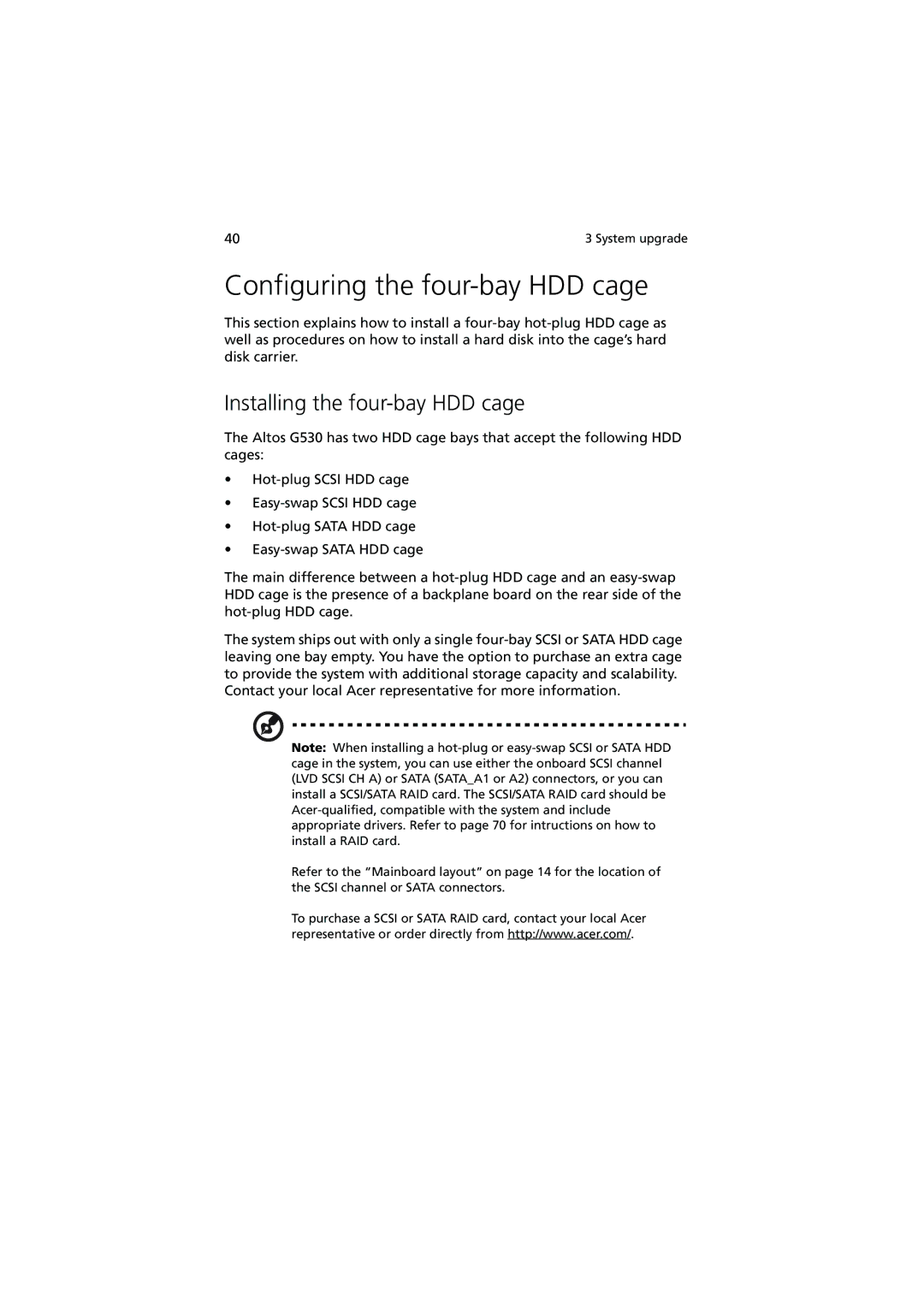Configuring the four-bay HDD cage
This section explains how to install a four-bay hot-plug HDD cage as well as procedures on how to install a hard disk into the cage’s hard disk carrier.
Installing the four-bay HDD cage
The Altos G530 has two HDD cage bays that accept the following HDD cages:
•Hot-plug SCSI HDD cage
•Easy-swap SCSI HDD cage
•Hot-plug SATA HDD cage
•Easy-swap SATA HDD cage
The main difference between a hot-plug HDD cage and an easy-swapHDD cage is the presence of a backplane board on the rear side of the hot-plug HDD cage.
The system ships out with only a single four-bay SCSI or SATA HDD cage leaving one bay empty. You have the option to purchase an extra cage to provide the system with additional storage capacity and scalability. Contact your local Acer representative for more information.
Note: When installing a hot-plug or easy-swap SCSI or SATA HDD cage in the system, you can use either the onboard SCSI channel (LVD SCSI CH A) or SATA (SATA_A1 or A2) connectors, or you can install a SCSI/SATA RAID card. The SCSI/SATA RAID card should be Acer-qualified, compatible with the system and include appropriate drivers. Refer to page 70 for intructions on how to install a RAID card.
Refer to the “Mainboard layout” on page 14 for the location of the SCSI channel or SATA connectors.
To purchase a SCSI or SATA RAID card, contact your local Acer representative or order directly from http://www.acer.com/.