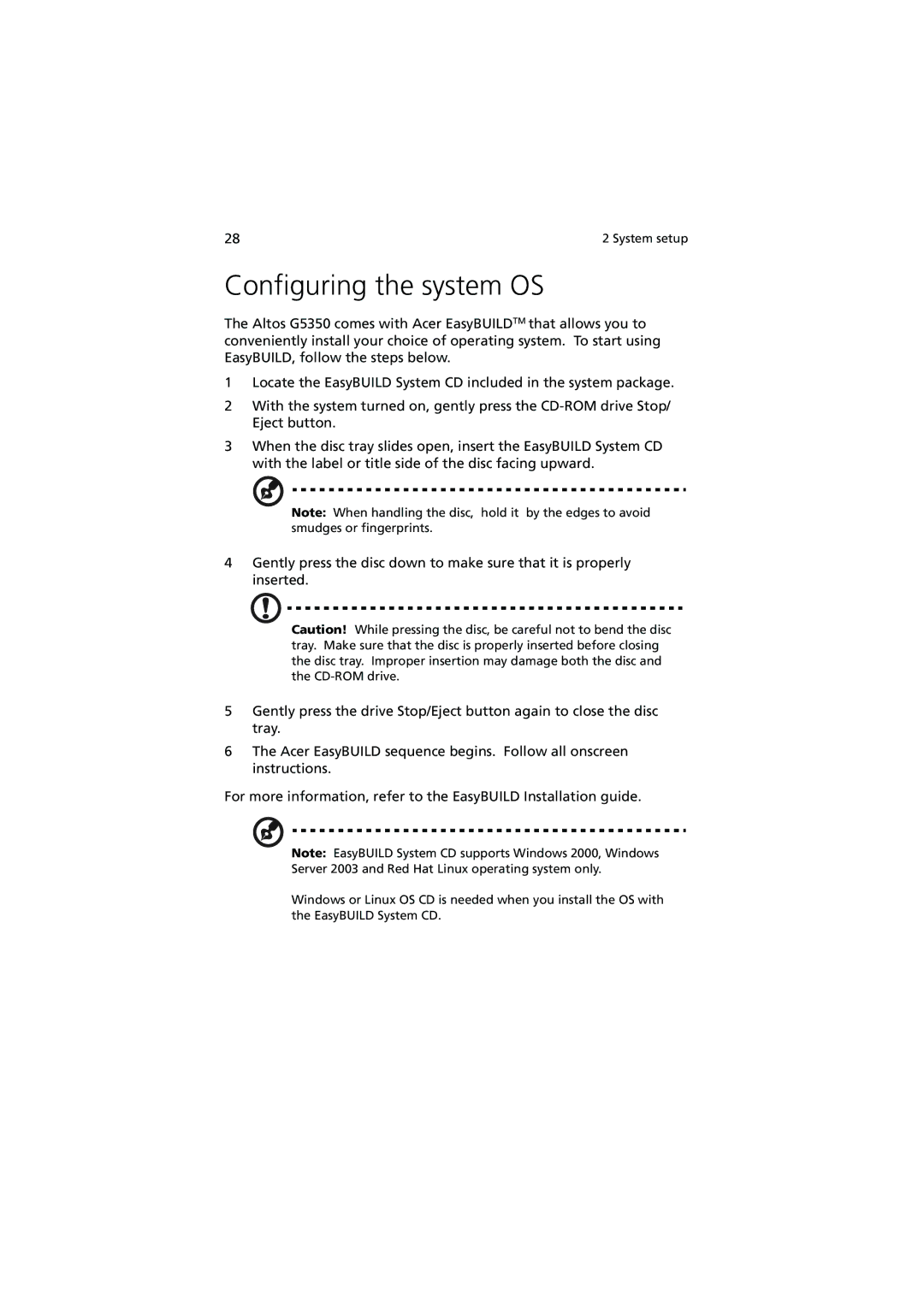28 | 2 System setup |
Configuring the system OS
The Altos G5350 comes with Acer EasyBUILDTM that allows you to conveniently install your choice of operating system. To start using EasyBUILD, follow the steps below.
1Locate the EasyBUILD System CD included in the system package.
2With the system turned on, gently press the
3When the disc tray slides open, insert the EasyBUILD System CD with the label or title side of the disc facing upward.
Note: When handling the disc, hold it by the edges to avoid smudges or fingerprints.
4Gently press the disc down to make sure that it is properly inserted.
Caution! While pressing the disc, be careful not to bend the disc tray. Make sure that the disc is properly inserted before closing the disc tray. Improper insertion may damage both the disc and the
5Gently press the drive Stop/Eject button again to close the disc tray.
6The Acer EasyBUILD sequence begins. Follow all onscreen instructions.
For more information, refer to the EasyBUILD Installation guide.
Note: EasyBUILD System CD supports Windows 2000, Windows Server 2003 and Red Hat Linux operating system only.
Windows or Linux OS CD is needed when you install the OS with the EasyBUILD System CD.