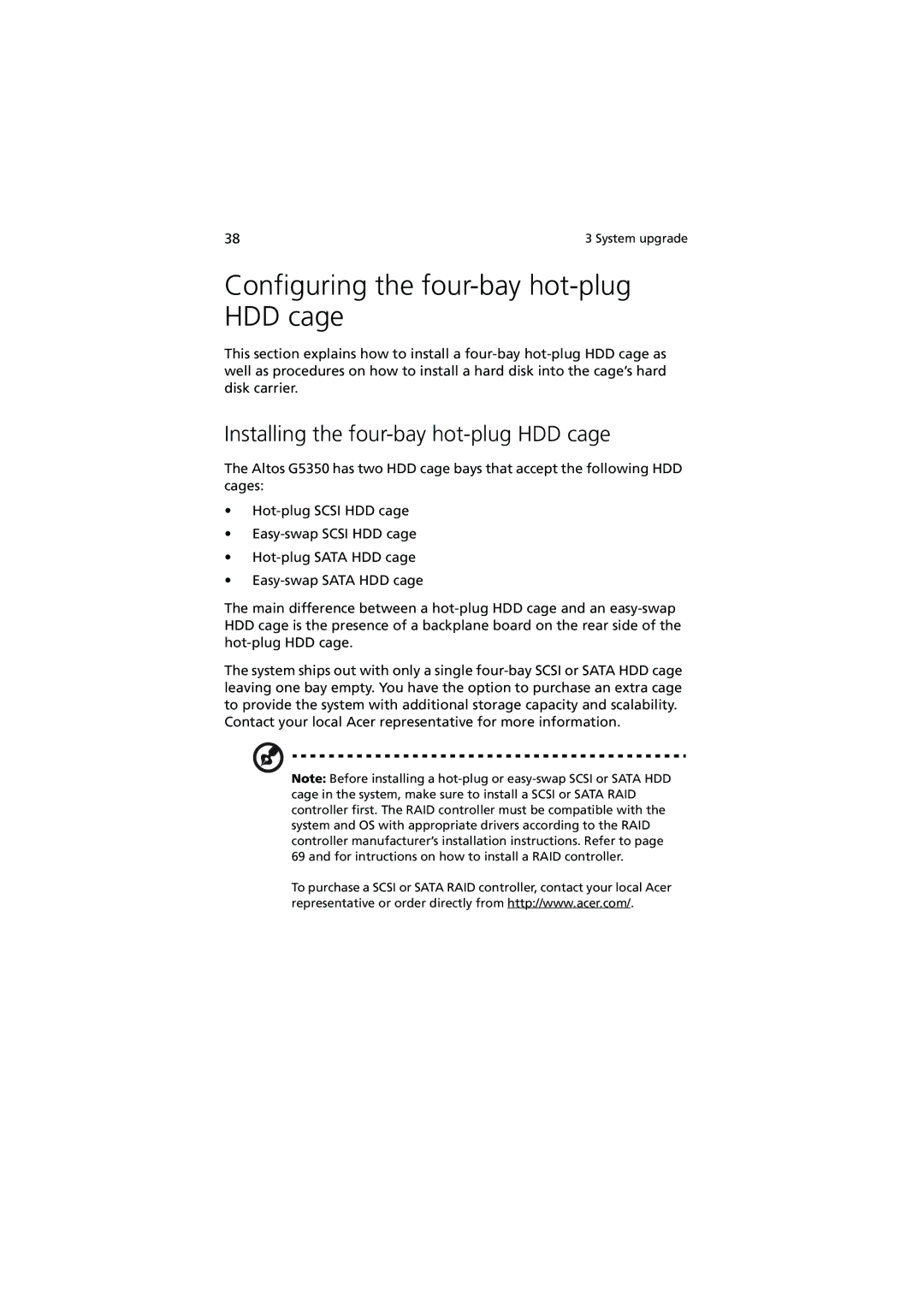Configuring the four-bay hot-plug HDD cage
This section explains how to install a four-bay hot-plug HDD cage as well as procedures on how to install a hard disk into the cage’s hard disk carrier.
Installing the four-bay hot-plug HDD cage
The Altos G5350 has two HDD cage bays that accept the following HDD cages:
•Hot-plug SCSI HDD cage
•Easy-swap SCSI HDD cage
•Hot-plug SATA HDD cage
•Easy-swap SATA HDD cage
The main difference between a hot-plug HDD cage and an easy-swapHDD cage is the presence of a backplane board on the rear side of the hot-plug HDD cage.
The system ships out with only a single four-bay SCSI or SATA HDD cage leaving one bay empty. You have the option to purchase an extra cage to provide the system with additional storage capacity and scalability. Contact your local Acer representative for more information.
Note: Before installing a hot-plug or easy-swap SCSI or SATA HDD cage in the system, make sure to install a SCSI or SATA RAID controller first. The RAID controller must be compatible with the system and OS with appropriate drivers according to the RAID controller manufacturer’s installation instructions. Refer to page 69 and for intructions on how to install a RAID controller.
To purchase a SCSI or SATA RAID controller, contact your local Acer representative or order directly from http://www.acer.com/.