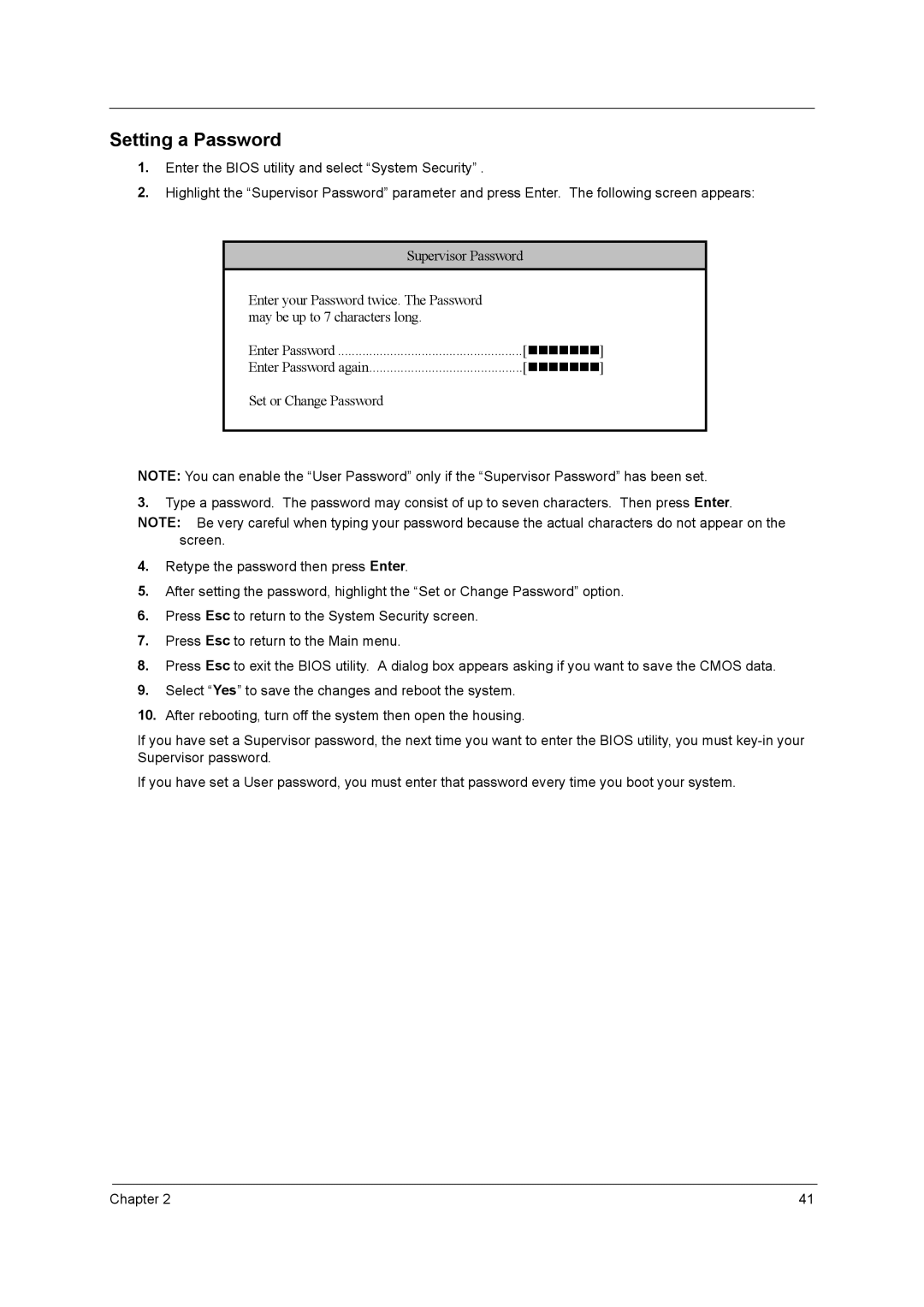Setting a Password
1.Enter the BIOS utility and select “System Security” .
2.Highlight the “Supervisor Password” parameter and press Enter. The following screen appears:
Supervisor Password
Enter your Password twice. The Password may be up to 7 characters long.
Enter Password | ["""""""] |
Enter Password again | ["""""""] |
Set or Change Password |
|
NOTE: You can enable the “User Password” only if the “Supervisor Password” has been set.
3.Type a password. The password may consist of up to seven characters. Then press Enter.
NOTE: Be very careful when typing your password because the actual characters do not appear on the screen.
4.Retype the password then press Enter.
5.After setting the password, highlight the “Set or Change Password” option.
6.Press Esc to return to the System Security screen.
7.Press Esc to return to the Main menu.
8.Press Esc to exit the BIOS utility. A dialog box appears asking if you want to save the CMOS data.
9.Select “Yes” to save the changes and reboot the system.
10.After rebooting, turn off the system then open the housing.
If you have set a Supervisor password, the next time you want to enter the BIOS utility, you must
If you have set a User password, you must enter that password every time you boot your system.
Chapter 2 | 41 |