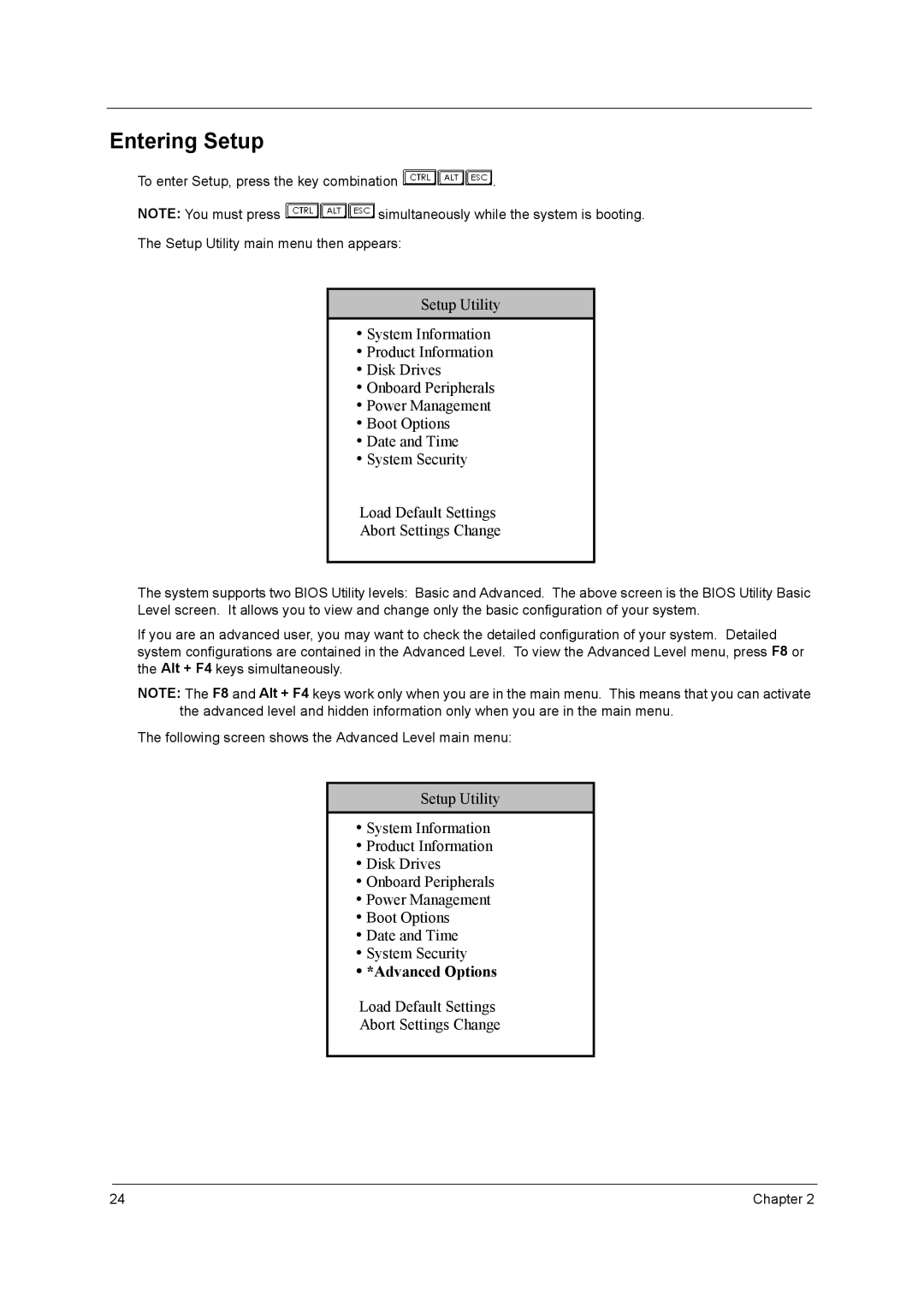Entering Setup
To enter Setup, press the key combination ![]()
![]()
![]() .
.
NOTE: You must press ![]()
![]()
![]()
![]() simultaneously while the system is booting.
simultaneously while the system is booting.
The Setup Utility main menu then appears:
Setup Utility
!System Information
!Product Information
!Disk Drives
!Onboard Peripherals
!Power Management
!Boot Options
!Date and Time
!System Security
Load Default Settings
Abort Settings Change
The system supports two BIOS Utility levels: Basic and Advanced. The above screen is the BIOS Utility Basic Level screen. It allows you to view and change only the basic configuration of your system.
If you are an advanced user, you may want to check the detailed configuration of your system. Detailed system configurations are contained in the Advanced Level. To view the Advanced Level menu, press F8 or the Alt + F4 keys simultaneously.
NOTE: The F8 and Alt + F4 keys work only when you are in the main menu. This means that you can activate the advanced level and hidden information only when you are in the main menu.
The following screen shows the Advanced Level main menu:
Setup Utility
!System Information
!Product Information
!Disk Drives
!Onboard Peripherals
!Power Management
!Boot Options
!Date and Time
!System Security
!*Advanced Options
Load Default Settings
Abort Settings Change
24 | Chapter 2 |