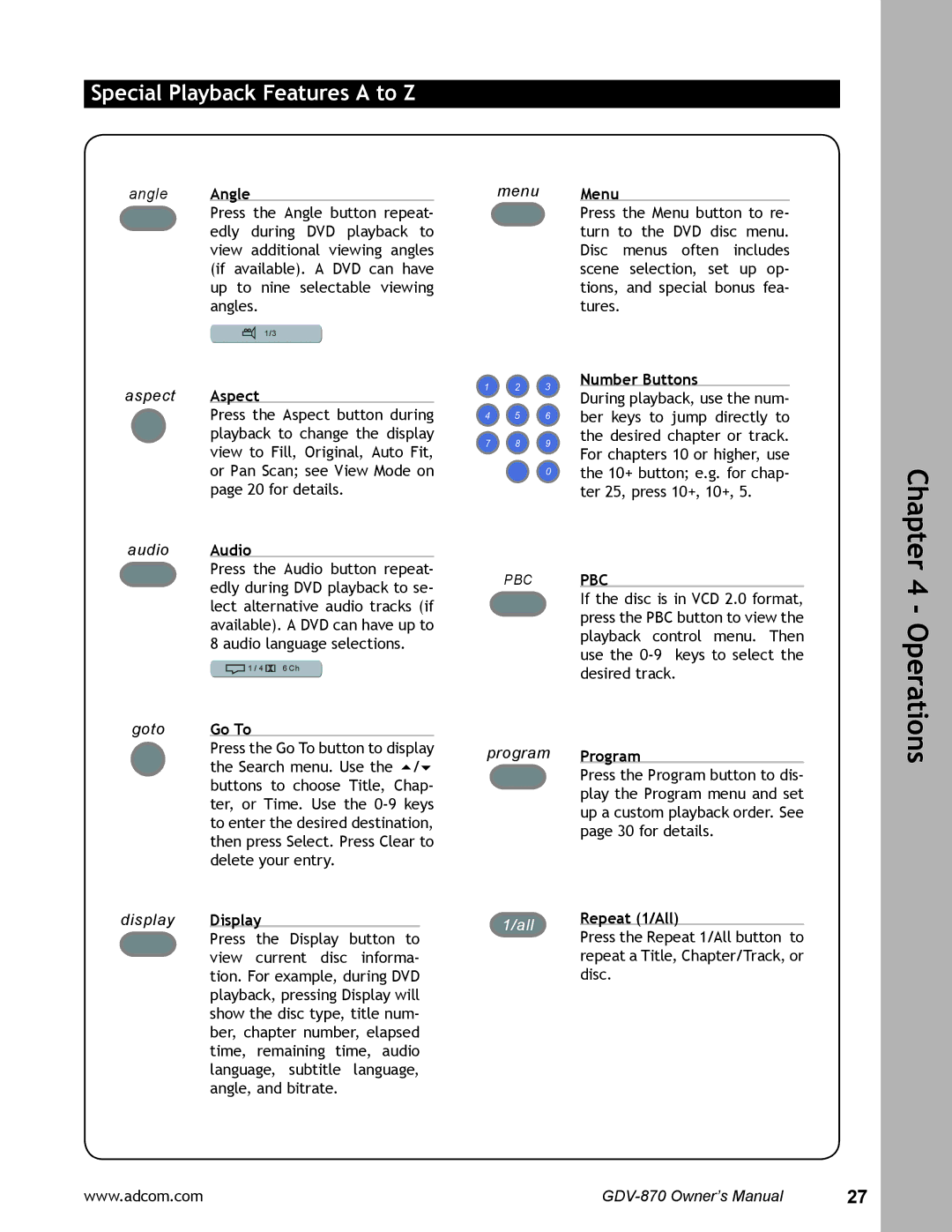Special Playback Features A to Z
angle Angle
Press the Angle button repeat- edly during DVD playback to view additional viewing angles (if available). A DVD can have up to nine selectable viewing angles.
1/3
aspect Aspect
Press the Aspect button during playback to change the display view to Fill, Original, Auto Fit, or Pan Scan; see View Mode on page 20 for details.
audio | Audio |
| Press the Audio button repeat- |
| edly during DVD playback to se- |
| lect alternative audio tracks (if |
| available). A DVD can have up to |
| 8 audio language selections. |
| 1 / 4 6 Ch |
menu
1 2 3
4 5 6
7 8 9
+10 0
PBC
Menu
Press the Menu button to re- turn to the DVD disc menu. Disc menus often includes scene selection, set up op- tions, and special bonus fea- tures.
Number Buttons
During playback, use the num- ber keys to jump directly to the desired chapter or track. For chapters 10 or higher, use the 10+ button; e.g. for chap- ter 25, press 10+, 10+, 5.
PBC
If the disc is in VCD 2.0 format, press the PBC button to view the playback control menu. Then use the
Chapter 4 - Operations
goto | Go To | |
| Press the Go To button to display | |
| the Search menu. Use the / | |
| buttons to choose Title, Chap- | |
| ter, or Time. Use the | |
| to enter the desired destination, | |
| then press Select. Press Clear to | |
| delete your entry. | |
display | Display |
|
| Press the Display button to | |
| view current disc informa- | |
| tion. For example, during DVD | |
| playback, pressing Display will | |
| show the disc type, title num- | |
| ber, chapter number, elapsed | |
| time, remaining time, audio | |
| language, subtitle language, | |
| angle, and bitrate. | |
program Program
Press the Program button to dis- play the Program menu and set up a custom playback order. See page 30 for details.
1/all | Repeat (1/All) | |
Press the Repeat 1/All button to | ||
| ||
| repeat a Title, Chapter/Track, or | |
| disc. |
www.adcom.com | 27 |