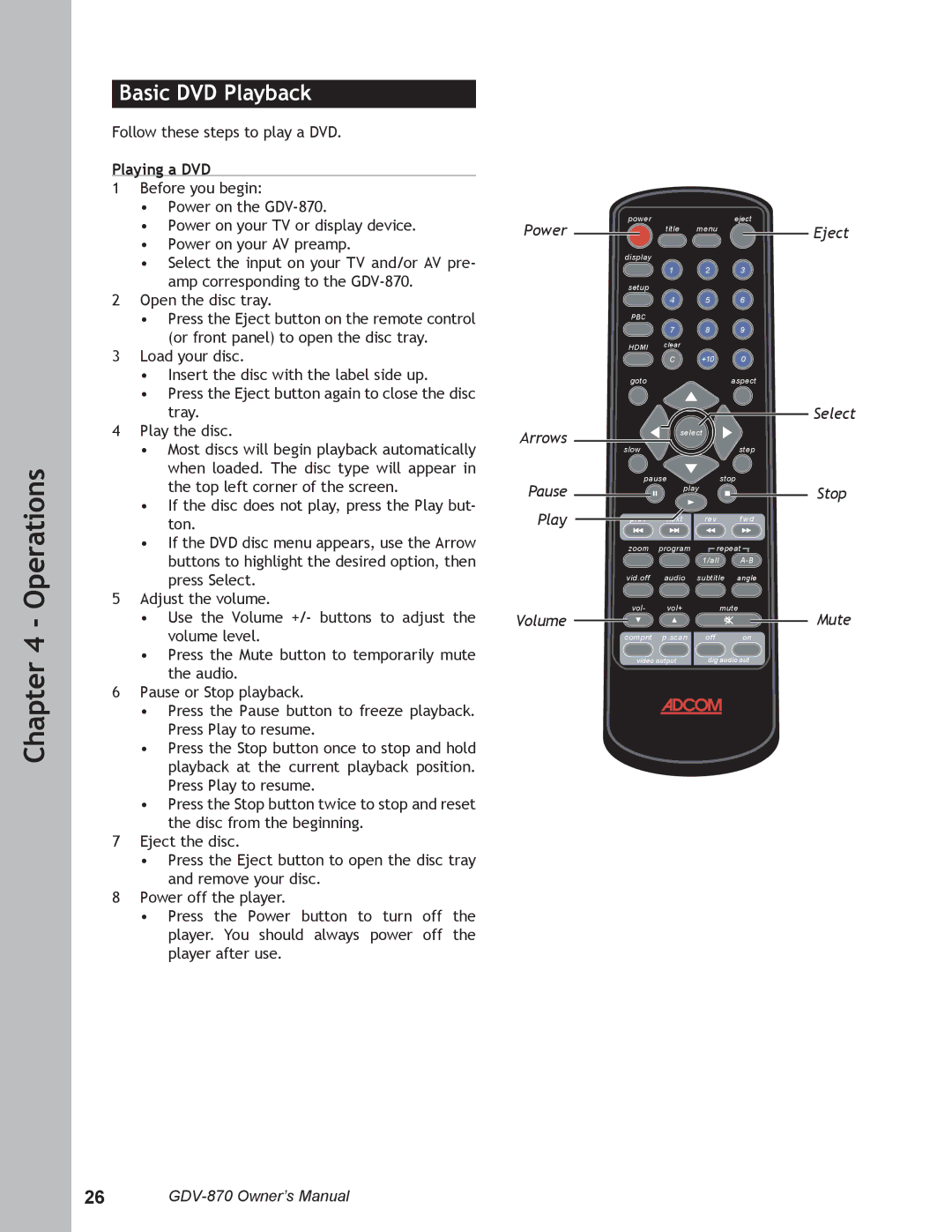Chapter 4 - Operations
Basic DVD Playback
Follow these steps to play a DVD.
Playing a DVD
1Before you begin:
•Power on the
•Power on your TV or display device.
•Power on your AV preamp.
•Select the input on your TV and/or AV pre-
amp corresponding to the
2Open the disc tray.
•Press the Eject button on the remote control (or front panel) to open the disc tray.
3Load your disc.
•Insert the disc with the label side up.
•Press the Eject button again to close the disc tray.
4Play the disc.
•Most discs will begin playback automatically when loaded. The disc type will appear in the top left corner of the screen.
•If the disc does not play, press the Play but- ton.
•If the DVD disc menu appears, use the Arrow buttons to highlight the desired option, then press Select.
5Adjust the volume.
•Use the Volume +/- buttons to adjust the volume level.
•Press the Mute button to temporarily mute the audio.
6Pause or Stop playback.
•Press the Pause button to freeze playback. Press Play to resume.
•Press the Stop button once to stop and hold playback at the current playback position. Press Play to resume.
•Press the Stop button twice to stop and reset the disc from the beginning.
7Eject the disc.
•Press the Eject button to open the disc tray and remove your disc.
8Power off the player.
•Press the Power button to turn off the player. You should always power off the player after use.
Power
Arrows
Pause
Play
Volume
powereject
title menu
display
1 2 3
setup
4 5 6
PBC
7 8 9
HDMI clear
C +10 0
gotoaspect
| select |
| |
slow |
|
| step |
pause | stop |
| |
| play |
| |
prev | next | rev | f wd |
zoom | program | repeat | |
|
| 1/all | |
vid.off | audio | subtitle | angle |
vol- | vol+ | mute | |
compnt | p.scan | off | on |
video output | dig audio out | ||
Eject
Select
Stop
Mute
26