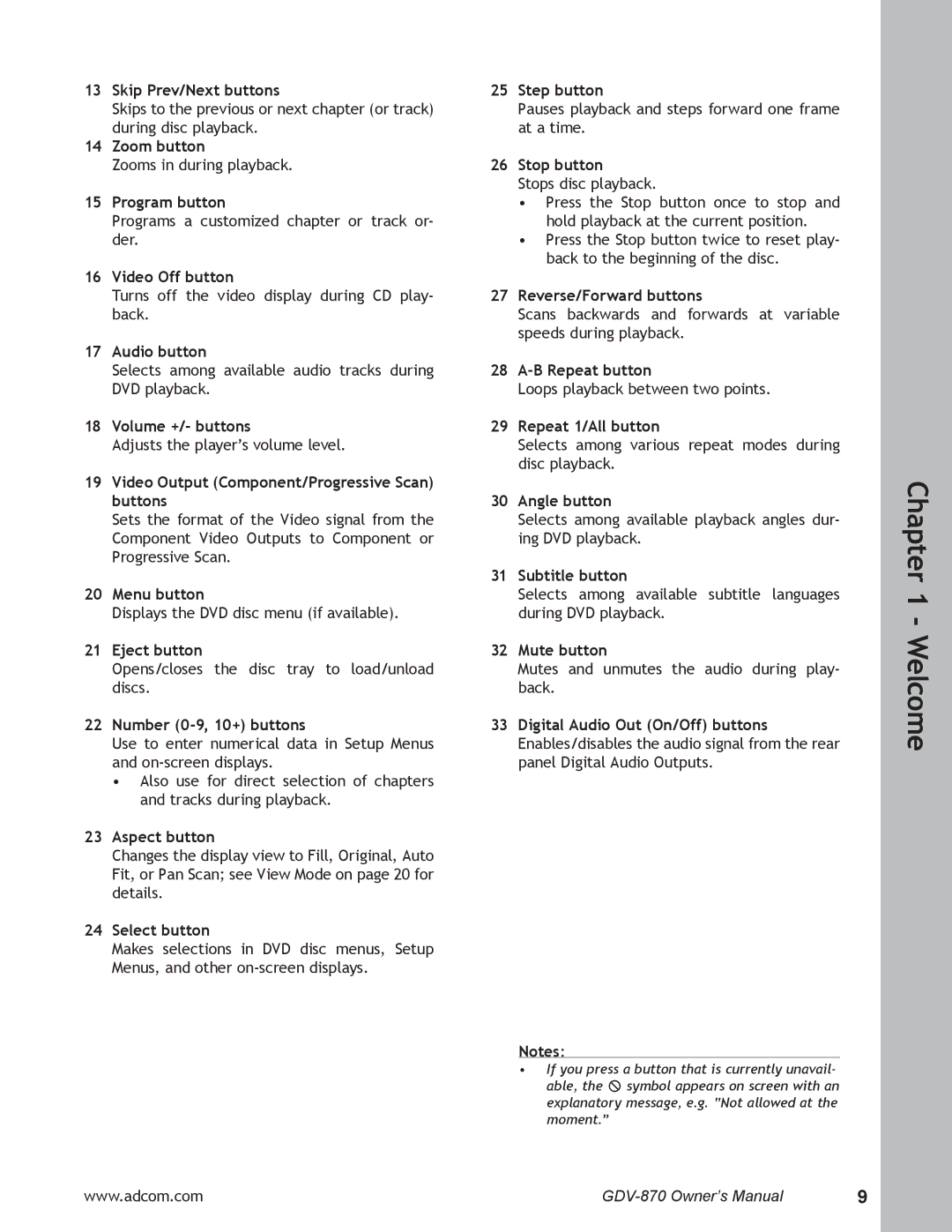13Skip Prev/Next buttons
Skips to the previous or next chapter (or track) during disc playback.
14Zoom button
Zooms in during playback.
15Program button
Programs a customized chapter or track or- der.
16Video Off button
Turns off the video display during CD play- back.
17Audio button
Selects among available audio tracks during DVD playback.
18Volume +/- buttons
Adjusts the player’s volume level.
19Video Output (Component/Progressive Scan) buttons
Sets the format of the Video signal from the Component Video Outputs to Component or Progressive Scan.
20Menu button
Displays the DVD disc menu (if available).
21Eject button
Opens/closes the disc tray to load/unload discs.
22Number (0-9, 10+) buttons
Use to enter numerical data in Setup Menus and
•Also use for direct selection of chapters and tracks during playback.
23Aspect button
Changes the display view to Fill, Original, Auto Fit, or Pan Scan; see View Mode on page 20 for details.
24Select button
Makes selections in DVD disc menus, Setup Menus, and other
25Step button
Pauses playback and steps forward one frame at a time.
26Stop button
Stops disc playback.
•Press the Stop button once to stop and hold playback at the current position.
•Press the Stop button twice to reset play- back to the beginning of the disc.
27Reverse/Forward buttons
Scans backwards and forwards at variable speeds during playback.
28A-B Repeat button
Loops playback between two points.
29Repeat 1/All button
Selects among various repeat modes during disc playback.
30Angle button
Selects among available playback angles dur- ing DVD playback.
31Subtitle button
Selects among available subtitle languages during DVD playback.
32Mute button
Mutes and unmutes the audio during play- back.
33Digital Audio Out (On/Off) buttons Enables/disables the audio signal from the rear panel Digital Audio Outputs.
Notes:
•If you press a button that is currently unavail- able, the ![]() symbol appears on screen with an explanatory message, e.g. “Not allowed at the moment.”
symbol appears on screen with an explanatory message, e.g. “Not allowed at the moment.”
Chapter 1 - Welcome
www.adcom.com | 9 |