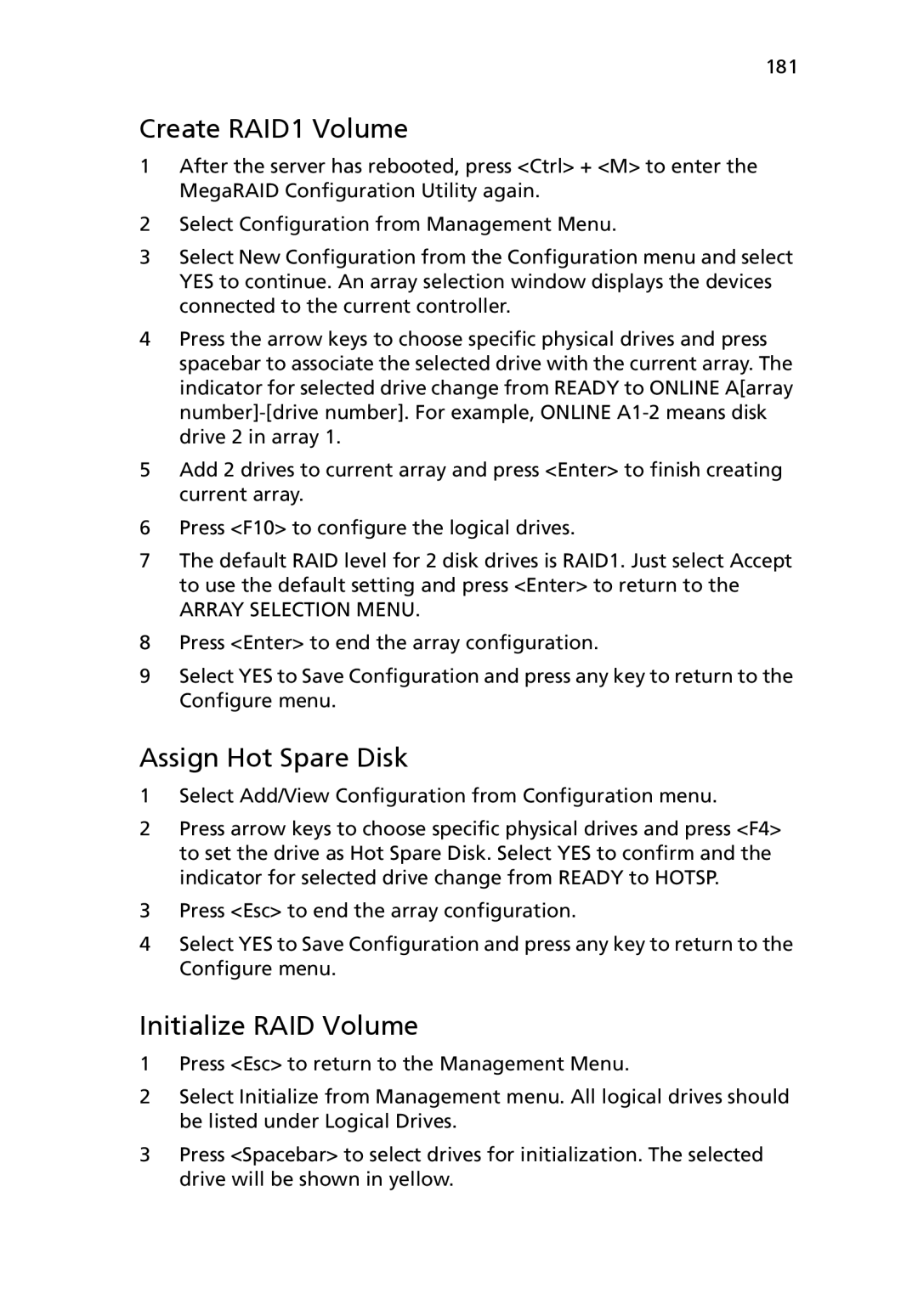181
Create RAID1 Volume
1After the server has rebooted, press <Ctrl> + <M> to enter the MegaRAID Configuration Utility again.
2Select Configuration from Management Menu.
3Select New Configuration from the Configuration menu and select YES to continue. An array selection window displays the devices connected to the current controller.
4Press the arrow keys to choose specific physical drives and press spacebar to associate the selected drive with the current array. The indicator for selected drive change from READY to ONLINE A[array
5Add 2 drives to current array and press <Enter> to finish creating current array.
6Press <F10> to configure the logical drives.
7The default RAID level for 2 disk drives is RAID1. Just select Accept to use the default setting and press <Enter> to return to the
ARRAY SELECTION MENU.
8Press <Enter> to end the array configuration.
9Select YES to Save Configuration and press any key to return to the Configure menu.
Assign Hot Spare Disk
1Select Add/View Configuration from Configuration menu.
2Press arrow keys to choose specific physical drives and press <F4> to set the drive as Hot Spare Disk. Select YES to confirm and the indicator for selected drive change from READY to HOTSP.
3Press <Esc> to end the array configuration.
4Select YES to Save Configuration and press any key to return to the Configure menu.
Initialize RAID Volume
1Press <Esc> to return to the Management Menu.
2Select Initialize from Management menu. All logical drives should be listed under Logical Drives.
3Press <Spacebar> to select drives for initialization. The selected drive will be shown in yellow.