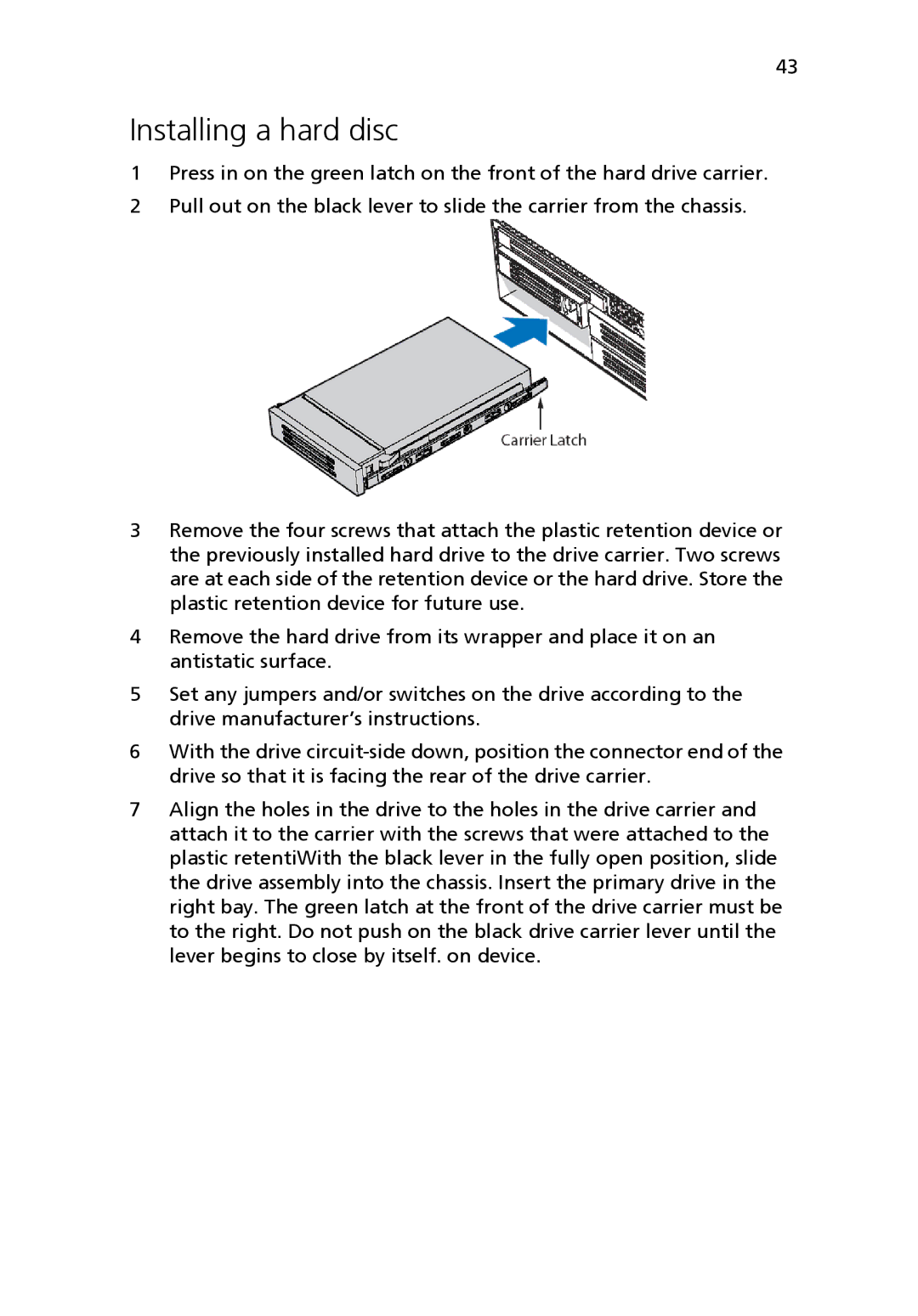43
Installing a hard disc
1Press in on the green latch on the front of the hard drive carrier.
2Pull out on the black lever to slide the carrier from the chassis.
3Remove the four screws that attach the plastic retention device or the previously installed hard drive to the drive carrier. Two screws are at each side of the retention device or the hard drive. Store the plastic retention device for future use.
4Remove the hard drive from its wrapper and place it on an antistatic surface.
5Set any jumpers and/or switches on the drive according to the drive manufacturer’s instructions.
6With the drive
7Align the holes in the drive to the holes in the drive carrier and attach it to the carrier with the screws that were attached to the plastic retentiWith the black lever in the fully open position, slide the drive assembly into the chassis. Insert the primary drive in the right bay. The green latch at the front of the drive carrier must be to the right. Do not push on the black drive carrier lever until the lever begins to close by itself. on device.