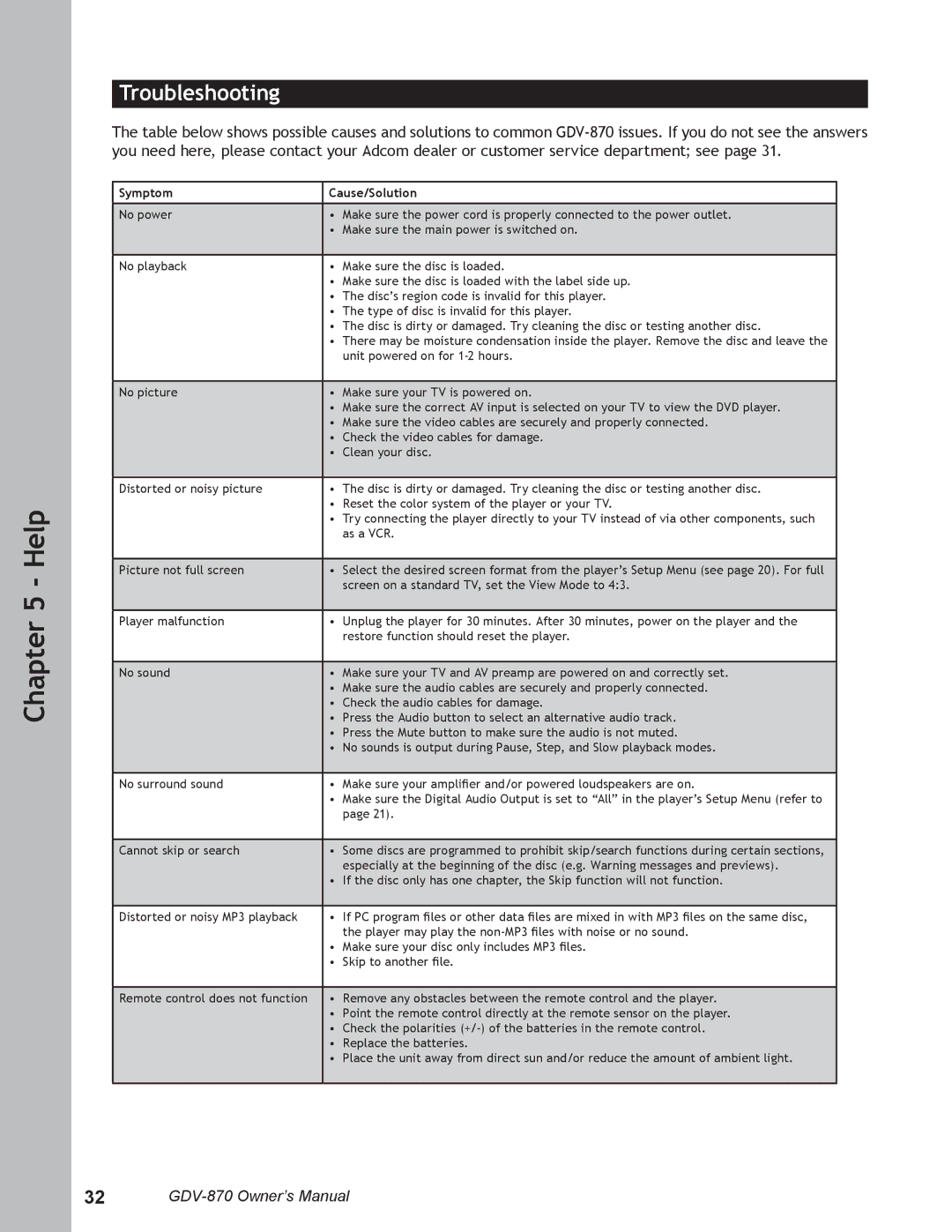Chapter 5 - Help
Troubleshooting
The table below shows possible causes and solutions to common
Symptom | Cause/Solution | |
|
|
|
No power | • | Make sure the power cord is properly connected to the power outlet. |
| • | Make sure the main power is switched on. |
|
|
|
No playback | • | Make sure the disc is loaded. |
| • | Make sure the disc is loaded with the label side up. |
| • | The disc’s region code is invalid for this player. |
| • | The type of disc is invalid for this player. |
| • | The disc is dirty or damaged. Try cleaning the disc or testing another disc. |
| • | There may be moisture condensation inside the player. Remove the disc and leave the |
|
| unit powered on for |
|
|
|
No picture | • | Make sure your TV is powered on. |
| • | Make sure the correct AV input is selected on your TV to view the DVD player. |
| • | Make sure the video cables are securely and properly connected. |
| • | Check the video cables for damage. |
| • | Clean your disc. |
|
|
|
Distorted or noisy picture | • | The disc is dirty or damaged. Try cleaning the disc or testing another disc. |
| • | Reset the color system of the player or your TV. |
| • | Try connecting the player directly to your TV instead of via other components, such |
|
| as a VCR. |
|
|
|
Picture not full screen | • | Select the desired screen format from the player’s Setup Menu (see page 20). For full |
|
| screen on a standard TV, set the View Mode to 4:3. |
|
|
|
Player malfunction | • | Unplug the player for 30 minutes. After 30 minutes, power on the player and the |
|
| restore function should reset the player. |
|
|
|
No sound | • | Make sure your TV and AV preamp are powered on and correctly set. |
| • | Make sure the audio cables are securely and properly connected. |
| • | Check the audio cables for damage. |
| • | Press the Audio button to select an alternative audio track. |
| • | Press the Mute button to make sure the audio is not muted. |
| • | No sounds is output during Pause, Step, and Slow playback modes. |
|
|
|
No surround sound | • | Make sure your amplifier and/or powered loudspeakers are on. |
| • | Make sure the Digital Audio Output is set to “All” in the player’s Setup Menu (refer to |
|
| page 21). |
|
|
|
Cannot skip or search | • | Some discs are programmed to prohibit skip/search functions during certain sections, |
|
| especially at the beginning of the disc (e.g. Warning messages and previews). |
| • | If the disc only has one chapter, the Skip function will not function. |
|
|
|
Distorted or noisy MP3 playback | • | If PC program files or other data files are mixed in with MP3 files on the same disc, |
|
| the player may play the |
| • | Make sure your disc only includes MP3 files. |
| • | Skip to another file. |
Remote control does not function • Remove any obstacles between the remote control and the player.
•Point the remote control directly at the remote sensor on the player.
•Check the polarities
•Replace the batteries.
•Place the unit away from direct sun and/or reduce the amount of ambient light.
32