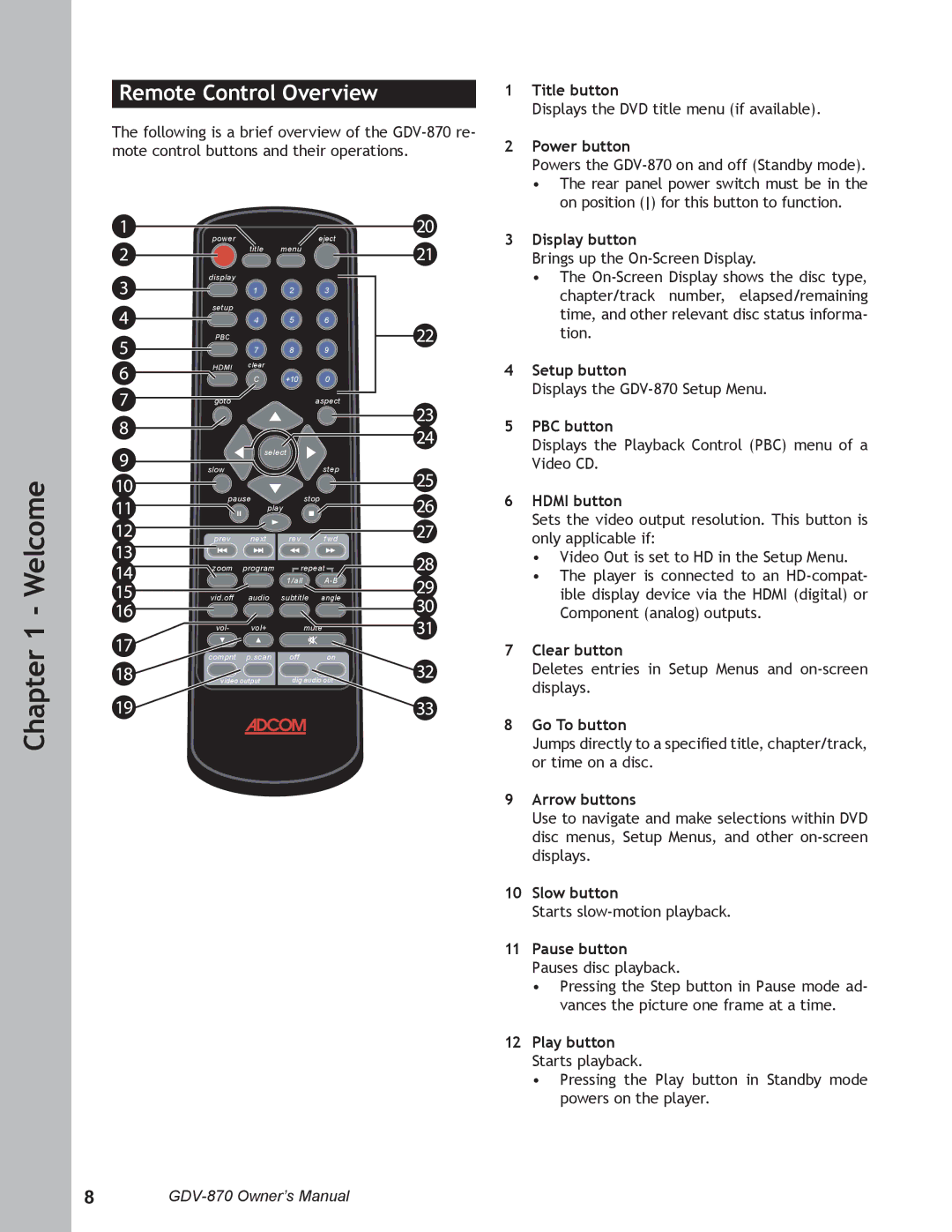Chapter 1 - Welcome
Remote Control Overview
The following is a brief overview of the
powereject
title menu
display
1 2 3
setup
4 5 6
PBC
7 8 9
HDMI clear
C +10 0
gotoaspect
| select |
| |
slow |
|
| step |
pause | stop |
| |
| play |
| |
prev | next | rev | f wd |
zoom | program | repeat | |
|
| 1/all | |
vid.off | audio | subtitle | angle |
vol- | vol+ | mute | |
compnt | p.scan | off | on |
video output | dig audio out | ||
1Title button
Displays the DVD title menu (if available).
2Power button
Powers the
•The rear panel power switch must be in the on position () for this button to function.
3Display button
Brings up the
•The
4Setup button
Displays the
5PBC button
Displays the Playback Control (PBC) menu of a Video CD.
6HDMI button
Sets the video output resolution. This button is only applicable if:
•Video Out is set to HD in the Setup Menu.
•The player is connected to an
7Clear button
Deletes entries in Setup Menus and
8Go To button
Jumps directly to a specified title, chapter/track, or time on a disc.
9Arrow buttons
Use to navigate and make selections within DVD disc menus, Setup Menus, and other
10Slow button
Starts
11Pause button Pauses disc playback.
•Pressing the Step button in Pause mode ad- vances the picture one frame at a time.
12Play button Starts playback.
•Pressing the Play button in Standby mode powers on the player.
8