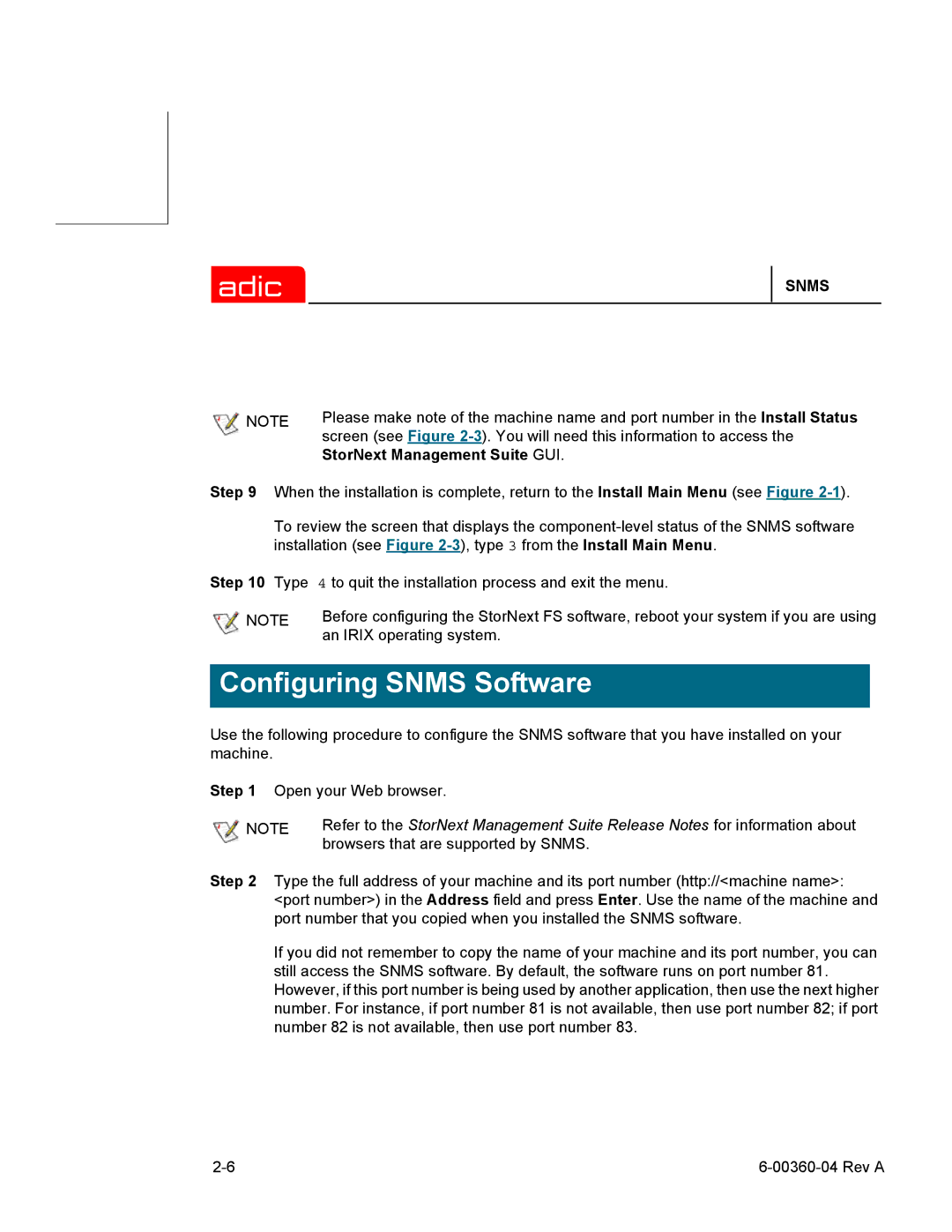SNMS
NOTE | Please make note of the machine name and port number in the Install Status |
| screen (see Figure |
| StorNext Management Suite GUI. |
Step 9 When the installation is complete, return to the Install Main Menu (see Figure
To review the screen that displays the
Step 10 Type 4 to quit the installation process and exit the menu.
NOTE | Before configuring the StorNext FS software, reboot your system if you are using |
| an IRIX operating system. |
Configuring SNMS Software
Use the following procedure to configure the SNMS software that you have installed on your machine.
Step 1 Open your Web browser.
NOTE | Refer to the StorNext Management Suite Release Notes for information about |
| browsers that are supported by SNMS. |
Step 2 Type the full address of your machine and its port number (http://<machine name>: <port number>) in the Address field and press Enter. Use the name of the machine and port number that you copied when you installed the SNMS software.
If you did not remember to copy the name of your machine and its port number, you can still access the SNMS software. By default, the software runs on port number 81. However, if this port number is being used by another application, then use the next higher number. For instance, if port number 81 is not available, then use port number 82; if port number 82 is not available, then use port number 83.