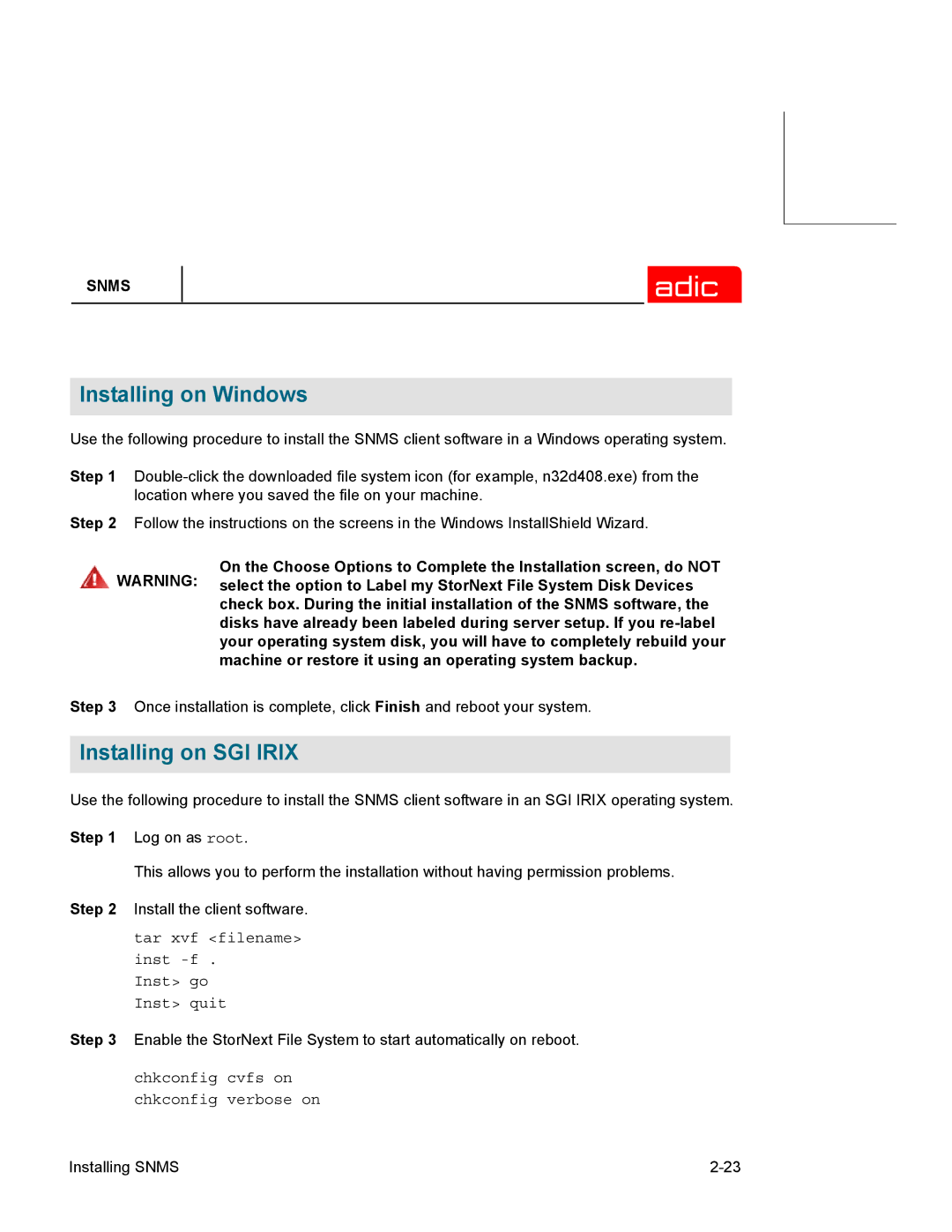SNMS
Installing on Windows
Use the following procedure to install the SNMS client software in a Windows operating system.
Step 1
Step 2 Follow the instructions on the screens in the Windows InstallShield Wizard.
On the Choose Options to Complete the Installation screen, do NOT WARNING: select the option to Label my StorNext File System Disk Devices
check box. During the initial installation of the SNMS software, the disks have already been labeled during server setup. If you
Step 3 Once installation is complete, click Finish and reboot your system.
Installing on SGI IRIX
Use the following procedure to install the SNMS client software in an SGI IRIX operating system. Step 1 Log on as root.
This allows you to perform the installation without having permission problems. Step 2 Install the client software.
tar xvf <filename>
inst
Inst> go
Inst> quit
Step 3 Enable the StorNext File System to start automatically on reboot.
chkconfig cvfs on
chkconfig verbose on
Installing SNMS |