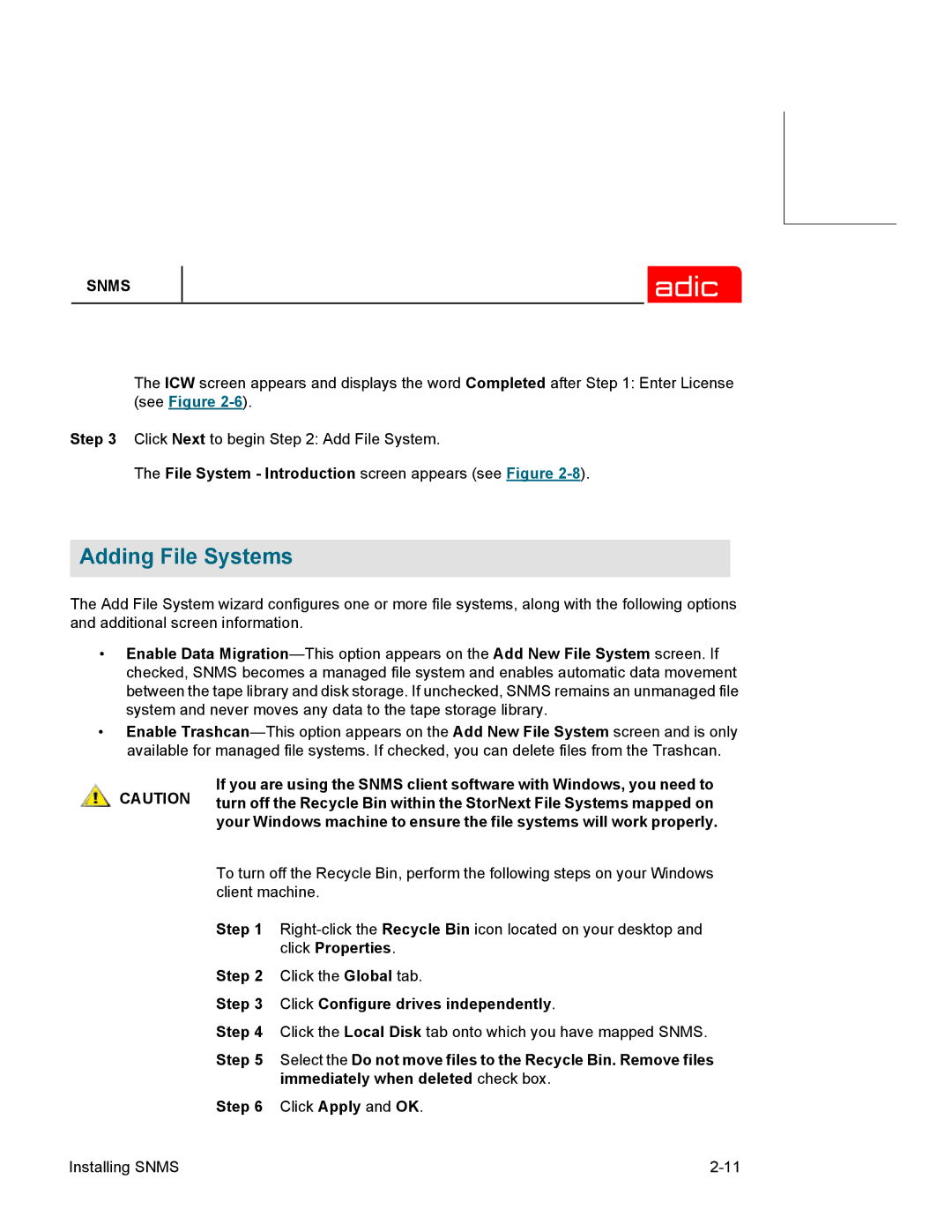SNMS
The ICW screen appears and displays the word Completed after Step 1: Enter License (see Figure
Step 3 Click Next to begin Step 2: Add File System.
The File System - Introduction screen appears (see Figure
Adding File Systems
The Add File System wizard configures one or more file systems, along with the following options and additional screen information.
•Enable Data
•Enable
If you are using the SNMS client software with Windows, you need to CAUTION turn off the Recycle Bin within the StorNext File Systems mapped on your Windows machine to ensure the file systems will work properly.
To turn off the Recycle Bin, perform the following steps on your Windows client machine.
Step 1
Step 2 Click the Global tab.
Step 3 Click Configure drives independently.
Step 4 Click the Local Disk tab onto which you have mapped SNMS.
Step 5 Select the Do not move files to the Recycle Bin. Remove files immediately when deleted check box.
Step 6 Click Apply and OK.
Installing SNMS |