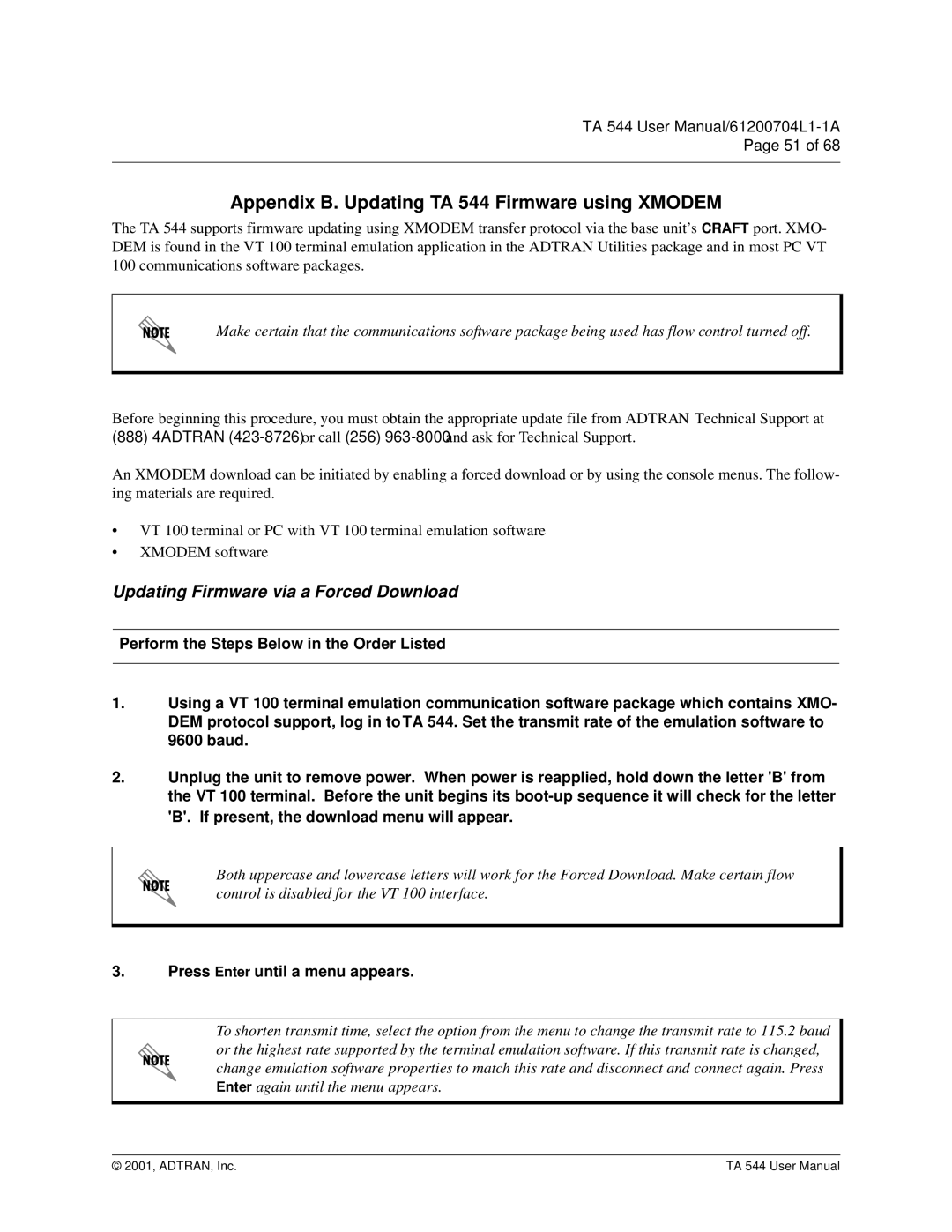TA 544 User
Page 51 of 68
Appendix B. Updating TA 544 Firmware using XMODEM
The TA 544 supports firmware updating using XMODEM transfer protocol via the base unit’s CRAFT port. XMO- DEM is found in the VT 100 terminal emulation application in the ADTRAN Utilities package and in most PC VT 100 communications software packages.
Make certain that the communications software package being used has flow control turned off.
Before beginning this procedure, you must obtain the appropriate update file from ADTRAN Technical Support at
(888)4ADTRAN
An XMODEM download can be initiated by enabling a forced download or by using the console menus. The follow- ing materials are required.
•VT 100 terminal or PC with VT 100 terminal emulation software
•XMODEM software
Updating Firmware via a Forced Download
Perform the Steps Below in the Order Listed
1.Using a VT 100 terminal emulation communication software package which contains XMO- DEM protocol support, log in to TA 544. Set the transmit rate of the emulation software to 9600 baud.
2.Unplug the unit to remove power. When power is reapplied, hold down the letter 'B' from the VT 100 terminal. Before the unit begins its
Both uppercase and lowercase letters will work for the Forced Download. Make certain flow control is disabled for the VT 100 interface.
3.Press Enter until a menu appears.
To shorten transmit time, select the option from the menu to change the transmit rate to 115.2 baud or the highest rate supported by the terminal emulation software. If this transmit rate is changed, change emulation software properties to match this rate and disconnect and connect again. Press Enter again until the menu appears.
© 2001, ADTRAN, Inc. | TA 544 User Manual |