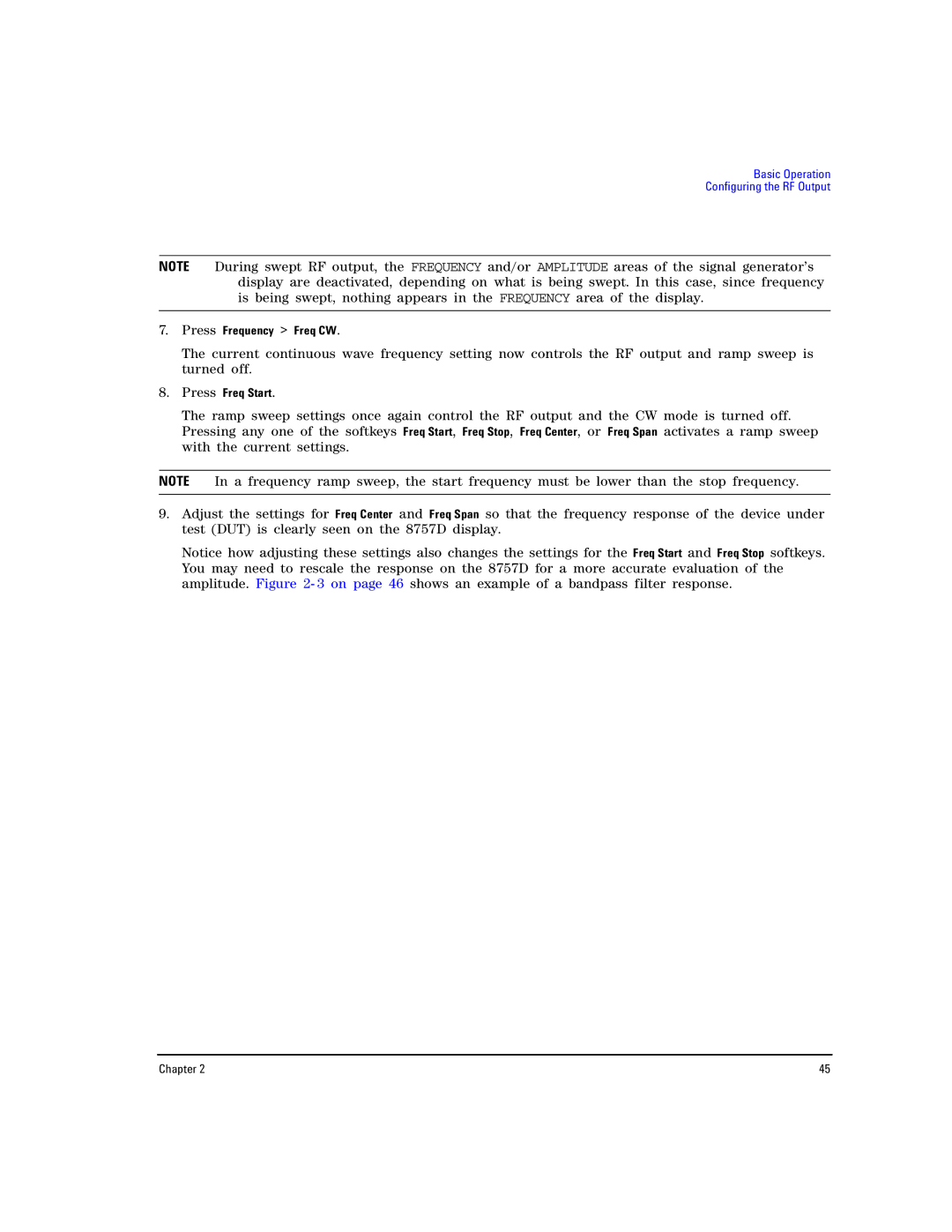User’s Guide
Page
Contents
Contents
Basic Operation
Basic Digital Operation
Optimizing Performance
Custom Arb Waveform Generator
Custom Real Time I/Q Baseband
Awgn Waveform Generator
Contents
Xii
Documentation Overview
Key Reference
PSG Signal Generator Models
Signal Generator Models and Features
E8257D PSG Analog Signal Generator Features
E8267D PSG Vector Signal Generator Features
GPIB/RS-232 LAN LAN Setup
Options Firmware Upgrades
To Upgrade Firmware
Analog Modulation
Swept Signal
Modes of Operation
Continuous Wave
Digital Modulation
Front Panel
Standard E8267D Front Panel Diagram
Amplitude
Display
Softkeys
Knob
Hardkeys in Front Panel Menus Group
Trigger
Help
Numeric Keypad
Mod On/Off
RF On/Off
Hold
Incr Set
Arrow Keys
Contrast Decrease
Preset
Line Power LED
Return
Input
Data
Front Panel Display
Front Panel Display Diagram
Annunciators
Active Entry Area
Frequency Area
Interface
Text Area
Error Message Area
Digital Modulation Annunciators
Amplitude Area
Standard E8267D Rear Panel
Rear Panel
E8267D Option 1EM Rear Panel
Standard E8257D Rear Panel
E8257D Option 1EM Rear Panel
Pattern Trig
Event
Auxiliary I/O
OUT
Digital BUS
GHz REF OUT Serial Prefixes =US4646/MY4646
Bar OUT
ALC Hold Serial Prefixes =US4722/MY4722
AC Power Receptacle
Gpib
MHz EFC
LAN
Auxiliary Interface Connector
MHz
Stop Sweep IN/OUT
MHz OUT
EXT
RF OUT
Pulse Sync OUT
Symbol Sync
LF OUT
Basic Operation
Press Preset Sweep/List Configure List Sweep
Using Table Editors
Modifying Table Items in the Data Fields
Table Editor Softkeys
Setting the RF Output Frequency
Configuring the RF Output
Configuring a Continuous Wave RF Output
Press Frequency 700 MHz More 1 of 3 Freq Ref Set
Setting the Frequency Reference and Frequency Offset
Setting the RF Output Amplitude
Setting the Amplitude Reference and Amplitude Offset
Configuring a Swept RF Output
Using Step Sweep
Activating Scalar Pulse in Sweep Configurations
To Configure a Single Step Sweep
To Edit List Sweep Points
To Configure a Continuous Step Sweep
Using List Sweep
To Configure a Single List Sweep Using Step Sweep Data
Press More 1 of 2 Sweep Trigger Trigger Key
To Configure a Single List Sweep
Press Edit Item 545 MHz
Press Insert Item -2.5 dBm
Using Basic Ramp Sweep Functions
To Configure a Continuous List Sweep
Using Ramp Sweep Option
Equipment Setup
Press Freq Start
Press Frequency Freq CW
Using Markers
Marker Table Editor
Press Turn Off Markers
Press Configure Ramp/Step Sweep
Press Alternate Sweep Off On to On
Using Alternate Sweep
Press Return Sweep Ampl
Configuring a Ramp Sweep for a Master/Slave Setup
Basic Operation Configuring the RF Output
Master/Slave Equipment Setup
Turning On a Modulation Format
Modulating a Signal
Extending the Frequency Range
To Turn RF Output Modulation Off
Applying a Modulation Format to the RF Output
To Turn RF Output Modulation On
Using the Memory Catalog
Using Data Storage Functions
Memory Catalog File Types and Associated Data
Storing Files to the Memory Catalog
Saving an Instrument State
Using the Instrument State Registers
Viewing Stored Files in the Memory Catalog
Deleting a Specific Register within a Sequence
Recalling an Instrument State
Deleting Registers and Sequences
Network Analyzer Save and Recall Functions
Using Security Functions
Deleting All Registers within a Sequence
Deleting All Sequences
Base Instrument Memory
Understanding PSG Memory Types
Base Instrument Memory
Baseband Generator Memory Options 601
Hard Disk Memory
Purpose/Contents Data Input Method Remarks Type Size
Erase and Sanitize All
Removing Sensitive Data from PSG Memory
Erase All
Erase and Overwrite All
Setting the Secure Mode Level
Using the Secure Mode
Hard Disk
Activating the Secure Mode
Processor Board
Enabling a Software Option
Using the Secure Display
Enabling Options
Proceed With Reconfiguration Confirm Change
Using the Web Server
Activating the Web Server
Perform the following steps to access the Web Server
Signal Generator Web
Web Page Front Panel
Custom Modulation
Basic Digital Operation
Custom Real Time I/Q Baseband
Arbitrary ARB Waveform File Headers
Custom Arb Waveform Generator
Creating a File Header for a Modulation Format Waveform
Modifying Header Information in a Modulation Format
Press ARB Setup Header Utilities
Description key, see 2 on
Custom Digital Modulation Default Header Display
Also shows the softkey paths used in steps four through nine
ARB Setup Softkey Menu and Marker Utilities
Saved File Header Changes
Modifying Header Information
Press Mode Dual ARB Select Waveform
Viewing Header Information with the Dual ARB Player Off
Press Return Header Utilities
Viewing Header Information for a Different Waveform File
Seq
Playing a Waveform File that Contains a Header
Waveform is selected saved header settings are applied
Press Mode Dual ARB
Using the Dual ARB Waveform Player
Accessing the Dual ARB Player
Creating Waveform Segments
Press Done Inserting
Press Mode Dual ARB Waveform Segments Load Store to Store
Building and Storing a Waveform Sequence
Press Rename Segment Editing Keys Clear Text
Press Edit Repetitions 200 Enter
Playing a Waveform
Editing a Waveform Sequence
Adding Real-Time Noise to a Dual ARB Waveform
Storing Waveform Segments to Non-volatile Memory
Configuring Awgn
Storing and Loading Waveform Segments
Press Load All From Nvwfm Memory
Using Waveform Markers
Renaming a Waveform Segment
Loading Waveform Segments from Non-volatile Memory
Positive Marker File Bit N
Waveform Marker Concepts
Marker File Generation
Marker Point Edit Requirements
Saving Marker Polarity and Routing Settings
Example of Correct Use
Accessing Marker Utilities
Viewing Waveform Segment Markers
Highlight the desired marker number Press Marker 1 2 3
Clearing Marker Points from a Waveform Segment
Clearing All Marker Points
Placing a Marker Across a Range of Points
Setting Marker Points in a Waveform Segment
Clearing a Range of Marker Points
Clearing a Single Marker Point
Placing Repetitively Spaced Markers
Placing a Marker on a Single Point
As You Create a Waveform Sequence
Controlling Markers in a Waveform Sequence Dual ARB Only
Press Return Name And Store Enter
An Existing Waveform Sequence
Viewing a Marker Pulse
Using the RF Blanking Marker Function
RF Signal
Marker Utilities menu page 92, press Marker Polarity
Setting Marker Polarity
Triggering Waveforms
Source
Mode and Response
Accessing Trigger Utilities
Continuous, Single, or Segment Advance Modes
Setting the Polarity of an External Trigger
Using Gated Triggering
Gated Mode
Press Trigger Gated
Press Select Waveform
Press Trigger Source Trigger Key
Using Segment Advance Triggering
Press Trigger Segment Advance
How Power Peaks Develop
Using Waveform Clipping
Chapter 109
How Peaks Cause Spectral Regrowth
How Clipping Reduces Peak-to-Average Power
Circular Clipping
Chapter 113
Configuring Circular Clipping
Press Clip I To 80 %
Configuring Rectangular Clipping
Press Return Return Clipping
How DAC Over-Range Errors Occur
Using Waveform Scaling
See
How Scaling Eliminates DAC Over-Range Errors
Scaling a Waveform File in Volatile Memory
Scaling a Currently Playing Waveform Runtime Scaling
Yes ARB On
Using the ALC
Selecting ALC Bandwidth
To Select an ALC Bandwidth
Connect the Equipment
Using External Leveling
To Level with Detectors and Couplers/Splitters
Required Equipment
Determining the Leveled Output Power
Configure the Signal Generator
External Leveling with Option 1E1 Signal Generators
Press Amplitude Set Atten 45 dB Press Set ALC Level 5 dBm
Creating and Applying User Flatness Correction
To Level with a mm-Wave Source Module
Creating a User Flatness Correction Array
Configure the Power Meter
Press Freq Start 1 GHz Press Freq Stop 10 GHz
Press Configure Step Array
Press Amplitude More 1 of 2 Ampl Offset
Perform the User Flatness Correction
Performing the User Flatness Correction Manually
Press # of Points 10 Enter
Press Return Return Flatness Off On to On
Press More 1 of 2 User Flatness Configure Cal Array
Recalling and Applying a User Flatness Correction Array
Press Load/Store Press Store to File
Press Return Flatness Off On to On
Returning the Signal Generator to Gpib Listener Mode
Press Load From Selected File Confirm Load From File
Chapter 129
130 Chapter
Chapter 131
Press Amplitude 0 dBm Press RF On/Off
Press Return Return Flatness Off On
Applying the User Flatness Correction Array
To Select the Reference Oscillator Bandwidth
Adjusting Reference Oscillator Bandwidth Option UNR/UNX
When using the internal timebase reference
When using an external timebase reference
Internal Timebase 125 Hz External Timebase 25 Hz
To Restore Factory Default Settings
136 Chapter
Analog Modulation Waveforms
Analog Modulation
Configuring FM Option UNT
Configuring AM Option UNT
DC Offset and External FM
Configuring ΦM Option UNT
To Activate FM
To Set the ΦM Deviation and Rate
To Activate Pulse Modulation
Configuring Pulse Modulation Option UNU/UNW
To Activate ΦM
To Set the Pulse Period, Width, and Triggering
Press FM Dev 75 kHz Press FM Rate 10 kHz
Configuring the LF Output Option UNT
Configuring the Internal Modulation as the LF Output Source
Configuring the Waveform
To Configure the LF Output with a Function Generator Source
Configuring the Low Frequency Output
Configuring the Function Generator as the LF Output Source
Overview
Working with Predefined Setups Modes
Custom Digital Mod State
Working with User-Defined Setups Modes−Custom Arb Only
Modifying a Single-Carrier Nadc Setup
Press Mode Custom Arb Waveform Generator Setup Select
Press Return Digital Modulation Off On
Customizing a Multicarrier Setup
Enter
Working with Filters
Recalling a User-Defined Custom Digital Modulation State
Filter Select Gaussian
Using a Predefined FIR Filter
Selecting a Predefined FIR Filter
Filter Filter Alpha
Restoring Default FIR Filter Parameters
Using a User-Defined FIR Filter
Press Load/Store Store To File
Press Display Impulse Response
150 Chpater
Press Mirror Table
Press Return Load/Store Store To File
Press Return Display Impulse Response
To Set a Symbol Rate
Working with Symbol Rates
To Restore the Default Symbol Rate Custom Real Time I/Q Only
To Select a Predefined Modulation Type
Working with Modulation Types
Press More 2 of 2 Display I/Q Map
To Use a User-Defined Modulation Type Real Time I/Q Only
Editing Keys Clear Text
Press More 1 of 2 Load/Store Store To File
Symbol Data Value
Press .235702 Enter, then .235702 Enter
Press More 2
Edit Keys Clear Text
Press I/Q Path Wide Ext Rear Inputs
Differential Wideband IQ Option
Single-Ended Wideband IQ Option 015 Dis
Press Mode Custom Arb Waveform Generator
Configuring Hardware
To Set the ARB Reference
Setting for an External or Internal Reference
Setting the External Frequency
Press Ext Delay Time 100 msec
Custom Arb Waveform Generator Configuring Hardware
Custom Real Time I/Q Baseband
Selecting a Predefined Real Time Modulation Setup
Working with Data Patterns
Deselecting a Predefined Real Time Modulation Setup
Selecting a Predefined Fixed 4-bit Data Pattern
Using a Predefined Data Pattern
Using a User-Defined Data Pattern
Selecting a Predefined PN Sequence Data Pattern
168 Chapter
Press Edit File
Press Mode Custom Real Time I/Q Baseband Data User File
Modifying an Existing Data Pattern User File
Press More 1 of 2 Rename Editing Keys Clear Text
Press Goto 4 C Enter
Press Mode Custom Real Time I/Q Baseband Data Ext
Using an Externally Supplied Data Pattern
To Apply Bit Errors to an Existing Data Pattern User File
Press Apply Bit Errors Press Bit Errors 5 Enter
Using User-Defined Burst Shape Curves
Configuring the Burst Rise and Fall Parameters
To Create and Store User-Defined Burst Shape Curves
Press More 1 of 2 Display Burst Shape
Press Return Custom Off On
To Set the BBG Reference
Press Select File
Press Ext BBG Ref Freq
To Adjust the I/Q Scaling
To Set the BBG Data Clock to External or Internal
Understanding Differential Encoding
Working with Phase Polarity
To Set Phase Polarity to Normal or Inverted
Working with Differential Data Encoding
Differential Data Encoding
How Differential Encoding Works
Transmittedbiti= databiti 1 ⊕ databiti
Example
1st
Using Differential Encoding
1st Symbol 5th Symbol
Map QAM 4QAM
Configuring User-Defined I/Q Modulation
Accessing the Differential State Map Editor
Press Configure Differential Encoding
Editing the Differential State Map
Press Return Differential Encoding Off On
Multitone Waveform Generator
Press Multitone Off On to On
Creating, Viewing, and Optimizing Multitone Waveforms
To Create a Custom Multitone Waveform
To View a Multitone Waveform
To Edit the Multitone Setup Table
Press Apply Multitone
Intermodulation Carrier Distortion
To Minimize Carrier Feedthrough
Tone Carrier
Tone Minimized Carrier
To Determine Peak to Average Characteristics
Ccdf Plot with Fixed Phase Set
Peak Power
Ccdf Plot with Random Phase Set
194 Chapter
Creating, Viewing, and Modifying Two-Tone Waveforms
Two-Tone Waveform Generator
To Create a Two-Tone Waveform
To View a Two-Tone Waveform
Carrier Feedthrough Distortion
Two-Tone Channels Intermodulation Carrier Distortion
Main Marker Minimized Carrier Feedthrough Delta Marker
To Change the Alignment of a Two-Tone Waveform
Intermodulation Distortion Carrier Frequency
Two-Tone
Frequency
Arb Waveform Generator Awgn
Configuring the Awgn Generator
Configuring the RF Output
Generating the Waveform
Real Time I/Q Baseband Awgn
Clock and Sample Rates
N5102A Digital Signal Interface Module
Clock Timing
Least significant bit Most significant bit
Data Setup Menu for a Parallel Port Configuration
Maximum Clock Rates
Input Serial Clock Rates
Serial Port Configuration Clock Rates
Output Serial Clock Rates
Input Parallel and Parallel Interleaved Clock Rates
Output Parallel and Parallel Interleaved Clock Rates
Common Frequency Reference
Clock Source
Baseband GEN REF
PSG Frequency Reference Connections
Internally Generated Clock Device DUT Supplied Clock
Clock Timing for Parallel Data
Clock Per Sample
Clocks Per Sample
Clock Timing for Parallel Interleaved Data
214 Chapter
Clock Timing for Serial Data
Clock Timing for Phase and Skew Adjustments
Connecting the Clock Source and the Device Under Test
Clock to the device is in the ribbon
Data Types
Output Mode
Input Mode
Maximum Sample Rate for Selected Filter
Operating the N5102A Module in Output Mode
Setting up the Signal Generator Baseband Data
Accessing the N5102A Module User Interface
First-Level Softkey Menu
Selecting the Data Parameters
Selecting the Output Direction
Data Setup Menu Location
Chapter 223
Press the Gain, Offset & Scaling softkey
Configuring the Clock Signal
Chapter 225
Clocks Per Sample softkey
If External or Device is Selected
Clock Source Settings and Connectors
Generating Digital Data
Operating the N5102A Module in Input Mode
Selecting the Input Direction
230 Chapter
Press the Clock Setup softkey, as shown
232 Chapter
Chapter 233
234 Chapter
Chapter 235
Digital Data
Using Agilent Millimeter-Wave Source Modules
Millimeter-Wave Source Modules
Setting Up the External Source Module
Setup for E8257D PSG without Option 1EA
Turn on the signal generator’s line power
Configuring the Signal Generator
Using Other Source Modules
Chapter 241
Toggle the OEM Source Off On softkey to On
No RF Output Power when Playing a Waveform File
RF Output Power Problems
Amplitude More 1 of 2 Ampl Offset 0 dB
RF Output Power too Low
Power Supply has Shut Down
Signal Loss While Working with a Mixer
Mixer
Effects of Reverse Power on ALC
Setting ALC Off Mode
Signal Loss While Working with a Spectrum Analyzer
Reverse Power Solution
No Modulation at the RF Output
Setting Power Search Mode
Press Do Power Search
Incorrect List Sweep Dwell Time
Sweep Problems
Cannot Turn Off Sweep Mode
Sweep Appears to be Stalled
Press Recall 99 Enter
Data Storage Problems
Press Configure Step Sweep
List Sweep Information is Missing from a Recalled Register
Press Utility Instrument Info/Help Mode
Cannot Turn Off Help Mode
Signal Generator Locks Up
Fail-Safe Recovery Sequence
Characteristic Front Panel Display Error Queue
Error Messages
Error Message Types
Error Message File
Error Message Format
Returning a Signal Generator to Agilent Technologies
Contacting Agilent Sales and Service Offices
254 Chapter
Index
Awgn ARB
Custom 143-163,165-184 formats
FAQ
Auxiliary Interface 27 Gpib
260 Index
Index 261
262 Index
Scpi
264 Index
Index 265
266 Index