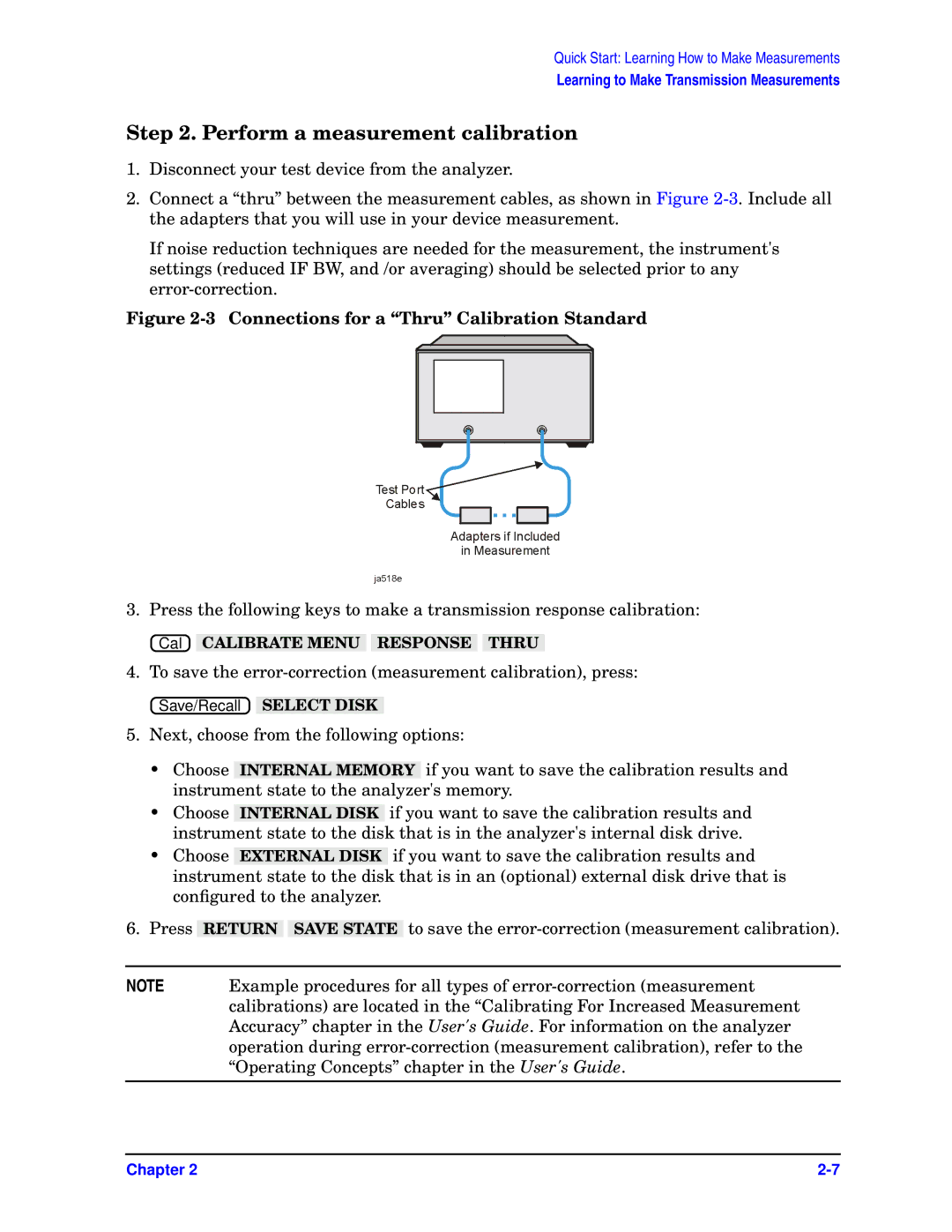Quick Start: Learning How to Make Measurements
Learning to Make Transmission Measurements
Step 2. Perform a measurement calibration
1.Disconnect your test device from the analyzer.
2.Connect a “thru” between the measurement cables, as shown in Figure
If noise reduction techniques are needed for the measurement, the instrument's settings (reduced IF BW, and /or averaging) should be selected prior to any
Figure 2-3 Connections for a “Thru” Calibration Standard
3. Press the following keys to make a transmission response calibration:
![]() Cal
Cal![]() CALIBRATE MENU RESPONSE THRU
CALIBRATE MENU RESPONSE THRU
4. To save the
![]() Save/Recall
Save/Recall![]() SELECT DISK
SELECT DISK
5.Next, choose from the following options:
•Choose INTERNAL MEMORY if you want to save the calibration results and instrument state to the analyzer's memory.
•Choose INTERNAL DISK if you want to save the calibration results and instrument state to the disk that is in the analyzer's internal disk drive.
•Choose EXTERNAL DISK if you want to save the calibration results and instrument state to the disk that is in an (optional) external disk drive that is configured to the analyzer.
6. Press | RETURN |
| SAVE STATE | to save the |
|
|
|
|
|
NOTE | Example procedures for all types of | |||
| calibrations) are located in the “Calibrating For Increased Measurement | |||
| Accuracy” chapter in the User's Guide. For information on the analyzer | |||
| operation during | |||
| “Operating Concepts” chapter in the User's Guide. | |||
|
|
|
|
|
Chapter 2 |