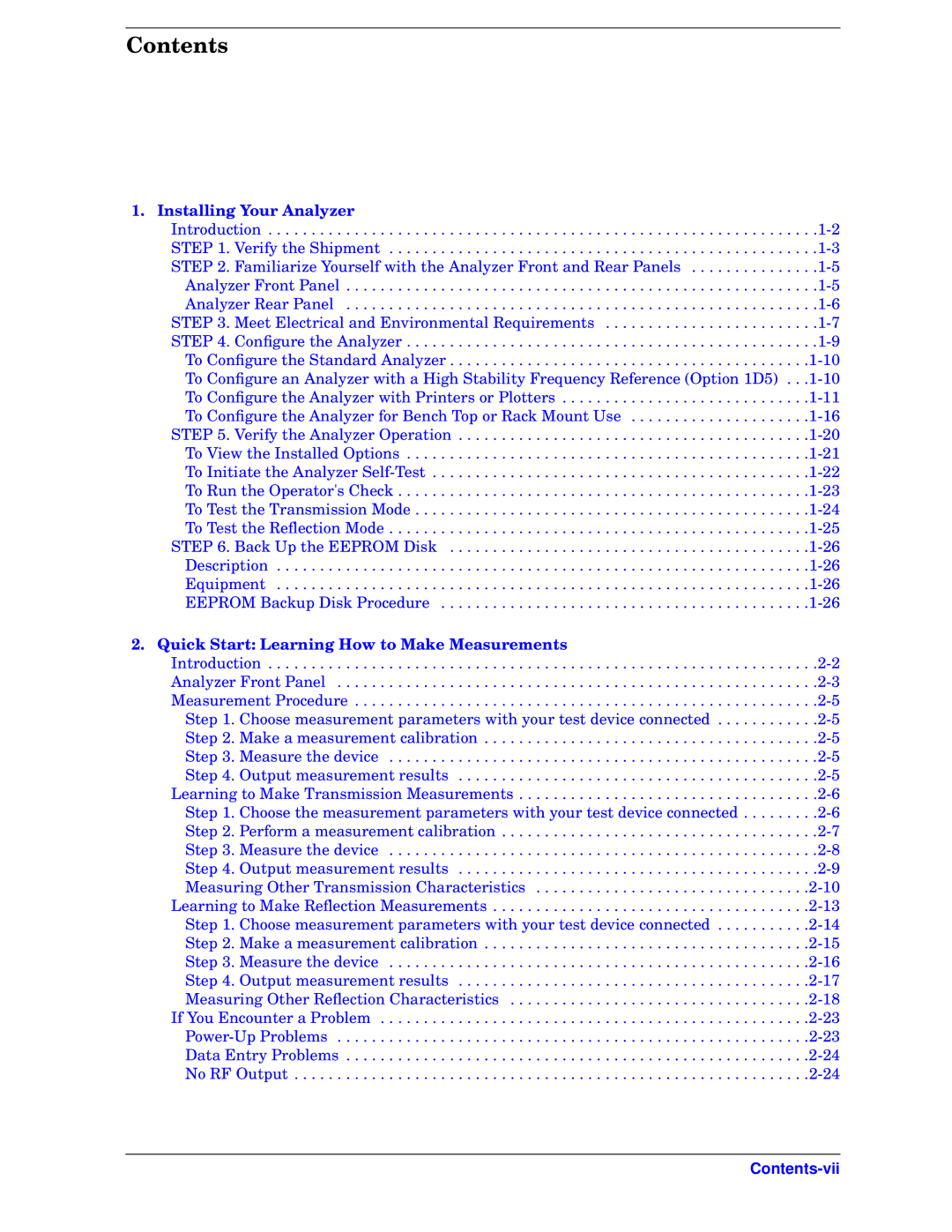Contents
1. Installing Your Analyzer |
|
Introduction | |
STEP 1. Verify the Shipment | |
STEP 2. Familiarize Yourself with the Analyzer Front and Rear Panels | |
Analyzer Front Panel | |
Analyzer Rear Panel | |
STEP 3. Meet Electrical and Environmental Requirements | |
STEP 4. Configure the Analyzer | |
To Configure the Standard Analyzer | |
To Configure an Analyzer with a High Stability Frequency Reference (Option 1D5) | |
To Configure the Analyzer with Printers or Plotters | |
To Configure the Analyzer for Bench Top or Rack Mount Use | |
STEP 5. Verify the Analyzer Operation | |
To View the Installed Options | |
To Initiate the Analyzer | |
To Run the Operator's Check | |
To Test the Transmission Mode | |
To Test the Reflection Mode | |
STEP 6. Back Up the EEPROM Disk | |
Description | |
Equipment | |
EEPROM Backup Disk Procedure | |
2. Quick Start: Learning How to Make Measurements |
|
Introduction | |
Analyzer Front Panel | |
Measurement Procedure | |
Step 1. Choose measurement parameters with your test device connected | |
Step 2. Make a measurement calibration | |
Step 3. Measure the device | |
Step 4. Output measurement results | |
Learning to Make Transmission Measurements | |
Step 1. Choose the measurement parameters with your test device connected | |
Step 2. Perform a measurement calibration | |
Step 3. Measure the device | |
Step 4. Output measurement results | |
Measuring Other Transmission Characteristics | |
Learning to Make Reflection Measurements | |
Step 1. Choose measurement parameters with your test device connected | |
Step 2. Make a measurement calibration | |
Step 3. Measure the device | |
Step 4. Output measurement results | |
Measuring Other Reflection Characteristics | |
If You Encounter a Problem | |
Data Entry Problems | |
No RF Output |