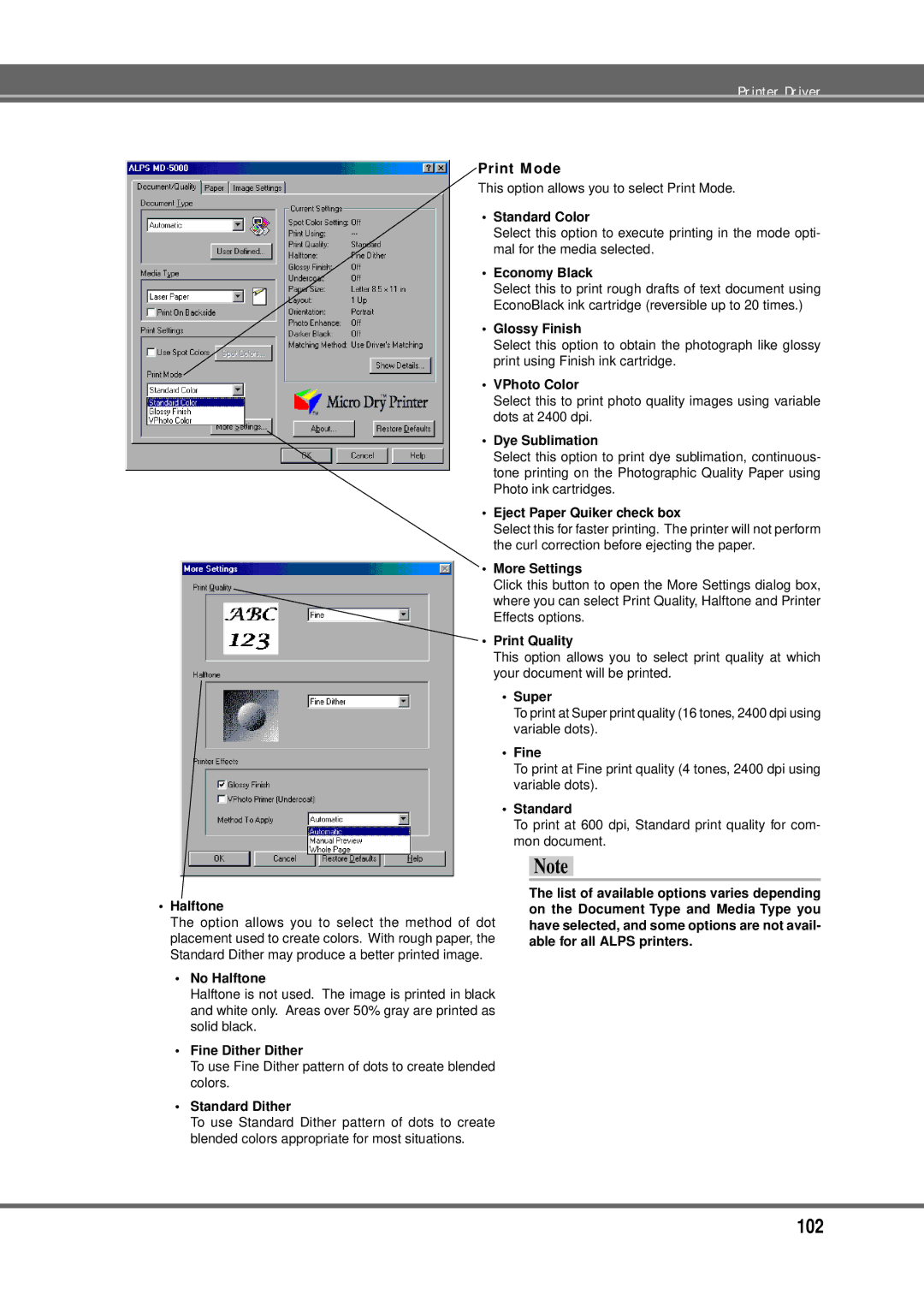Printer Driver
Print Mode
This option allows you to select Print Mode.
•Standard Color
Select this option to execute printing in the mode opti- mal for the media selected.
•Economy Black
Select this to print rough drafts of text document using EconoBlack ink cartridge (reversible up to 20 times.)
•Glossy Finish
Select this option to obtain the photograph like glossy print using Finish ink cartridge.
•VPhoto Color
Select this to print photo quality images using variable dots at 2400 dpi.
•Dye Sublimation
Select this option to print dye sublimation, continuous- tone printing on the Photographic Quality Paper using Photo ink cartridges.
•Eject Paper Quiker check box
Select this for faster printing. The printer will not perform the curl correction before ejecting the paper.
•More Settings
Click this button to open the More Settings dialog box, where you can select Print Quality, Halftone and Printer Effects options.
•Print Quality
This option allows you to select print quality at which your document will be printed.
•Super
To print at Super print quality (16 tones, 2400 dpi using variable dots).
•Fine
To print at Fine print quality (4 tones, 2400 dpi using variable dots).
•Standard
To print at 600 dpi, Standard print quality for com- mon document.
Note
•Halftone
The option allows you to select the method of dot placement used to create colors. With rough paper, the Standard Dither may produce a better printed image.
•No Halftone
Halftone is not used. The image is printed in black and white only. Areas over 50% gray are printed as solid black.
•Fine Dither Dither
To use Fine Dither pattern of dots to create blended colors.
•Standard Dither
To use Standard Dither pattern of dots to create blended colors appropriate for most situations.
The list of available options varies depending on the Document Type and Media Type you have selected, and some options are not avail- able for all ALPS printers.