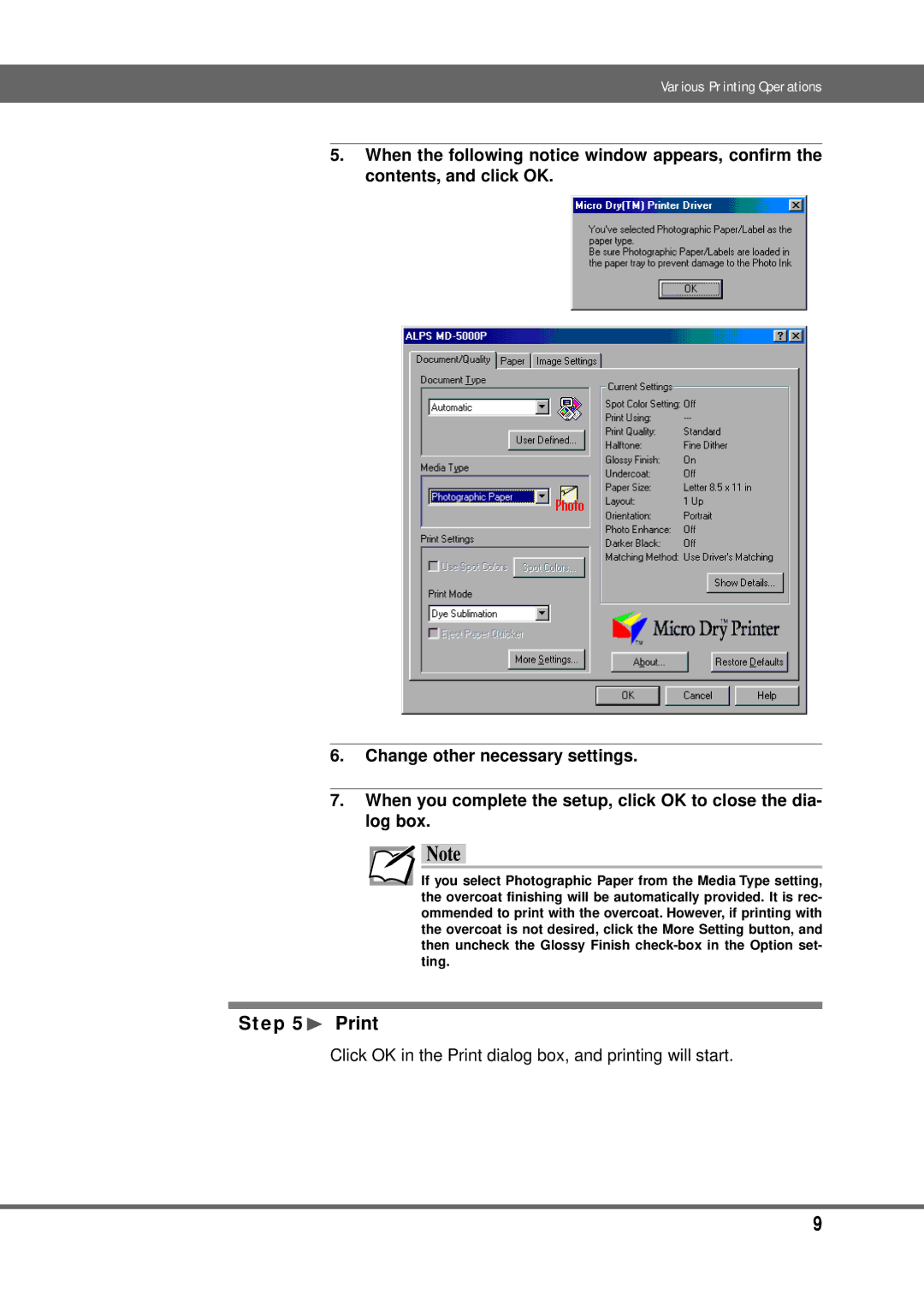Various Printing Operations
5.When the following notice window appears, confirm the contents, and click OK.
6.Change other necessary settings.
7.When you complete the setup, click OK to close the dia- log box.
![]() Note
Note
If you select Photographic Paper from the Media Type setting, the overcoat finishing will be automatically provided. It is rec- ommended to print with the overcoat. However, if printing with the overcoat is not desired, click the More Setting button, and then uncheck the Glossy Finish
Step 5¨ Print
Click OK in the Print dialog box, and printing will start.
9