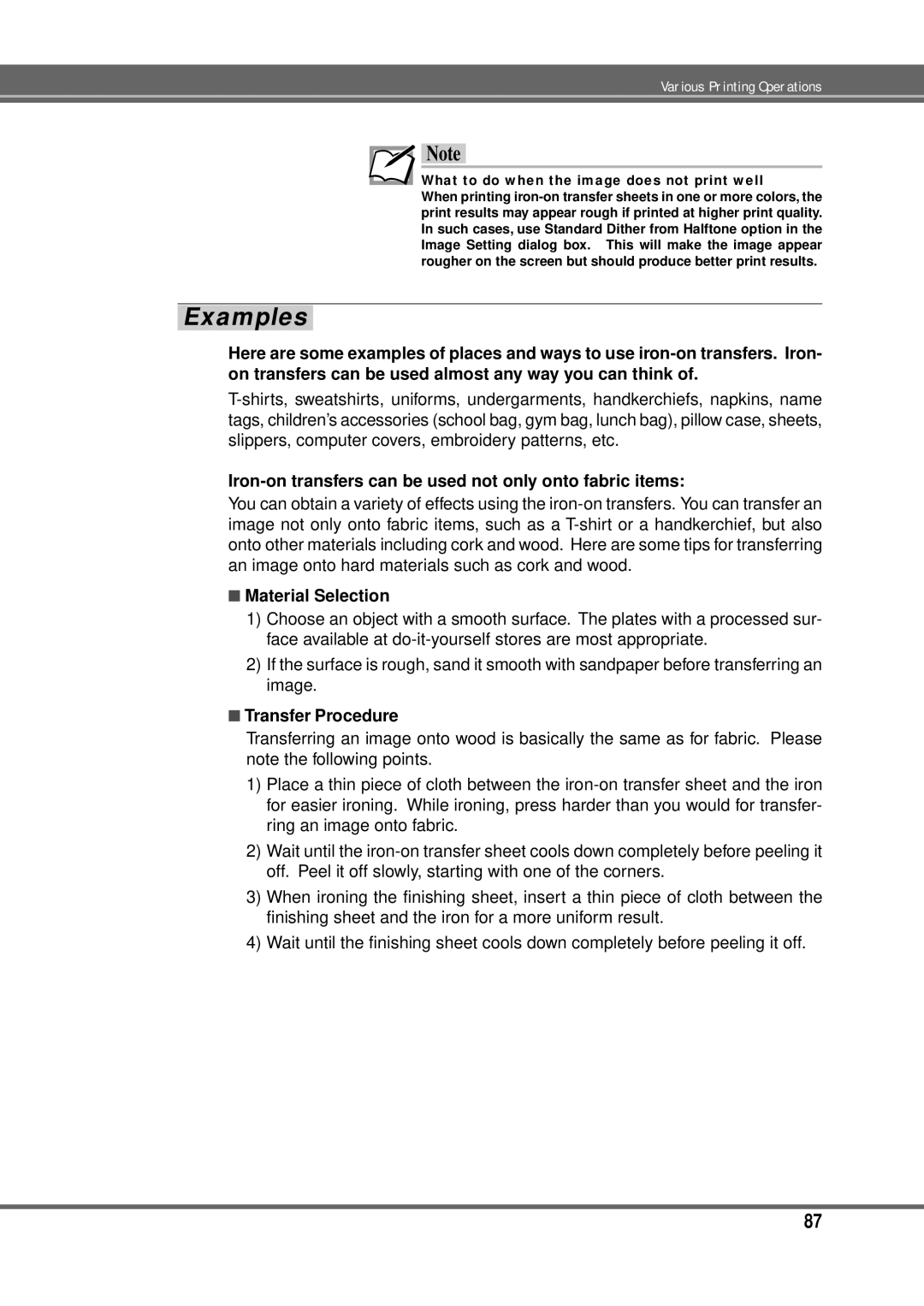Note
Note
What to do when the image does not print well
When printing iron-on transfer sheets in one or more colors, the print results may appear rough if printed at higher print quality. In such cases, use Standard Dither from Halftone option in the Image Setting dialog box. This will make the image appear rougher on the screen but should produce better print results.
Examples
Here are some examples of places and ways to use iron-on transfers. Iron- on transfers can be used almost any way you can think of.
T-shirts, sweatshirts, uniforms, undergarments, handkerchiefs, napkins, name tags, children’s accessories (school bag, gym bag, lunch bag), pillow case, sheets, slippers, computer covers, embroidery patterns, etc.
Iron-on transfers can be used not only onto fabric items:
You can obtain a variety of effects using the iron-on transfers. You can transfer an image not only onto fabric items, such as a T-shirt or a handkerchief, but also onto other materials including cork and wood. Here are some tips for transferring an image onto hard materials such as cork and wood.
■Material Selection
1)Choose an object with a smooth surface. The plates with a processed sur- face available at do-it-yourself stores are most appropriate.
2)If the surface is rough, sand it smooth with sandpaper before transferring an image.
■Transfer Procedure
Transferring an image onto wood is basically the same as for fabric. Please note the following points.
1)Place a thin piece of cloth between the iron-on transfer sheet and the iron for easier ironing. While ironing, press harder than you would for transfer- ring an image onto fabric.
2)Wait until the iron-on transfer sheet cools down completely before peeling it off. Peel it off slowly, starting with one of the corners.
3)When ironing the finishing sheet, insert a thin piece of cloth between the finishing sheet and the iron for a more uniform result.
4)Wait until the finishing sheet cools down completely before peeling it off.

![]() Note
Note