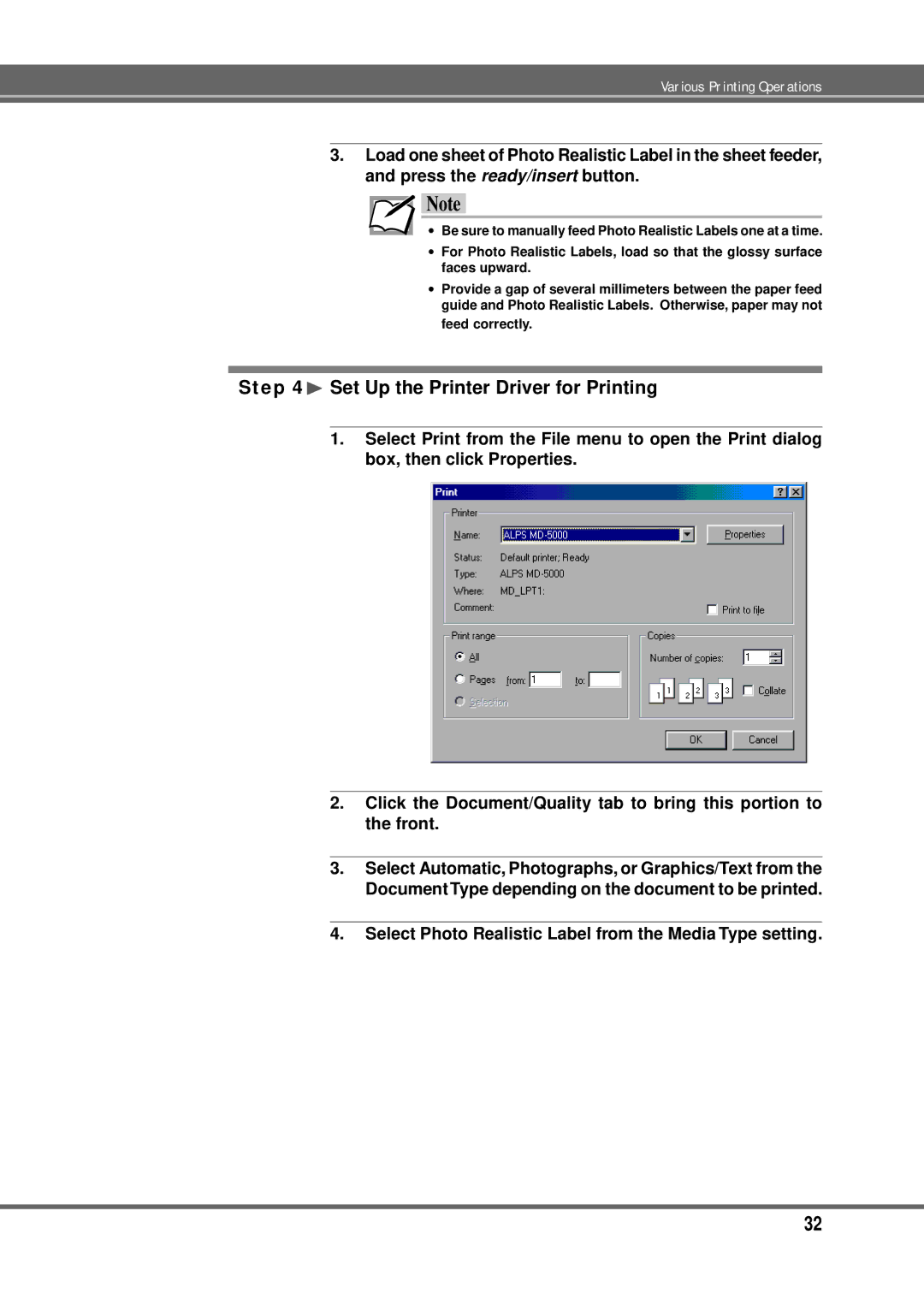Various Printing Operations
3.Load one sheet of Photo Realistic Label in the sheet feeder, and press the ready/insert button.
![]() Note
Note
∙Be sure to manually feed Photo Realistic Labels one at a time.
∙For Photo Realistic Labels, load so that the glossy surface faces upward.
∙Provide a gap of several millimeters between the paper feed guide and Photo Realistic Labels. Otherwise, paper may not feed correctly.
Step 4¨ Set Up the Printer Driver for Printing
1.Select Print from the File menu to open the Print dialog box, then click Properties.
2.Click the Document/Quality tab to bring this portion to the front.
3.Select Automatic, Photographs, or Graphics/Text from the Document Type depending on the document to be printed.
4.Select Photo Realistic Label from the Media Type setting.
32