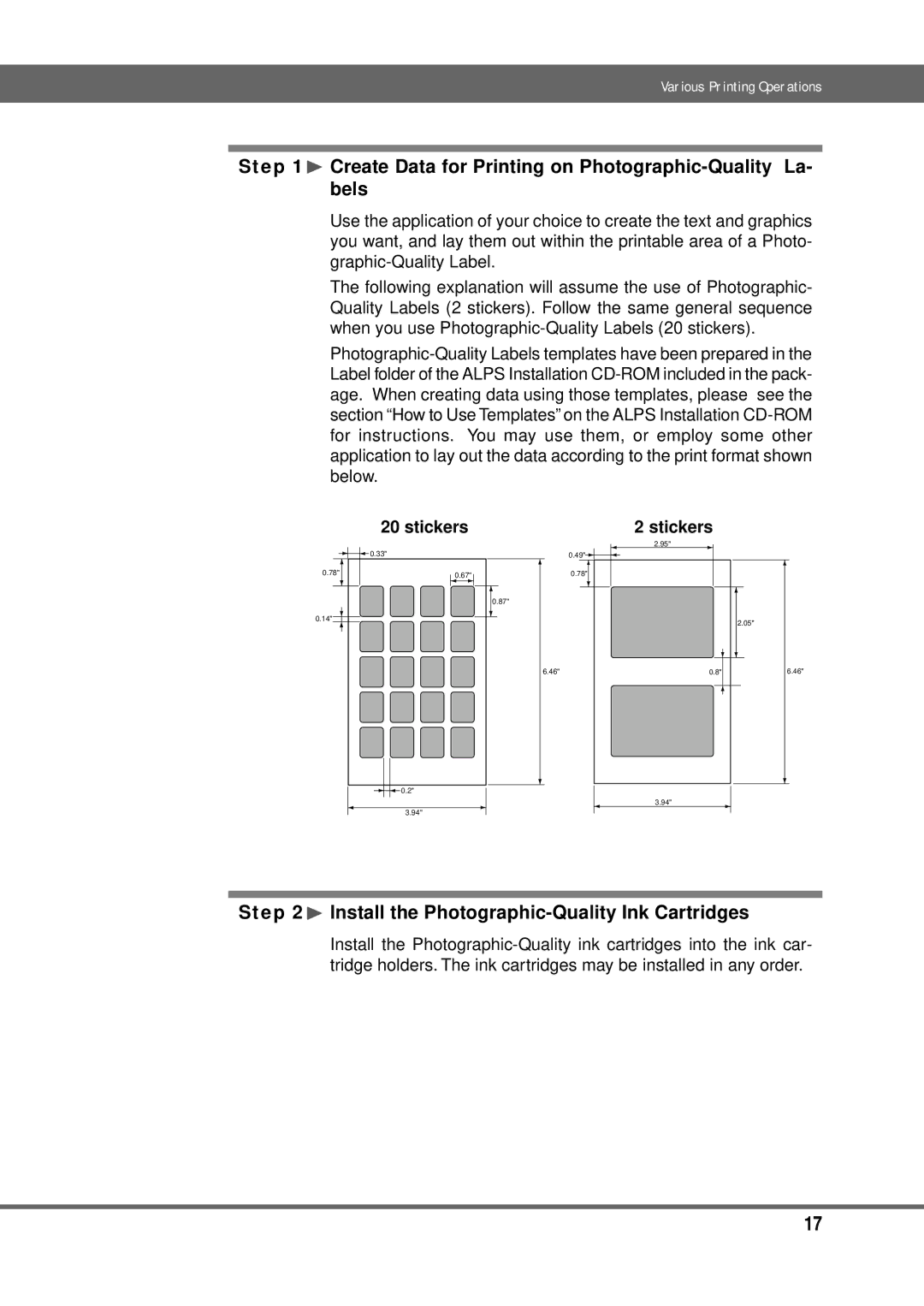Various Printing Operations
Step 1¨ Create Data for Printing on Photographic-Quality La- bels
Use the application of your choice to create the text and graphics you want, and lay them out within the printable area of a Photo-
The following explanation will assume the use of Photographic- Quality Labels (2 stickers). Follow the same general sequence when you use
0.78"
0.14"
20 stickers
0.33"
0.67"
0.87"
0.49" ![]()
0.78"
2 stickers
2.95"
2.05"
6.46"
0.8"
6.46"
0.2"
3.94"
3.94"
Step 2¨ Install the Photographic-Quality Ink Cartridges
Install the
17