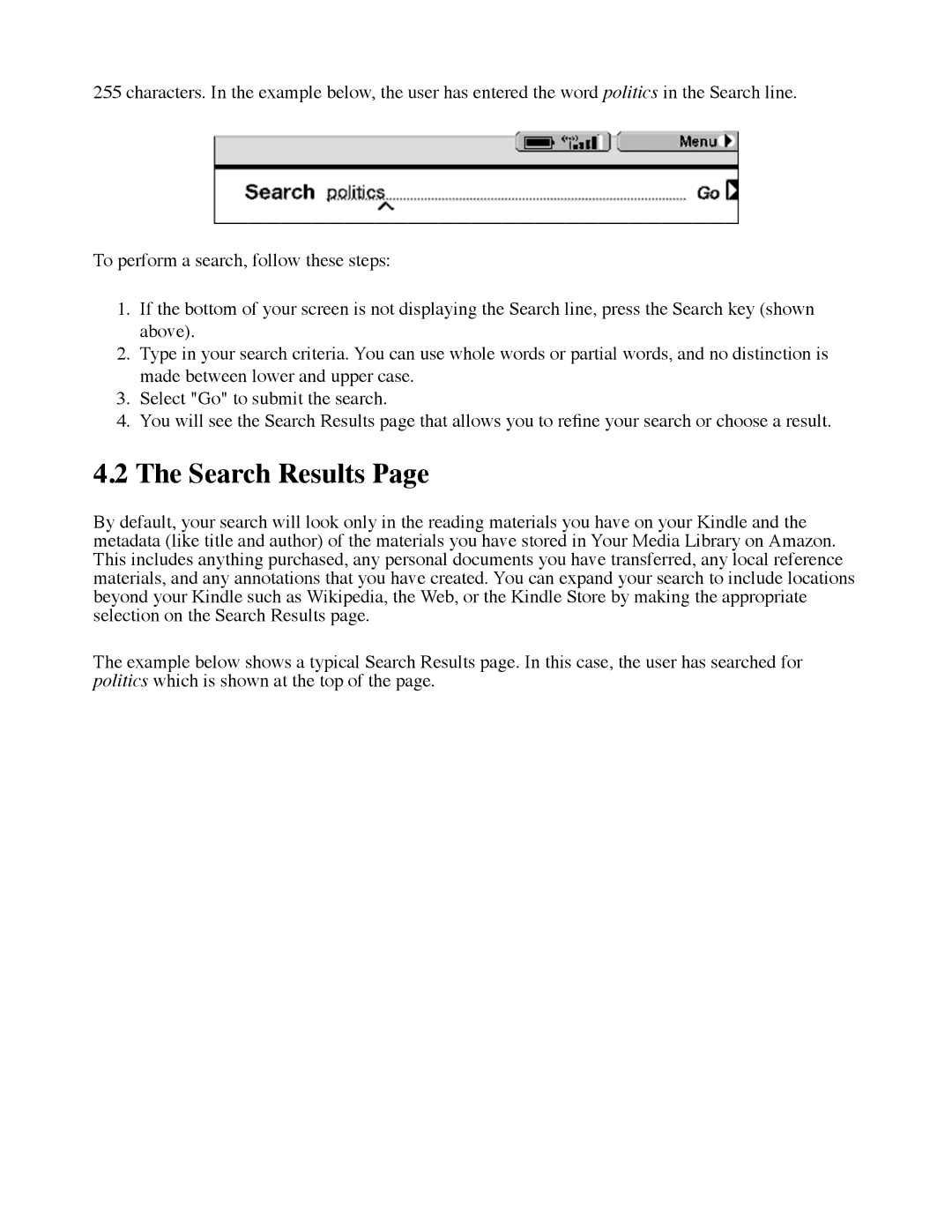255 characters. In the example below, the user has entered the word politics in the Search line.
To perform a search, follow these steps:
1.If the bottom of your screen is not displaying the Search line, press the Search key (shown above).
2.Type in your search criteria. You can use whole words or partial words, and no distinction is made between lower and upper case.
3.Select "Go" to submit the search.
4.You will see the Search Results page that allows you to refine your search or choose a result.
4.2The Search Results Page
By default, your search will look only in the reading materials you have on your Kindle and the metadata (like title and author) of the materials you have stored in Your Media Library on Amazon. This includes anything purchased, any personal documents you have transferred, any local reference materials, and any annotations that you have created. You can expand your search to include locations beyond your Kindle such as Wikipedia, the Web, or the Kindle Store by making the appropriate selection on the Search Results page.
The example below shows a typical Search Results page. In this case, the user has searched for politics which is shown at the top of the page.