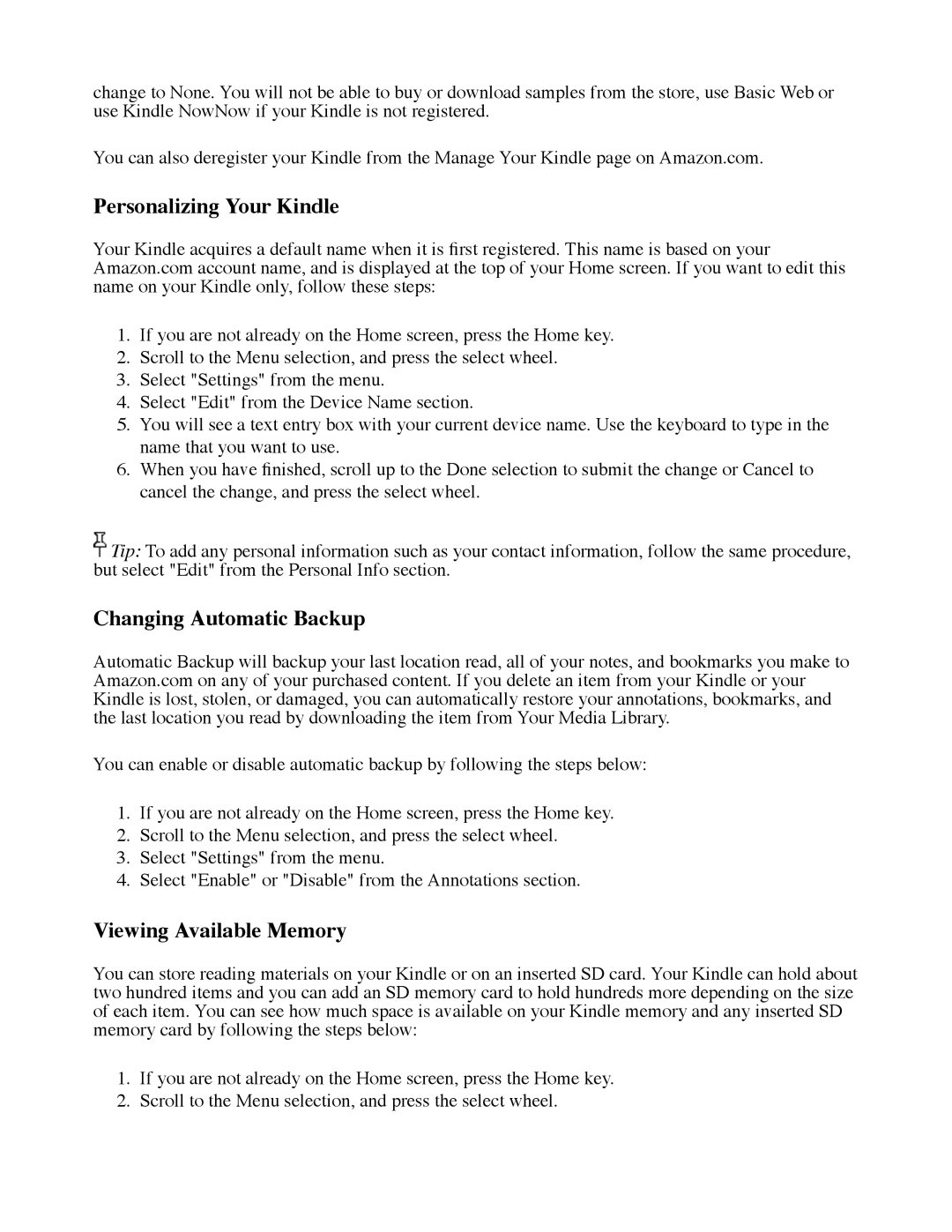change to None. You will not be able to buy or download samples from the store, use Basic Web or use Kindle NowNow if your Kindle is not registered.
You can also deregister your Kindle from the Manage Your Kindle page on Amazon.com.
Personalizing Your Kindle
Your Kindle acquires a default name when it is first registered. This name is based on your Amazon.com account name, and is displayed at the top of your Home screen. If you want to edit this name on your Kindle only, follow these steps:
1.If you are not already on the Home screen, press the Home key.
2.Scroll to the Menu selection, and press the select wheel.
3.Select "Settings" from the menu.
4.Select "Edit" from the Device Name section.
5.You will see a text entry box with your current device name. Use the keyboard to type in the name that you want to use.
6.When you have finished, scroll up to the Done selection to submit the change or Cancel to cancel the change, and press the select wheel.
![]() Tip: To add any personal information such as your contact information, follow the same procedure, but select "Edit" from the Personal Info section.
Tip: To add any personal information such as your contact information, follow the same procedure, but select "Edit" from the Personal Info section.
Changing Automatic Backup
Automatic Backup will backup your last location read, all of your notes, and bookmarks you make to Amazon.com on any of your purchased content. If you delete an item from your Kindle or your Kindle is lost, stolen, or damaged, you can automatically restore your annotations, bookmarks, and the last location you read by downloading the item from Your Media Library.
You can enable or disable automatic backup by following the steps below:
1.If you are not already on the Home screen, press the Home key.
2.Scroll to the Menu selection, and press the select wheel.
3.Select "Settings" from the menu.
4.Select "Enable" or "Disable" from the Annotations section.
Viewing Available Memory
You can store reading materials on your Kindle or on an inserted SD card. Your Kindle can hold about two hundred items and you can add an SD memory card to hold hundreds more depending on the size of each item. You can see how much space is available on your Kindle memory and any inserted SD memory card by following the steps below:
1.If you are not already on the Home screen, press the Home key.
2.Scroll to the Menu selection, and press the select wheel.